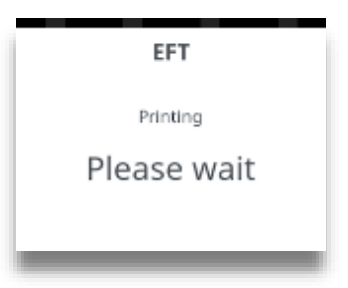|
Getting your Trinity Audio player ready...
|
Function 40 Waiter Setup
A ‘Default Waiter ID’ exists to capture the gratuity amount from each transaction if ‘Gratuity’ is enabled on your terminal. However, you may wish to set up individual ‘Waiter IDs’ to record the amount of gratuity each waiter has accrued.
The ‘Waiter Menu’ will allow you to ‘Add, Delete, Print, Change Name, Delete All or Create Defaults.
Press MENU until the ‘Application Menu’ is displayed and enter the Function Code 40 as described previously above.
Add Waiter
1. Press TICK to setup waiters or press CLEAR or X to return to the ‘Idle Prompt’.

2. Select ‘Add’ or press X to exit.
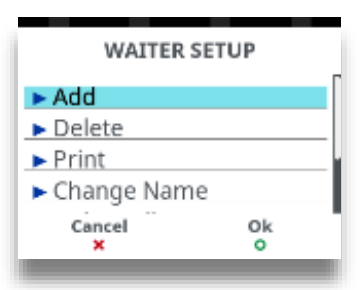
3. Start to type in the ‘Waiter’s Name’ as described earlier in this manual. The screen will change to the following:
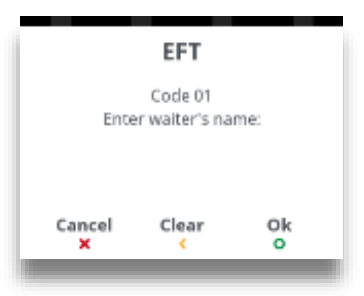
4. Press TICK when you have typed in the waiter’s name.
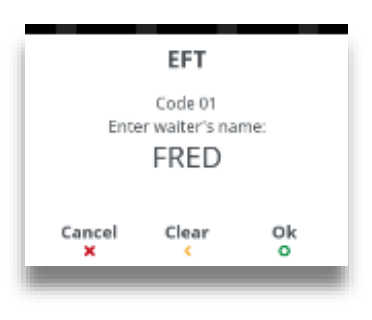
5. Repeat for each waiter to be added. You may set up a maximum of 99 waiter’s names. Press X to exit the menu.
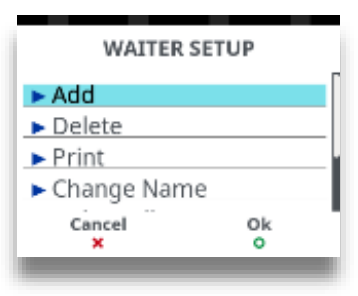
Delete Waiter
1. Return to the ‘Waiter Setup Menu’ as described above. Select ‘Delete’ .
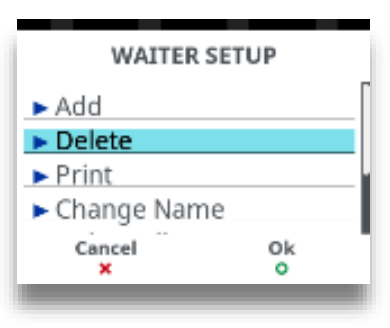
2. Type in ‘Waiter Code’ and then press TICK.
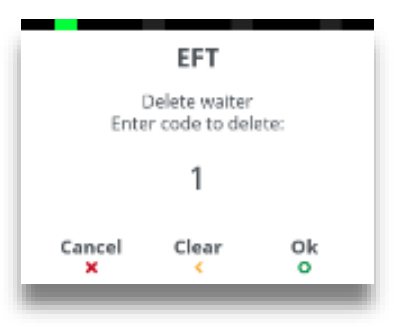
3. Press TICK to confirm waiter to be deleted or press CLEAR or X to return to the ‘Waiter Setup Menu’.
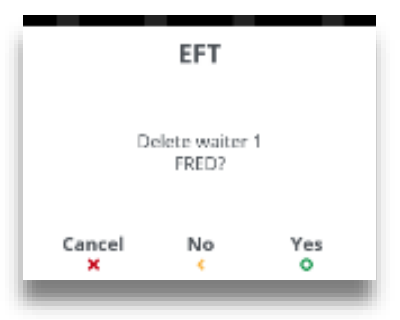
Print Waiters
1. Return to the ‘Waiter Setup Menu’ as described above. Select ‘Print’.
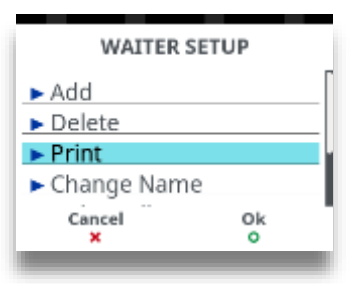
2. A list of waiters that have been setup in the terminal will be printed.
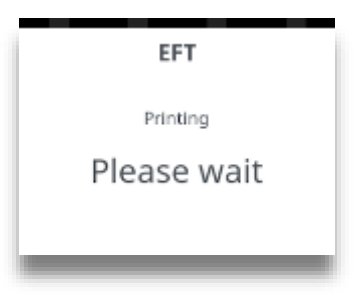
Change Waiter Name
1. Return to the ‘Waiter Setup Menu’ as described above. Select ‘Change Name’.
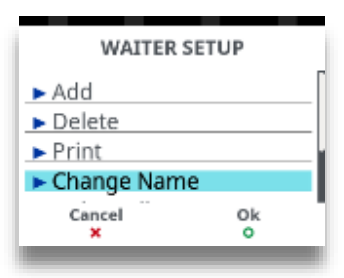
2. Type in ‘Waiter Code’ of name to be changed and then press TICK.
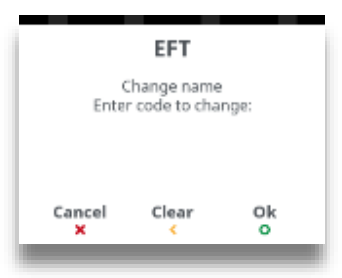
3. Press TICK to confirm waiter name to be changed or press CLEAR or X to return to the ‘Waiter Setup Menu’.
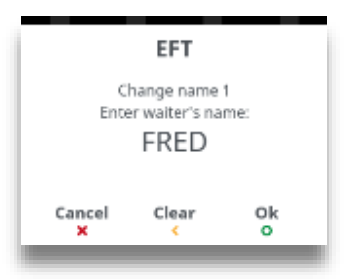
4. Press CLEAR to delete the last character of the name or press X to delete the entire name.
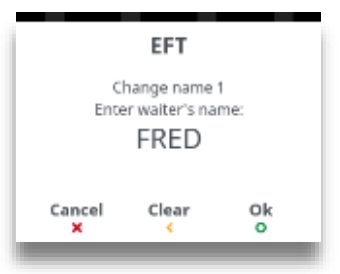
5. Type in the new name as described previously and then press TICK when completed.
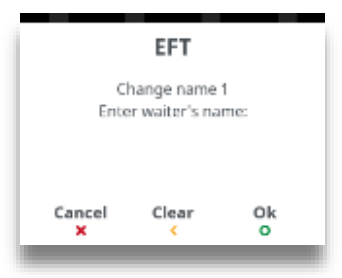
Delete all Waiters
1. Return to the ‘Waiter Setup Menu’ as described above. Select ‘Delete All’.
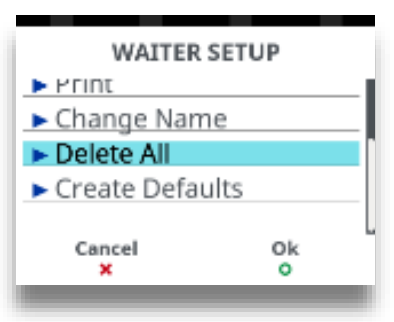
2. Press CLEAR or press X to exit back to the ‘Waiter Setup Menu’ without deleting the waiters.
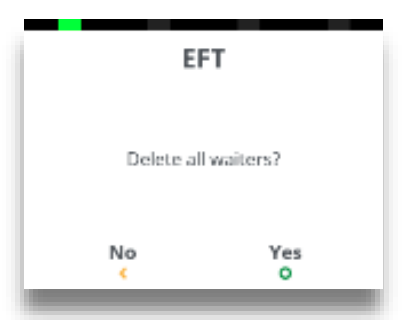
3. If TICK was pressed the terminal will print confirmation that ‘ALL’ of the waiters have been deleted.
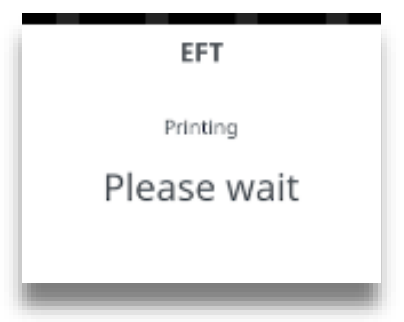
Create Defaults
“Create Defaults” will create waiter codes 01 – 99 instead of adding individual waiter names.
1. Return to the ‘Waiter Setup Menu’ as described above. Select ‘Create Defaults’.
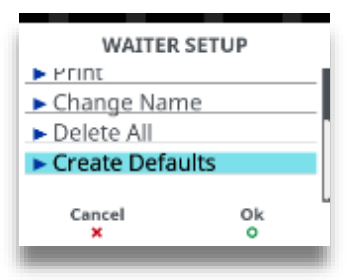
2. Press TICK to ‘Create Defaults’. Press CLEAR to exit back to the ‘Waiter Setup Menu’ without creating the defaults.
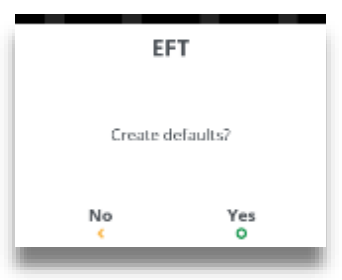
3. The terminal will print confirmation that ‘Waiter Defaults’ have been created.