|
Getting your Trinity Audio player ready...
|
Follow these easy steps to conduct a VEGA3000M Contactless Sale.
The terminal will offer contactless payment if:
1. The terminal supports the functionality.
2. The card supports the functionality.
3. The transaction amount is suitable.
Step 1
When the terminal is ready to perform a Sale transaction it will show the ‘Enter amount screen. If the cardholder requests a contactless payment you must first enter the Sale amount in pence and press the green ‘OK’ key.
Example: Typing in 1000 would equate to a value of £10.00.
Please note: If a mistake is made entering data, the the last digit can be deleted by pressing the yellow ‘ARROW’ key.
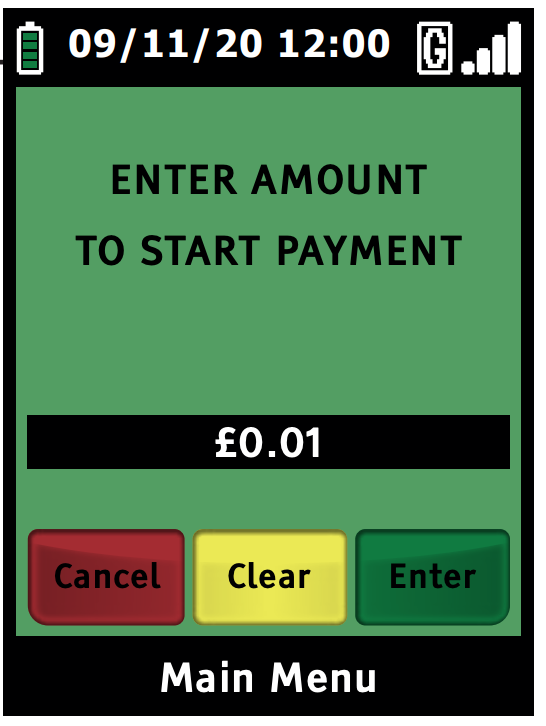
Ask the customer to place his/her card in close proximity to the terminal display. The four LEDs at the top of the display will indicate a successful read.
Once the card is successfully read, ask the cardholder to remove the card.
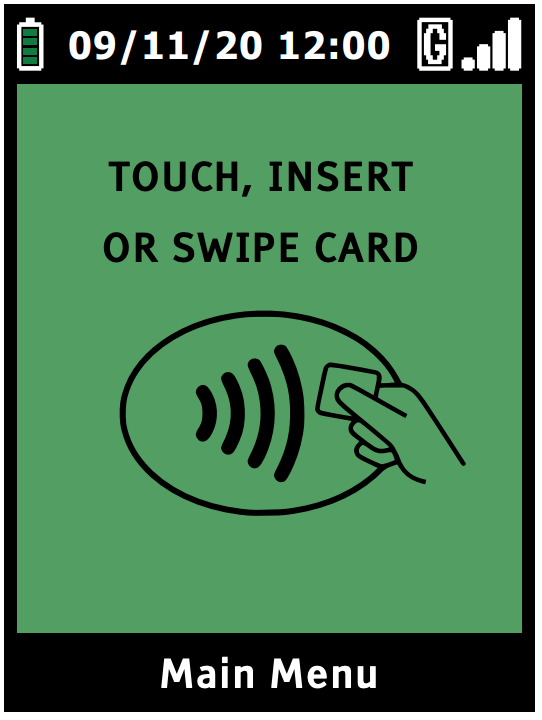
Step 2
The terminal will now connect to your acquirer and display progress. If the transaction is approved, the Approval Code will be displayed and the terminal will print the merchant’s copy of the receipt.
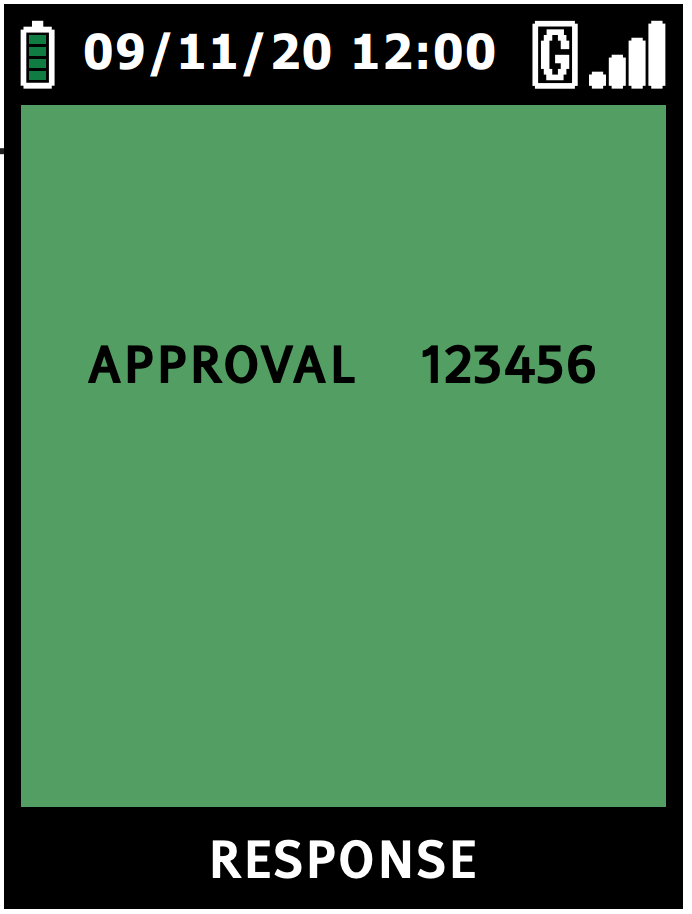
Step 3
The merchant’s copy of the receipt will be printed.
Step 4
The terminal will automatically return to the ‘ENTER AMOUNT’ screen.
Example of Sale Receipt
Please note: The receipt is identical to the Chip Card Sale receipt, except ‘CONTACT’ replaces ‘ICC’ and ‘VERIFIED BY PIN’ is replaced by ‘Cardholder not verified’.
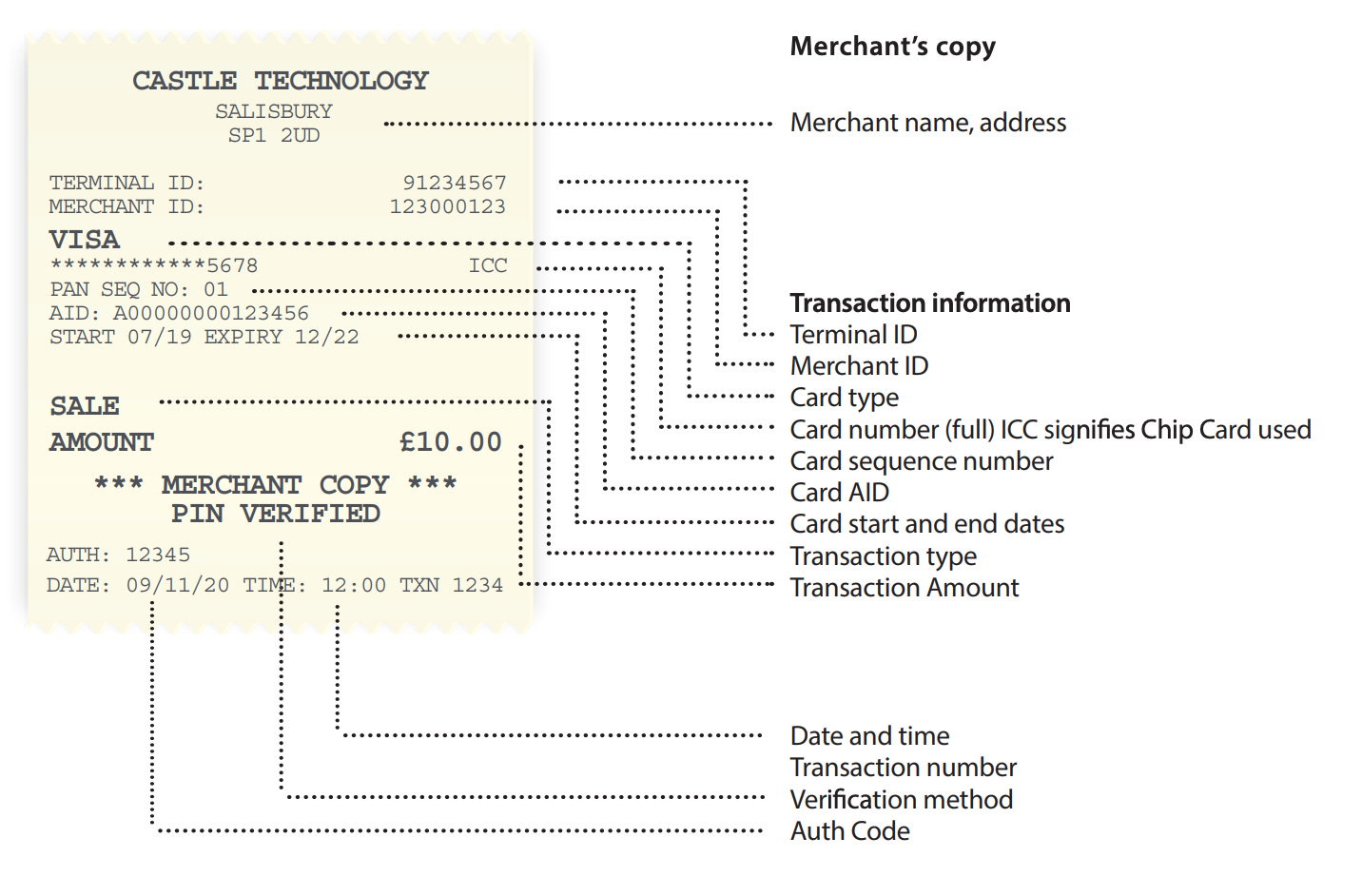
You have now completed a VEGA3000M Contactless Sale. For further assistance, please call our help desk below.
To discover more articles on how to use your VEGA3000M, click here.
