|
Getting your Trinity Audio player ready...
|
In order to perform a transaction in a quick and efficient manner you may type in the transaction amount from the idle screen on your terminal. This method may be used to start any sale transaction, no matter what the card type is (i.e. contactless cards or cards with, or without a chip).
Enter the transaction amount while the idle screen is being displayed by typing in the amount in pence (ie. 1234 for £12.34) followed by the enter key.
Note: If you make a mistake when entering the amount you can correct this by using the correction keys. Press the clear key once to delete one character at a time. Press the cancel key to cancel the amount entry and return to the idle screen.
Contactless card transactions are performed by this method when the transaction value is under the contactless card limit (e.g. £100.00). When a contactless transaction is allowed your terminal will show a contactless symbol on the screen. Contactless transactions that are above a pre-set value (Floor Limit) may go online/dial for authorisation.
If you consistently sell an item at the same price you can “recall” the last transaction amount by pressing the dot key while the idle screen is being displayed. Your terminal will allow you to confirm if this is the correct amount, and you can continue with the transaction by pressing the enter key.
Dealing with Contactless Card Read Failures
A contactless card read may fail, and the customer will be prompted to re-present
their card.
If the card is removed too soon, before all four contactless status lights are lit; before the confirmation tone is heard; or before prompted to remove the card, the card read will fail.
If the card is removed too soon the card read will fail. An alert tone will sound and the customer will be prompted to re-present the card.
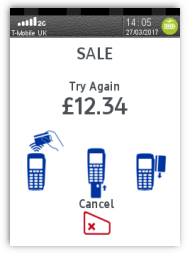
If more than one contactless card is presented to the contactless card read zone together then the card read will fail. This may occur if the card is presented in a wallet with other contactless payment cards, or other contactless cards such as public
transport smart cards. An alert tone will sound and the customer will be prompted to re-present the card.
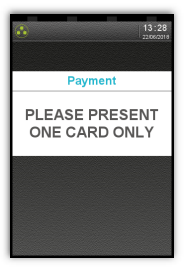
Printing the Customer Copy (Duplicate)
Only the merchant copy is printed during a contactless transaction. Because the transaction value is low and fast transaction times are desired, the customer copy is not printed by default. Contact the terminal helpdesk if customer contactless receipts are required by default.
If the customer requires a receipt then a customer copy may be printed any time until another transaction is performed by pressing the F1 key whilst the idle screen is displayed. This prints a duplicate of the last transaction taken and is not restricted to contactless transactions.
Note: For security reasons the full card number is not shown on the customer copy.
Contactless High Value Payment (HVP) – Wallet Payments
High Value Payments are contactless payments that are above the limit for contactless cards (e.g. £100.00) but are protected by the cardholder verifying themselves to the mobile phone either by the use of a scanned thumb/fingerprint in the case of Apple Pay, or by the entry of a pass code for other mobile phone manufacturers. This process is known as a Cardholder Device Cardholder Verification Method or CDCVM for short.
This means that once HVP is enabled, the contactless logo will be displayed on your terminal for all transactions rather than just those under the contactless card limit (e.g. £100.00).
Acceptance of normal contactless cards for transactions below the £100 limit will continue as normal and, if a cardholder taps a contactless card for a transaction above the £100 limit, the terminal will instruct them to complete the transaction using chip and PIN.
In some cases, a cardholder may need to tap their mobile phone against the contactless reader twice. This is because they have not pre entered their CDCVM on their device prior to starting the transaction and their device has prompted them to complete their CDCVM and tap the phone again. The cardholder should follow the instructions on their device to complete the transaction.
