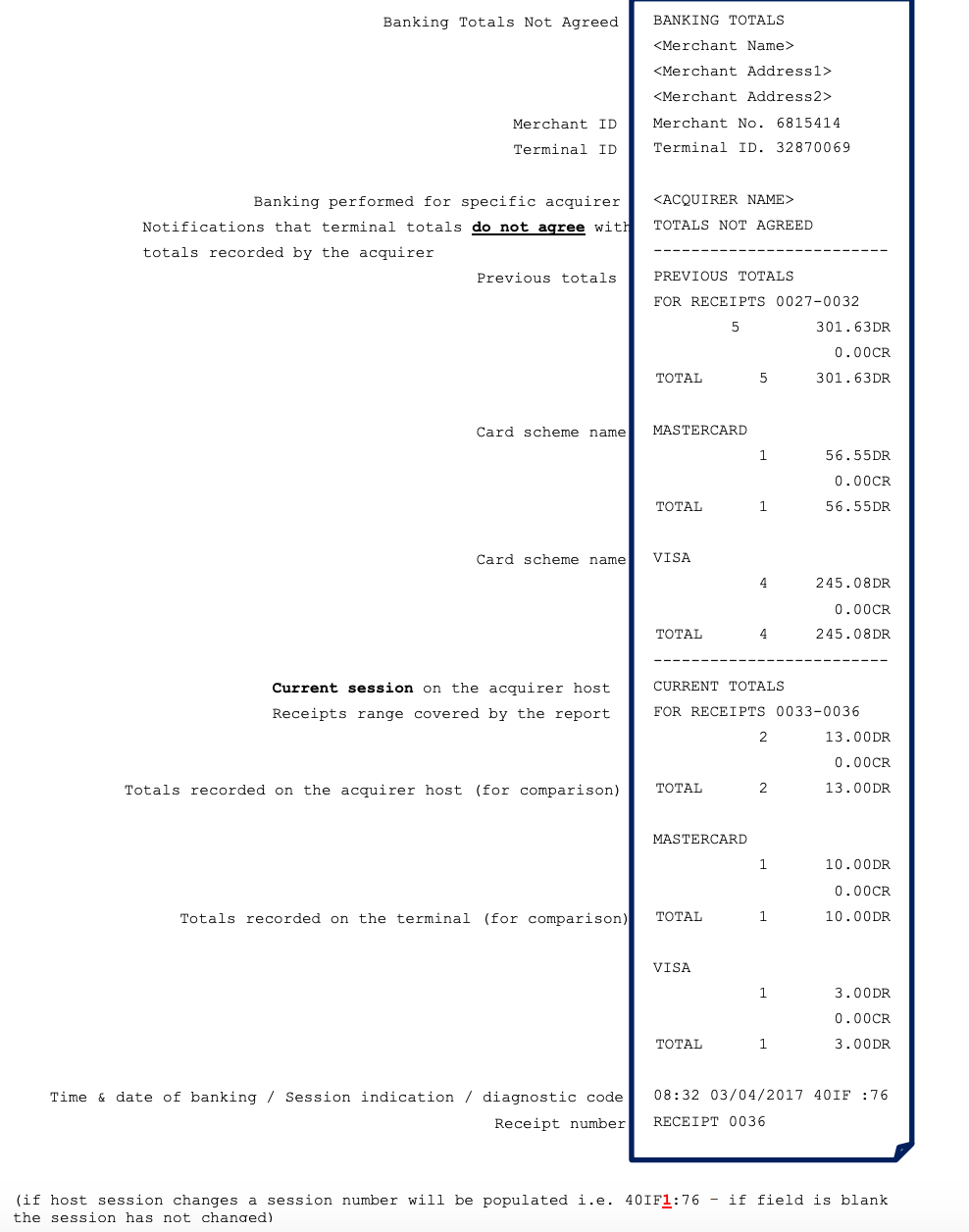|
Getting your Trinity Audio player ready...
|
To get to the Totals / Reports you need to get to the Application Menu. The Application Menu is where the terminal sub menus are controlled from. Press MENU twice until the Menu is displayed.
Reports
The terminal can produce a number of reports to aid banking:
End of Day Banking – Reconciliation report with the acquirers
X Balance – Transaction total print without a reset
Z Balance – Transaction total print with a reset
Waiter Totals – Gratuity summary per waiter
There are several common features across all the totals and sub-totals on all the reports that are available.
- DR indicates that the value of transactions shown is in your favour – the value shown will be debited from the customer.
- CR indicates that the value of transactions shown is NOT in your favour – the value shown will be credited to the customer.
- The number of transactions that add up to the total shown will always be shown on the left of the value.
- Any gratuity and cashback amounts are included in the TOTAL and SUBTOTAL, as well as in the breakdown by transaction type (i.e. Sales or Refunds).
To Generate a Report
Go to the Application Menu as instructed above. Click ENTER on Totals/Reports and choose the report you want to generate. Click TICK.
You will then be asked to enter your Supervisor Code or to swipe the Supervisor Card. This will authorise the report and it will begin printing.
X-Total / Z-Totals
X-Totals are sometimes referred to as an End of Shift Balance report. This is because it allows you to print a total of all transactions performed since the last Z Totals report. X-Totals do not reset the totals within the terminal.
Z-Totals show the total of all transactions processed through the terminal for each card company since the last Z-Totals were performed. Once Z-Totals have been completed the totals within the terminal are reset to zero once terminal returns to the ‘Ready Screen’. Z-Totals are not connected to your Banking totals.
Waiter Totals
The ‘Waiter Totals’ report is printed after the ‘X/Z Reports’. It is not automatically printed; you will be asked if you wish to print them.
The report breaks down the transactions and gratuities by each waiter. Waiter ID is printed on both the merchant and customer copy of the transaction receipts. Waiter ID has a range from 1 to 99, ‘Waiter ID 00’ is the ‘Shared Waiter ID’ normally used for seasonal or part time employees or if you do not wish to specify individual waiters.
The terminal will either print the message ‘WAITER-TOTALS RESET’ or ‘WAITER TOTALS NOT RESET’ depending on which button is pressed before returning to the READY prompt.
Sample X / Z Receipts
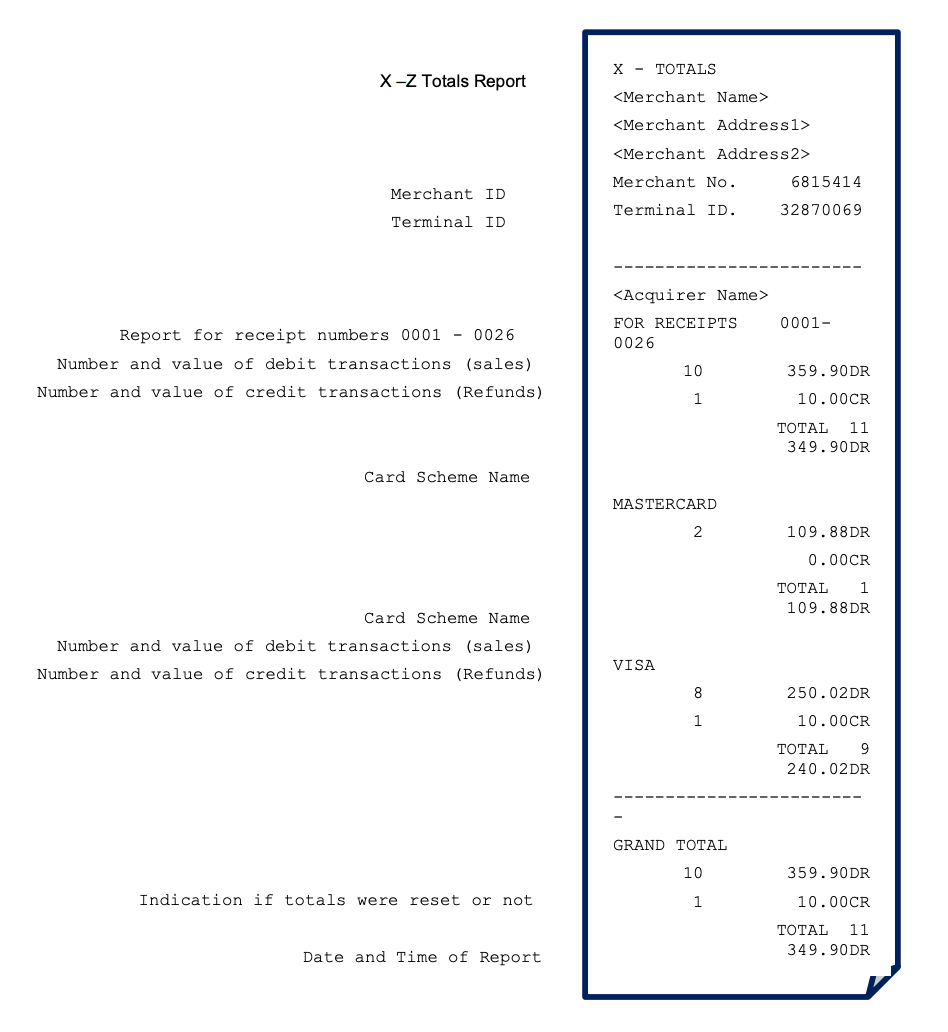
Waiter Totals Printout
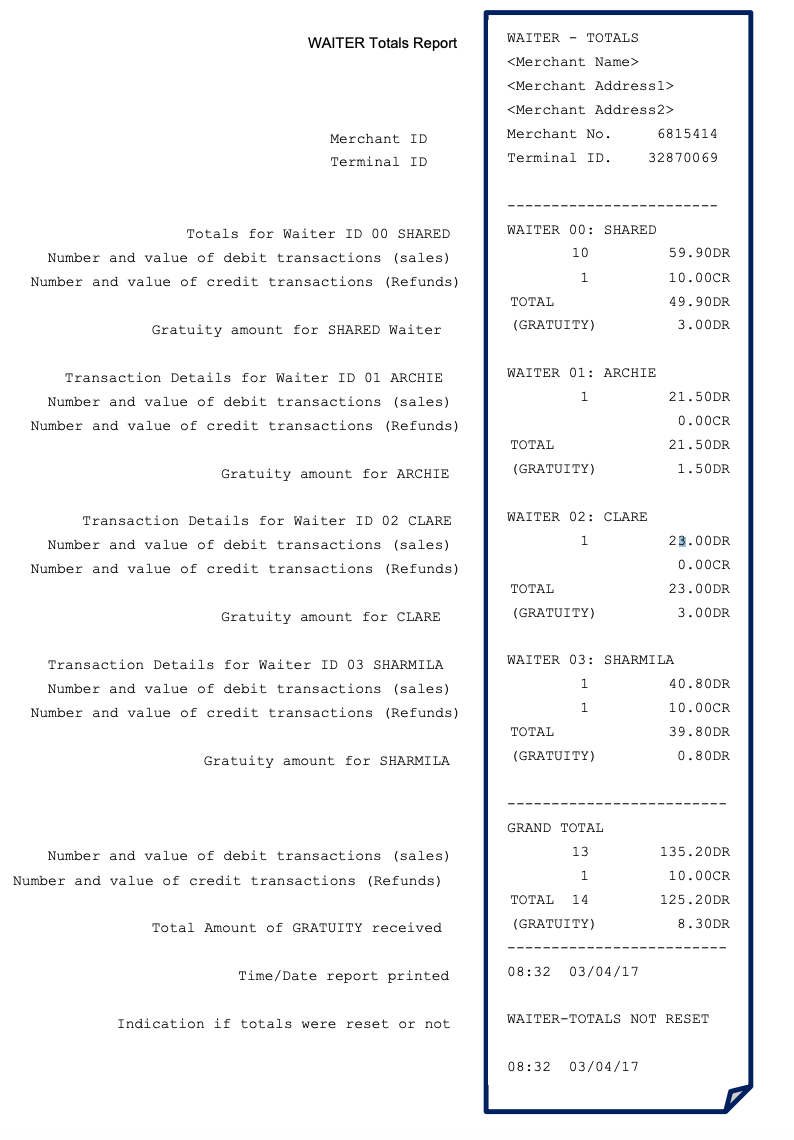
End-of-Day Banking
Banking should be carried out at the end of each business day once the last customer has left the premises. This is to make checking credits and reconciliation with your bank statements easier.
Please Note: To ensure that your statement totals balance, it is important that you carry out your ‘End-of-Day Banking’ before the cut-off time set by your acquirer. For information regarding these times please contact Customer Services. Select End-of-Day-Banking as described above in ‘Reports’, the following screens will be displayed:
1. Press TICK to perform your ‘End-of-Day Banking’ or press CLEAR to return to the ‘Idle Screen’.
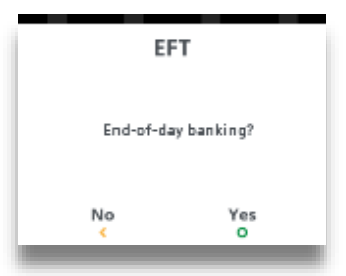
2. Press TICK to bank ALL card schemes. Press CLEAR to select card scheme to be banked. Press X to go to Waiter Totals.
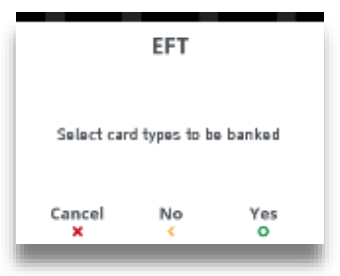
3. Press TICK to bank the selected Acquirer. Press CLEAR to display next scheme to be banked. Press X to go to Waiter Totals.
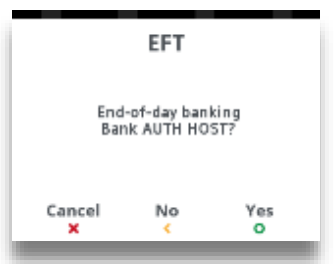
4. The terminal will contact each acquirer selected and print a short report.
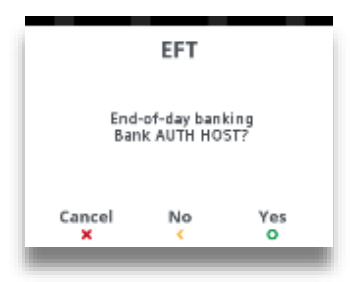
5. This screen will be displayed if ‘Waiters’ are configured. Press TICK to print report or CLEAR to return to the ‘Idle Screen’.
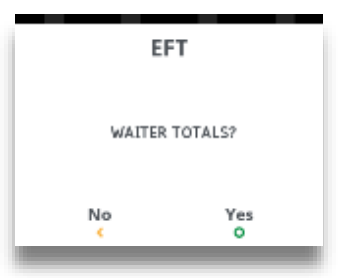
6. If ‘Waiter Report’ is printed press TICK to reset totals or CLEAR not to reset the totals. Press X to return to the ‘Idle Screen’.
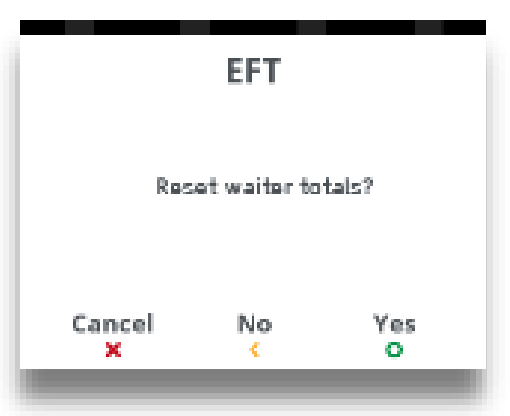
PLEASE NOTE: The acquirer selection screen will only be displayed if your terminal is set up with more than one acquirer.
Banking Totals Agree Printout
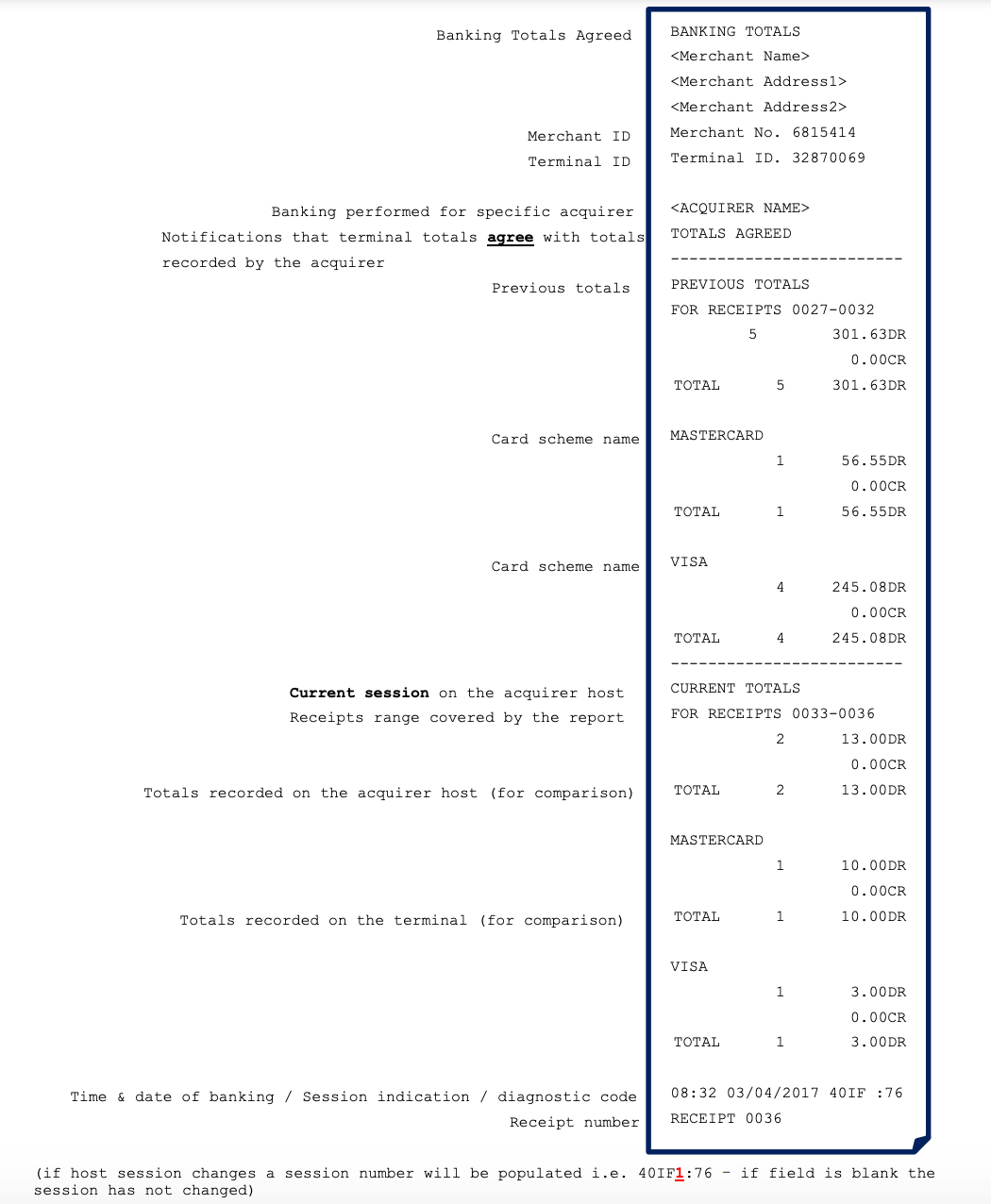
Banking Totals NOT Agreed Printout