|
Getting your Trinity Audio player ready...
|
Using the Terminal Keyboard and Display
To enter numbers press the relevant keys. If you make a mistake you can correct this using the correction keys. Press the yellow key once to delete one character at a time. Press the red key once to delete the entire line; pressing the red key again will cancel the transaction or exit the menu.
When typing in an authorisation code, for example, you may need to enter letters as well as number. Where you see the 123 graphic (see below) on screen you can toggle the input mode by pressing menu key. To enter uppercase letters use the ABC input mode, and to enter lowercase letters use the abc input mode.
When entering letters, you should press the number key repeatedly until the desired letter appears. For example, if you want to type B then you must press 2, 2. To move on to next character either press another key, or wait for the flashing cursor to appear.
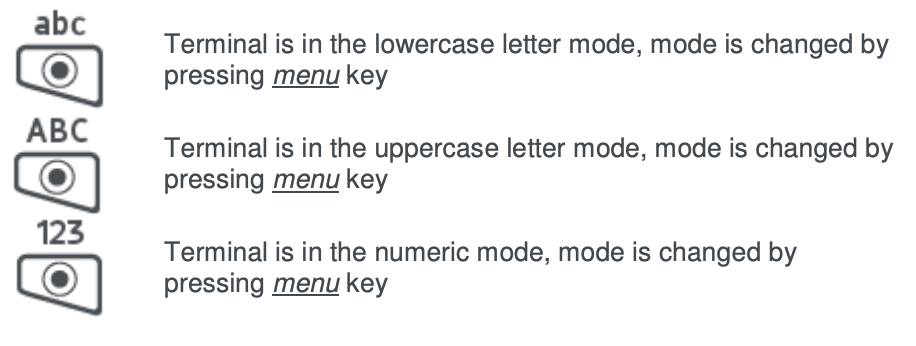
Display/Icons
Please note the terminal is using following colouring scheme:
- No icon means the function is not present in the terminal or its switched off.
- Grey icon represents an active feature but not connected.
- Orange icon represents connection in progress.
- Green icon is used during connection when the terminal is ready to exchange data.
Note: Icons displayed on your terminal display depend on your terminal type.

Date and time formats can be changed to suit your preference. Please call helpdesk for further information.
