|
Getting your Trinity Audio player ready...
|
Please ensure that you always leave your terminal powered on and connected to the router in order that it may receive any automatic updates scheduled for it.
Terminal Configuration
Connect the equipment as described above. The following screens will be displayed during the configuration of your terminal:
- Various screens will be briefly displayed as the terminal powers up.
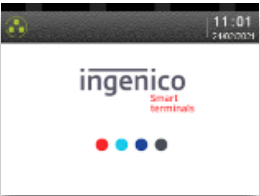
2. Highlight Region and press the green TICK or press red X to Cancel.
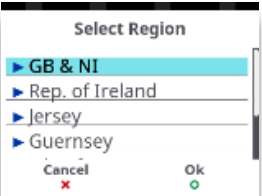
3. Type in your merchant number (provided in your supplier’s welcome letter) and then
press the green TICK.
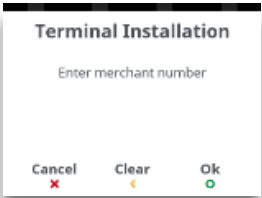
4. The terminal will contact the configuration host.
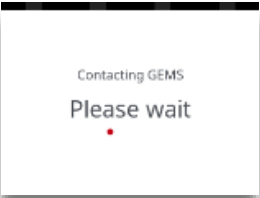
5. Once a connection has been made various files will be downloaded to the terminal.
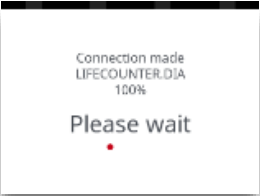
6. Various file names will be displayed before the terminal disconnects from the configuration host.
7. If prompted confirm the date by pressing the green TICK if it is correct, or type in
correct date and then press green TICK.
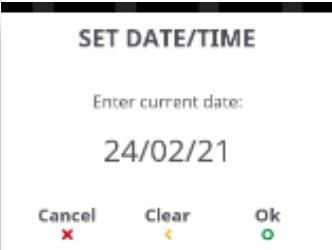
8. If prompted confirm the time by pressing green TICK if it is correct, or type in the correct time and then press green TICK.
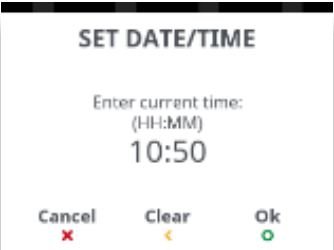
9. If prompted confirm the time by pressing green TICK if it is correct, or type in the correct time and then press green TICK.
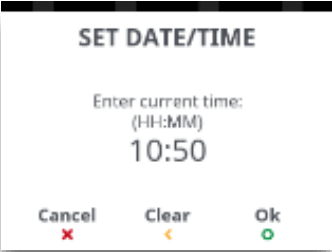
10. The terminal will power cycle.
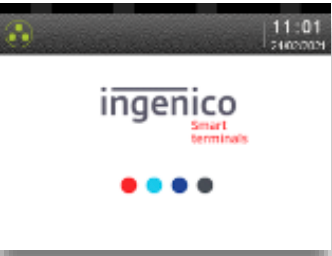
11. Type in your preferred ‘Supervisor Code’.
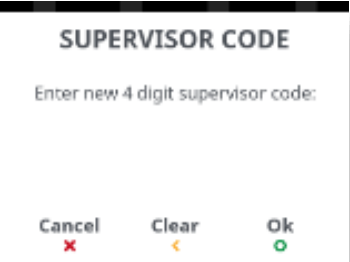
12. Asterisks will appear as you type in the code. Press green TICK to save the code.
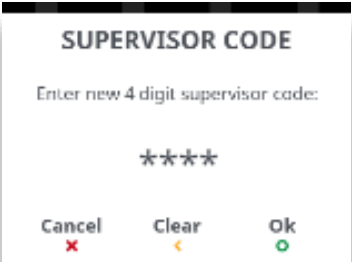
13. Re-type your new ‘Supervisor Code’ and then press to confirm it.
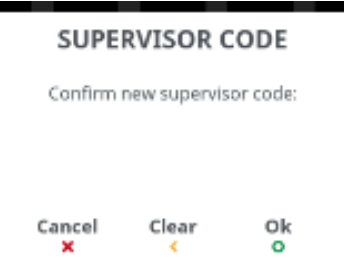
14. Press the green TICK acknowledge the change.
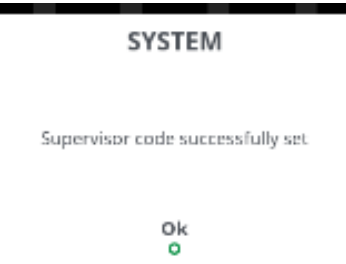
15. The terminal may then contact any/all acquirers for verification. The text ‘AUTH HOST’ will differ for each Acquirer.
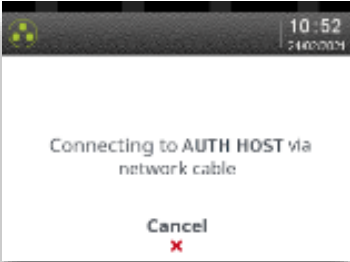
16. The terminal will contact the configuration host.
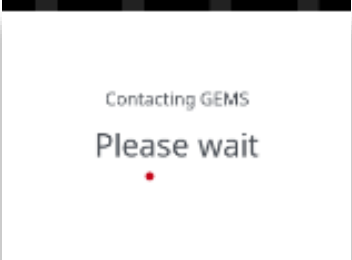
The terminal will upload the status of its applications and print a list of card types that will be accepted.
17. Terminal will return to the ‘Idle Screen’ if installation is successful.
