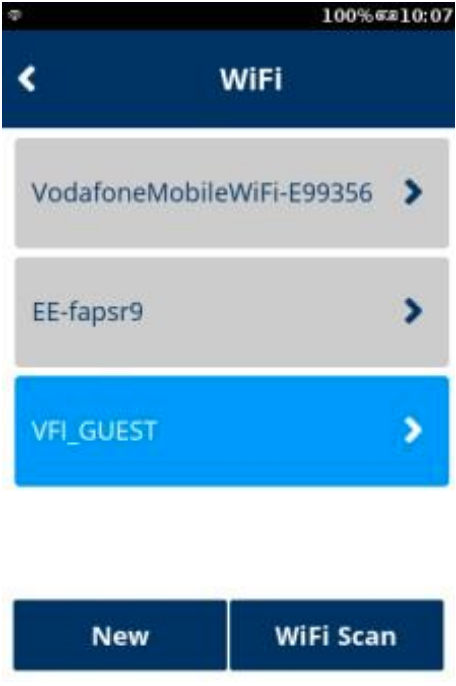|
Getting your Trinity Audio player ready...
|
Please note that most option numbers do not have numbers assigned, however, the menu options will respond to the numbers in the guide. To navigate up and down the menus, the * and # keys respectively should be used.
1. Either press “Green Bar” at the bottom of the screen” or press “Green Circle” or “Enter” button to enter the Main menu.
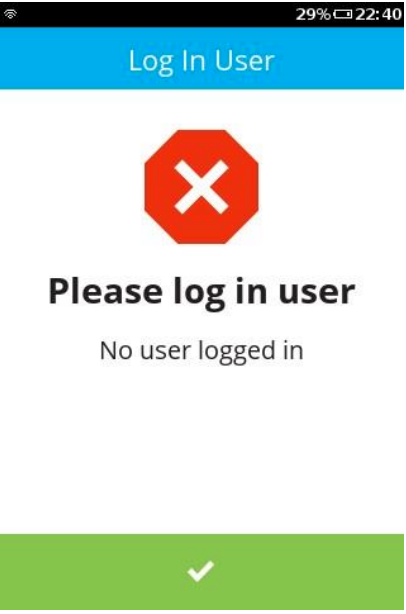
2. Press “3” to go to the “Supervisor” menu.
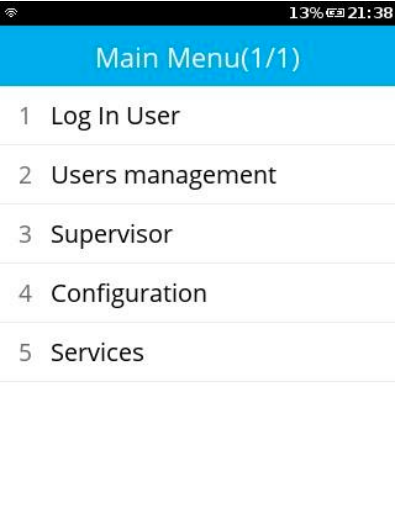
3. Enter the Supervisor’s password.
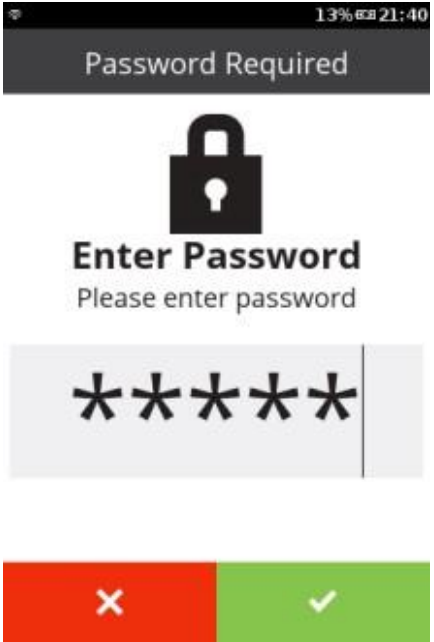
4. Press “2” to go to the “Communication” menu.
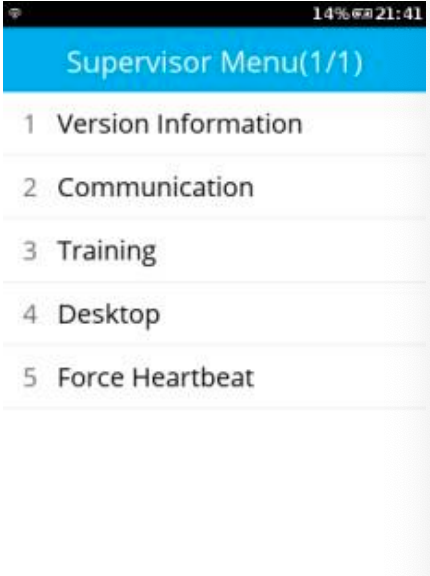
5. In “Communication Panel” menu, slide the finger on the screen upward to view the remaining options.
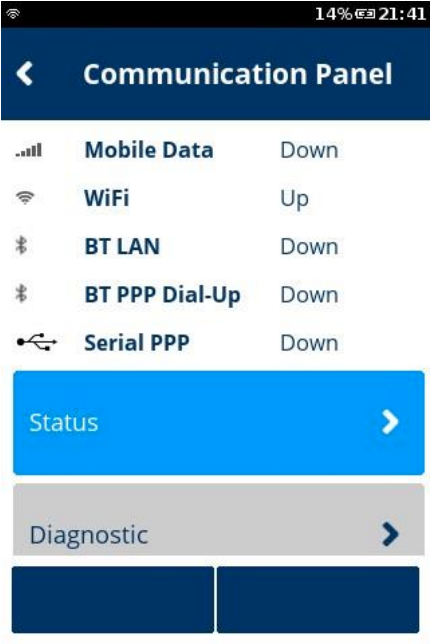
6. Select “Configuration” option. It should go to the “Configuration” menu.
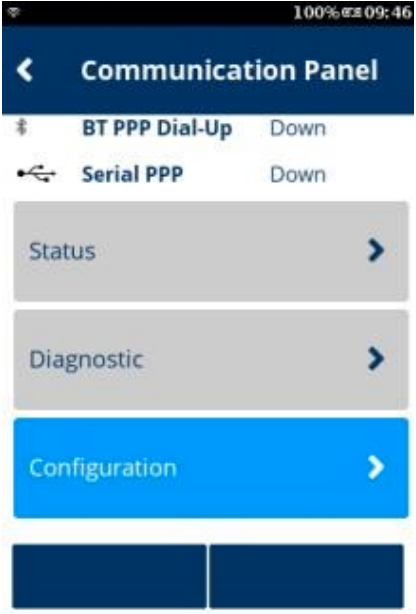
7. In the “Configuration” menu, select “Network Interface” option.
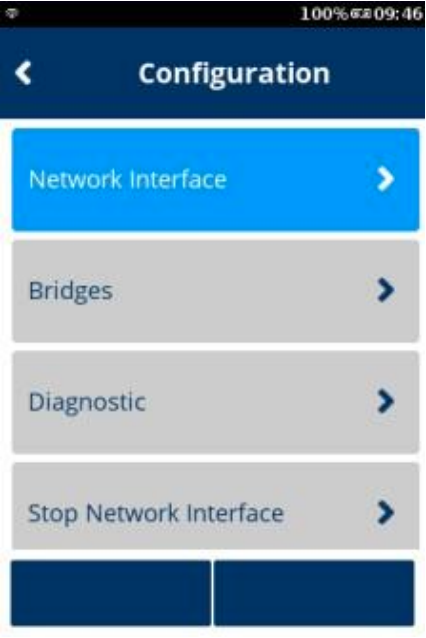
7. In the “Network Interface” option, select “WiFi” option.
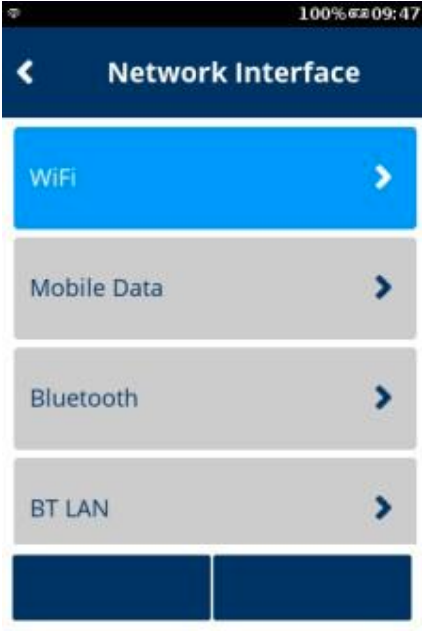
9. Tap “New” to manual setup the hidden WiFi network.
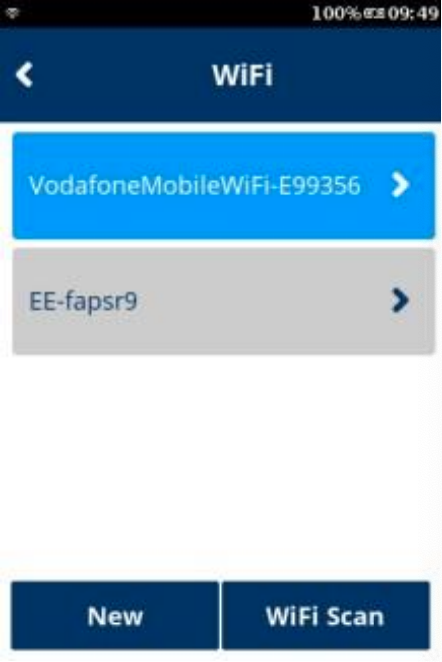
10. Tap “SSID” to go to SSID menu.
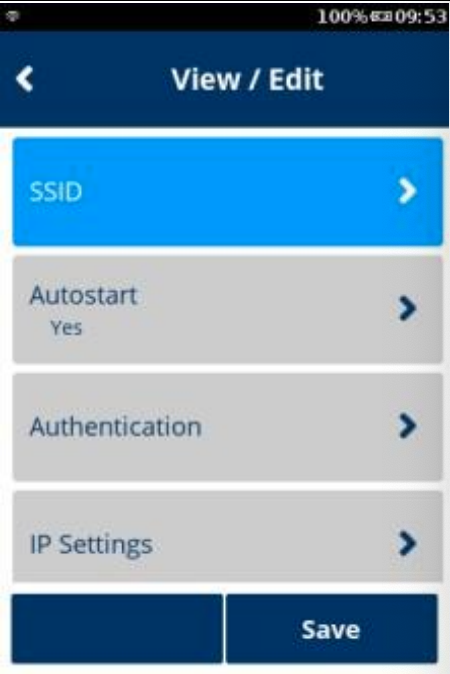
11. Enter “SSID” name.
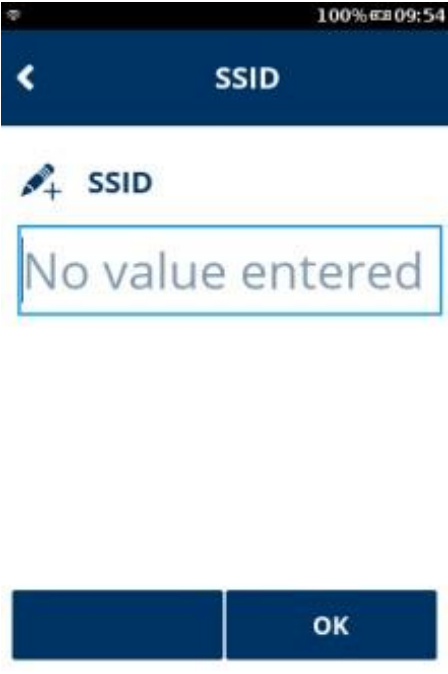
12. As an example, “VFI_GUEST” is entered. Then press “OK” to confirm.
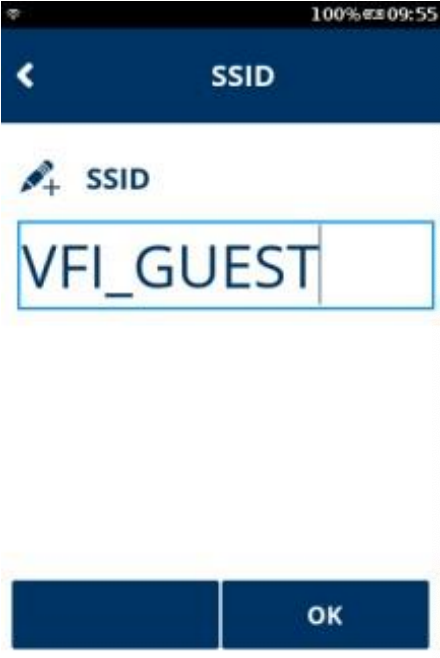
13. Under the SSID, you should see “VFI_GUEST”.
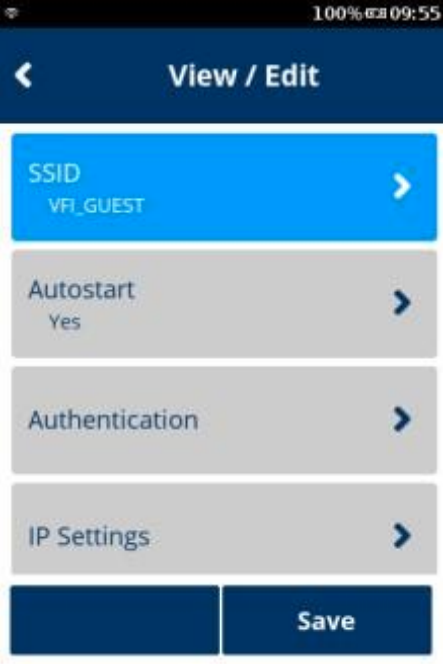
14. Tap “Authentication” to set up the WiFi’s credential.
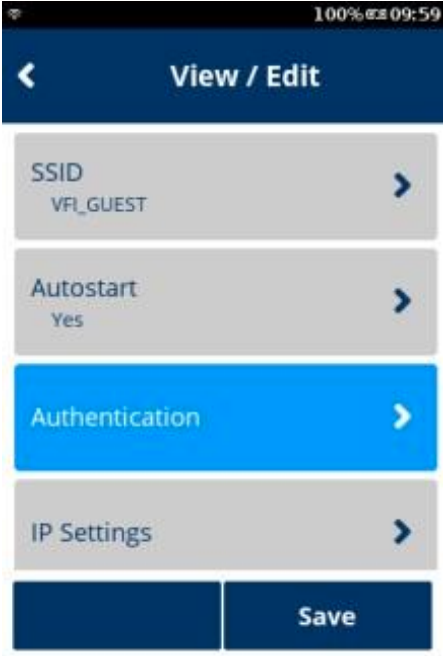
15. In the “Authentication” menu, select the Authentication’s protocol accordingly. In this example, “WPA-PSK” is selected.
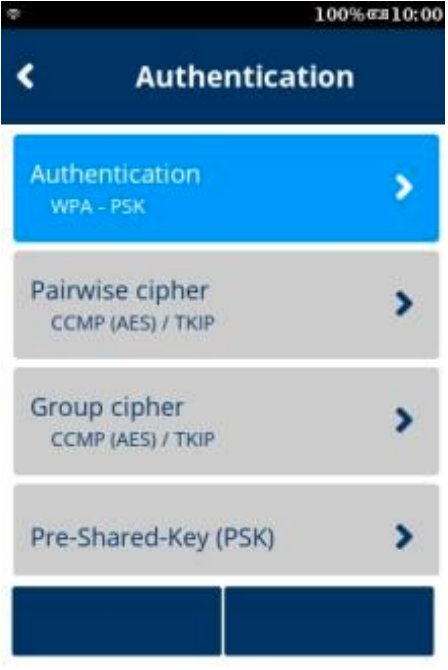
16. Now Tap the “Pre-Shared-Key (PSK)” option to provide the passkey.
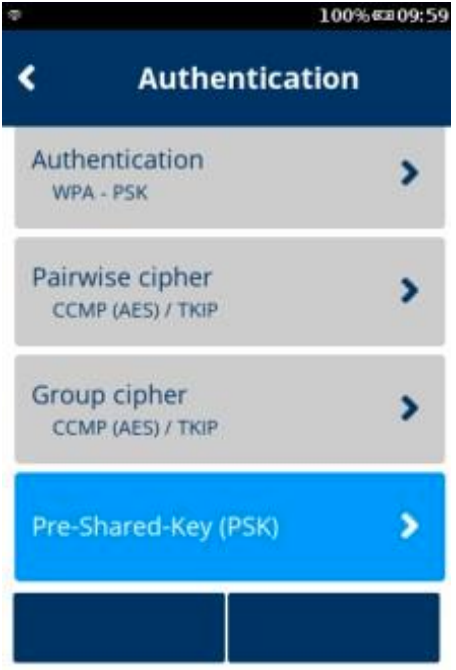
17. In Pre-Shared-Key (PSK) menu, enter the WiFi’s credential.
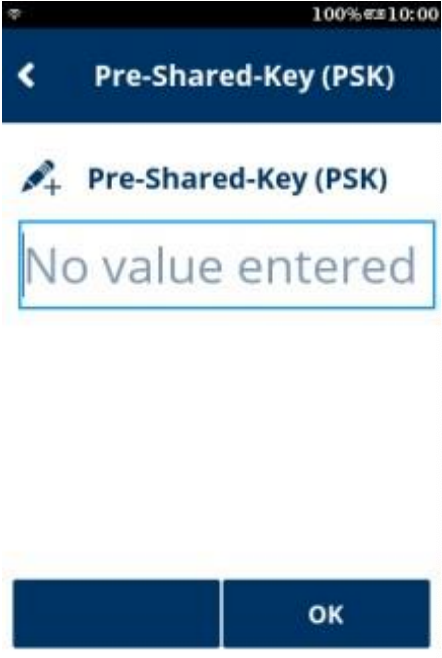
18. Tap “OK” to confirm and return to the previous menu.
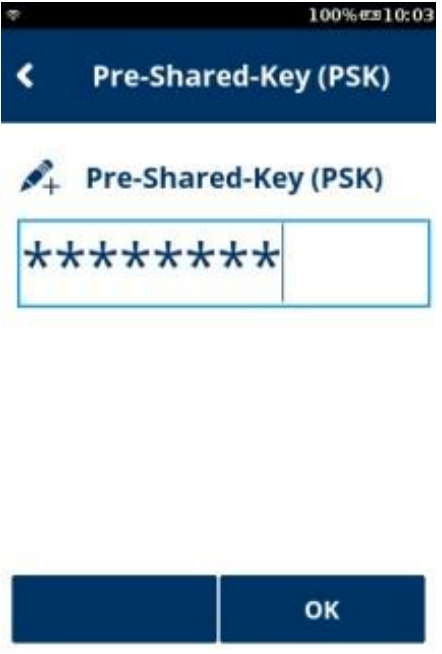
19. As shown under the “Pre-Shared-Key (PSK)” option, there are a number of Asterisk(s) shown below. Either press “X” or Tap on top of the screen bar “Authentication” to exit.
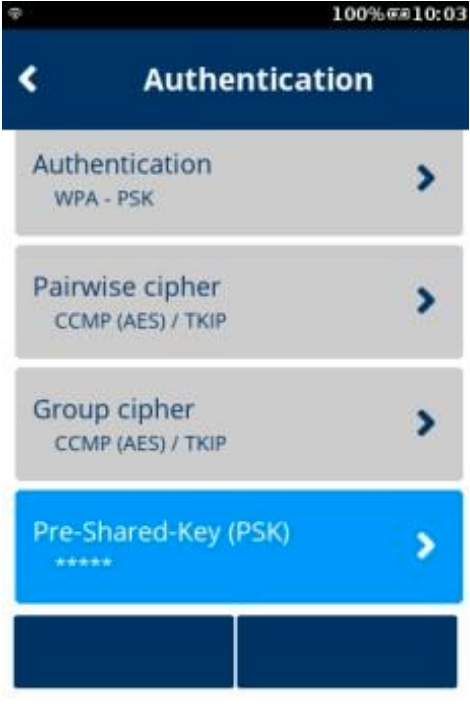
20. Press “OK” to confirm.
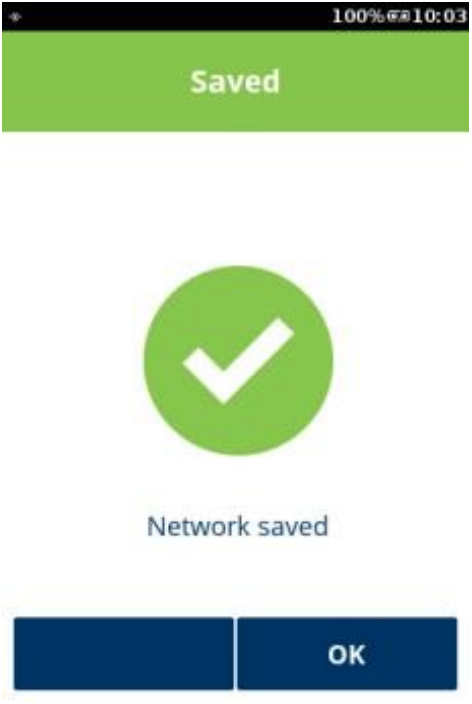
21. Click “Yes” to apply the settings on the interface.
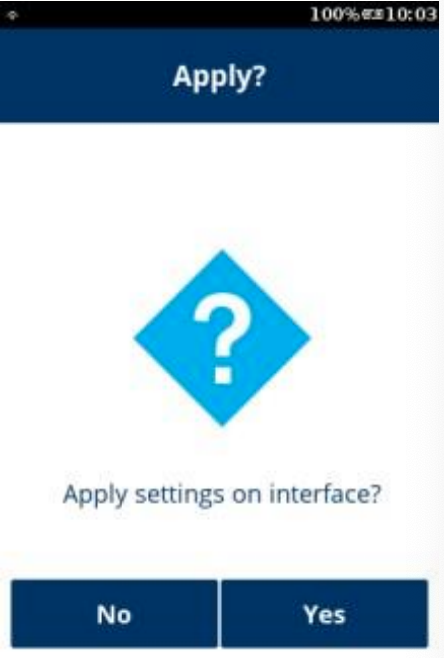
22. You will see that the device is updating the network interface.
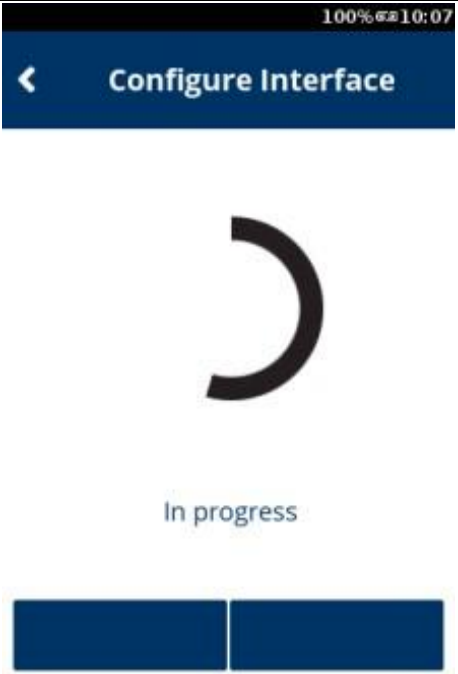
23. Press “OK” to confirm.
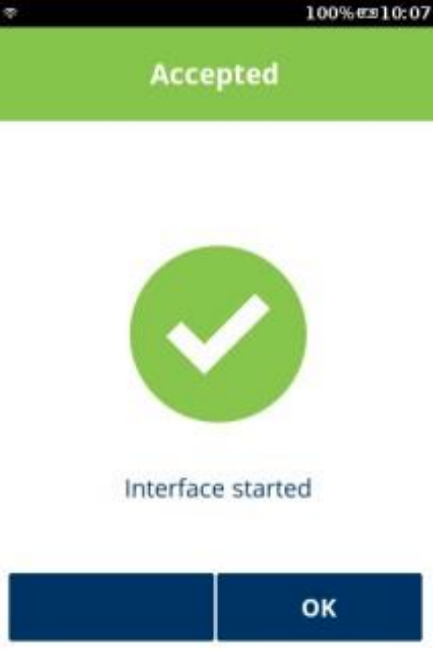
24. Either Tap the top bar (WiFi) or press “X” button to exit “WiFi” menu.