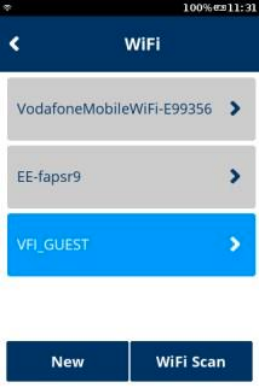|
Getting your Trinity Audio player ready...
|
Please note that most option numbers do not have numbers assigned, however, the menu options will respond to the numbers in the guide. To navigate up and down the menus, the * and # keys respectively should be used.
1. Either Tap “Green Bar” at the bottom of the screen or press “Green Circle” or ”Enter” button to enter to the Main menu.
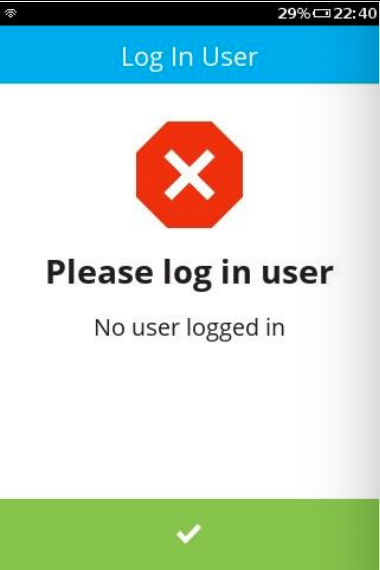
2. Press “3” to go to the “Supervisor” menu.
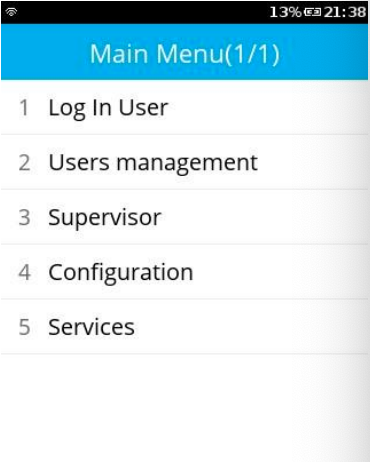
3. Enter the Supervisor’s password.
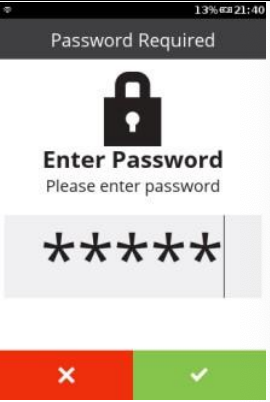
4. Press “2” to go to the “Communication” menu.
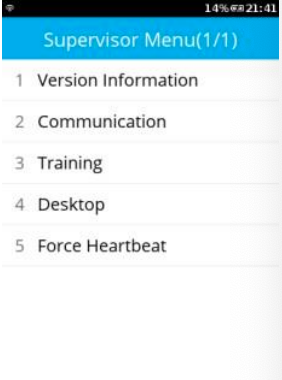
5. In “Communication Panel” menu, slide the finger on the screen upward to view the remaining options.
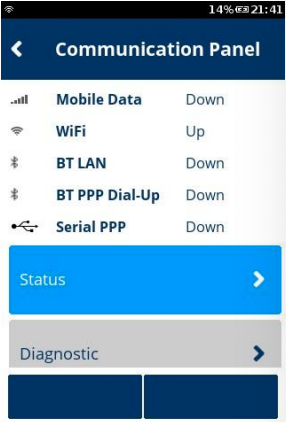
6. Select “Configuration” option. It should go to the “Configuration” menu.
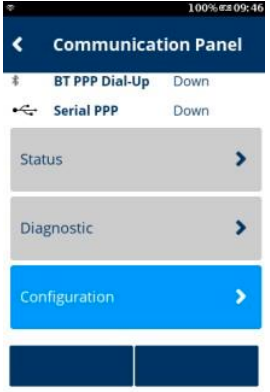
7. In the “Configuration” menu, select “Network Interface” option.
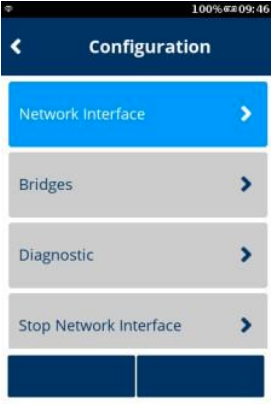
8. In the “Network Interface” menu, select “WiFi” option.
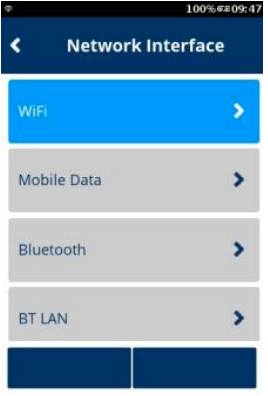
9. In the “WiFi” Menu, select “WiFi Scan”.
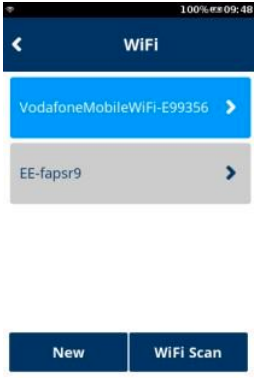
10. You will see that the device is now searching for the WiFi networks.
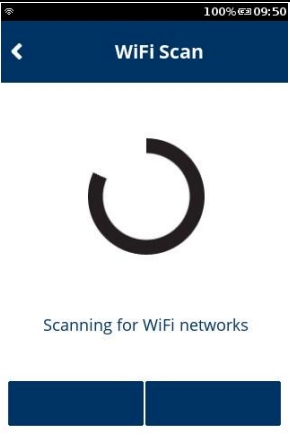
11. Selecting your desired WiFi network. In this example, the “VFI_GUEST” is selected.
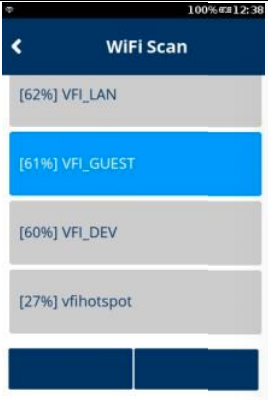
12. Enter “Add” to continue.
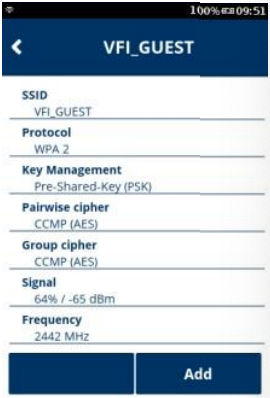
13. In the “Password Wizard”, press “Pre-Shared-Key (PSK)” to provide the password.
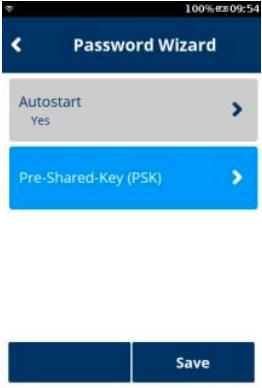
14. Enter the WiFi’s password and press “OK” to continue.
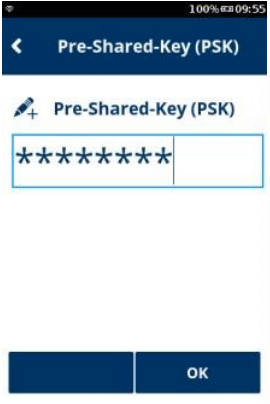
15. Press “Save” to save the WiFi’s configuration.
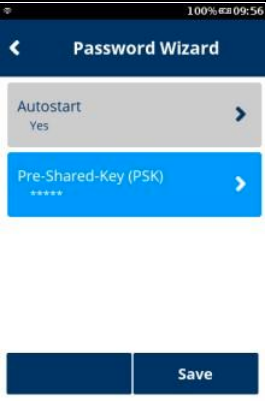
16. Press “OK” to confirm.
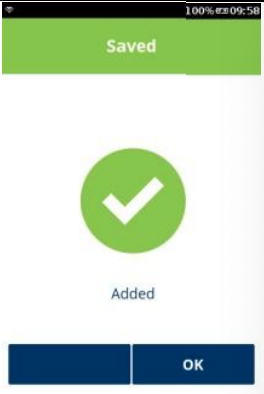
17. Click “Yes” to apply the settings on the interface.
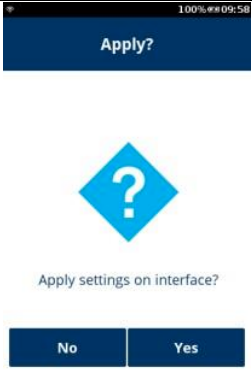
18. Either Tap the top bar (WiFi) or press “X” button to exit “WiFi” menu.