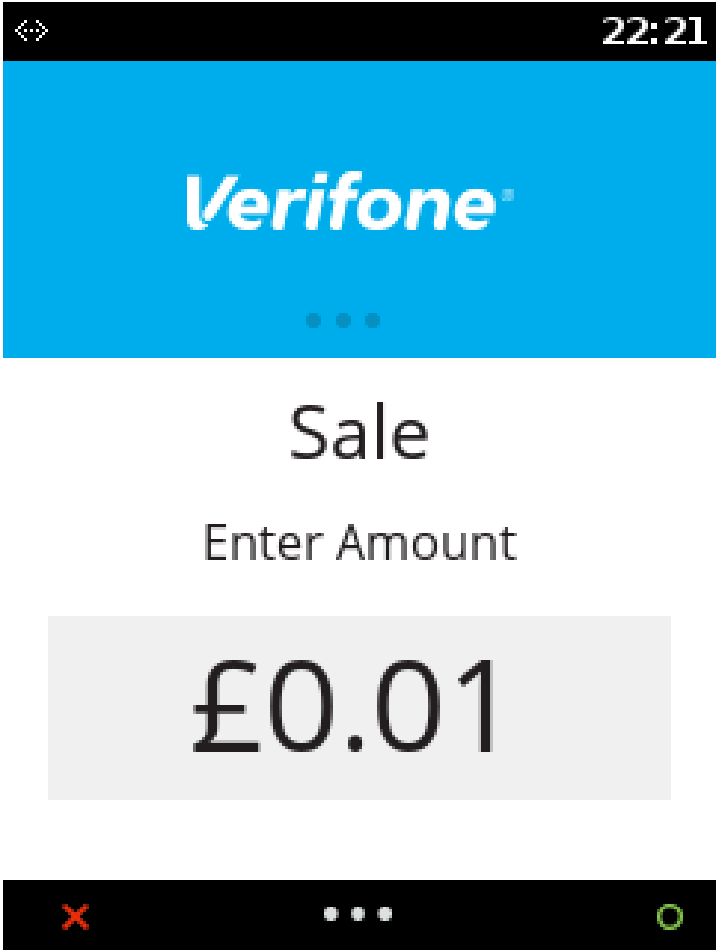|
Getting your Trinity Audio player ready...
|
This section will cover the on-screen messages that you will see on the terminal. Please note messaging will be dependent on the settings enabled on the account and level of integration performed by your POS provider.
Follow the steps below
1. Plug the device in using the supplier power supply and log in using the login credentials.
2. While the terminal is on the main screen, key in the amount of the sale and press the green enter key.
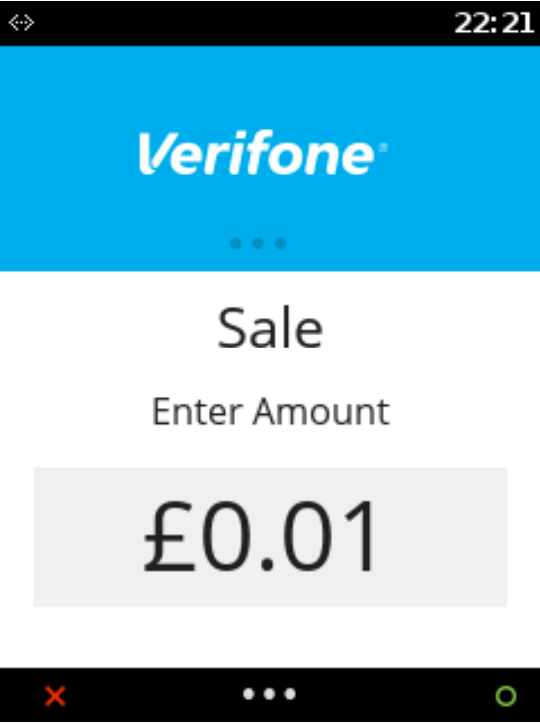
3. Enter the gratuity amount if required. If not, then press the red X button.

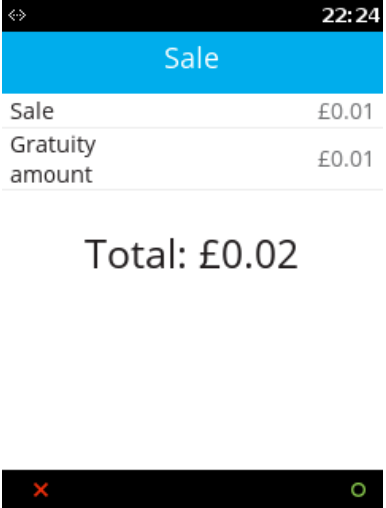
4. On this screen, the user can choose the card payment method, i.e. Tap for contactless, Swipe for MSR or Insert for ICC transaction. In this example, we have chosen ICC transaction.
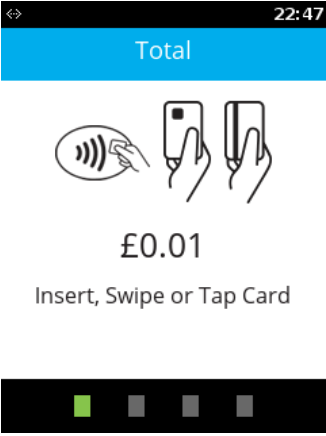
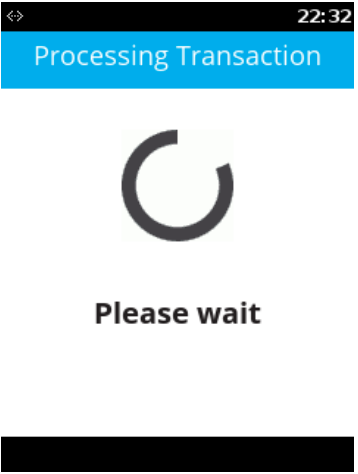
5. Register for account on file if required.
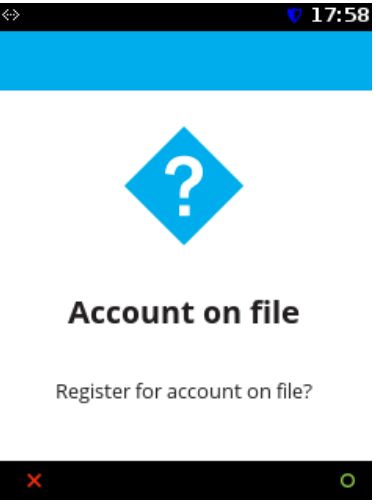
6. Enter the PIN only if the card was inserted. Not needed for contactless or if the card was swiped.
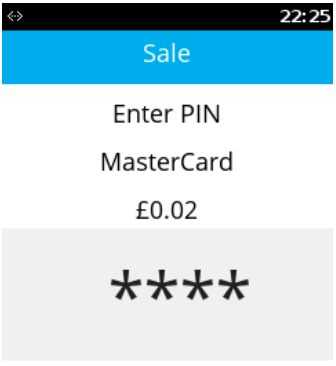
7. A success message is displayed if PIN ok.
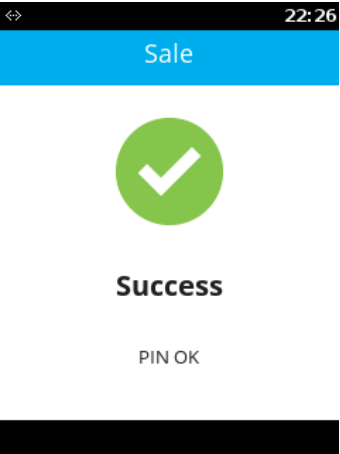
8. The terminal attempts to connect to the PAYWare Ocius gateway, following a successful response a Transaction Approved message appears.
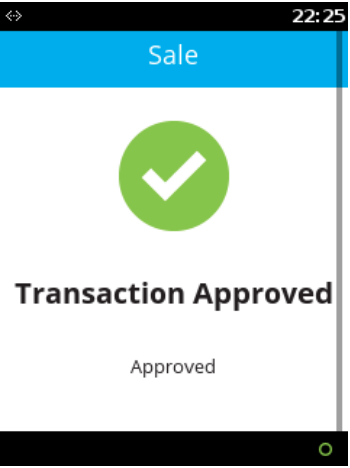
9. The terminal will then prompt of removal of card followed by printing the receipts.
You will need to retain the first receipt printed for your records and the second receipt is to be given to the customer.
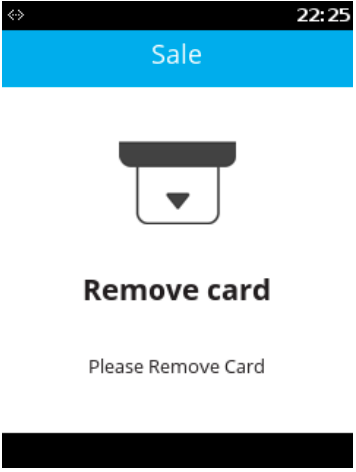
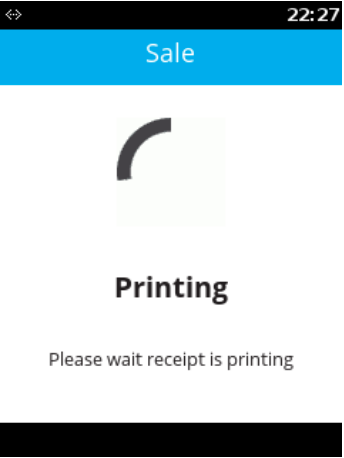
10. The terminal will return to the main menu once completed.