|
Getting your Trinity Audio player ready...
|
This transaction type allows you to ‘Key Enter’ the customer’s card details for all the supported transaction types for ‘Customer Not Present’ (CNP) transactions or as a fallback from a failed card read. The following example is for a Desk3500 Customer Not Present ‘Sale’ transaction. However, if this is something your business is consistently doing we recommend you use a Virtual Terminal.
CNP Sale
- Press the MENU at the ‘Idle Screen’ to display the ‘Transaction Menu’ and Select ‘CNP’.
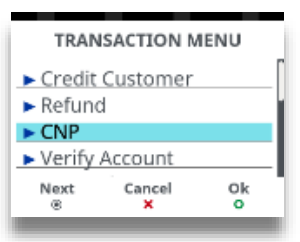
2. Scroll through the menu and highlight the required option, then press the green TICK to select it.
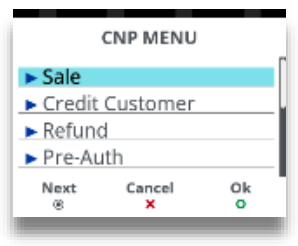
3. Enter transaction amount then press green TICK. Or press red X to clear all digits or press yellow CLEAR to clear one digit at a time and type in new value. Depending on your configuration, you may be asked to confirm the amount or add a gratuity once green TICK has been pressed.
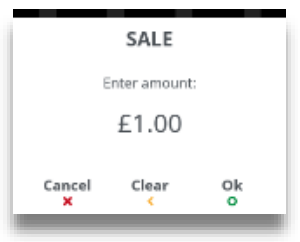
4. Start to type in the card number and the screen will change to:
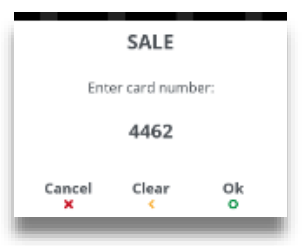
5. Type in the ‘Expiry Date’ and then press green TICK. Press red X to clear all digits or press yellow CLEAR to clear one digit at a time and type in new value.
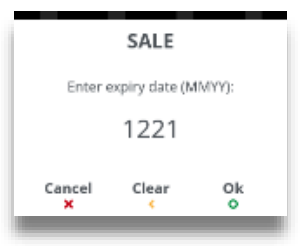
6. Type in the security code from the back of the cardholder’s card and then press green TICK.
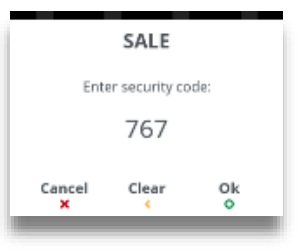
7. Type in the numbers from the cardholder’s Post Code e.g. if Post Code is EH25 1KT, you should enter 16 and then press green TICK.
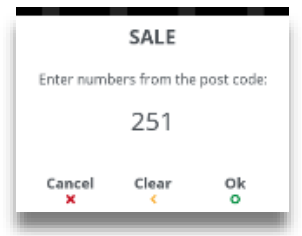
8. Type in the numbers from the cardholder’s Address e.g. if address is 11 High Street, you should enter 11 and then press green TICK.
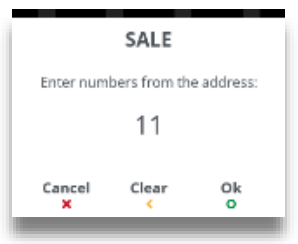
9. The terminal will contact the ‘Auth Host’ for authorisation.
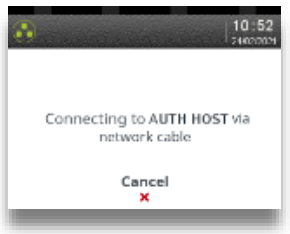
10. The terminal will display the acquirer result. The merchant should press green TICK to accept the transaction or yellow CLEAR to decline it.
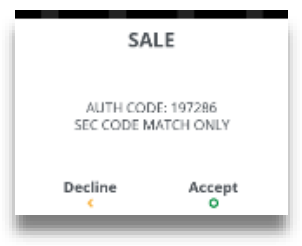
11. The terminal will print a customer receipt. Tear off the customer receipt and press green TICK if it is readable or press FEED to reprint the receipt.
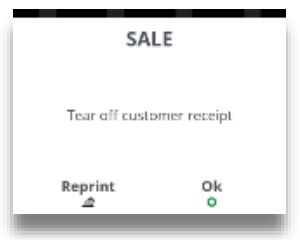
12. The terminal will print a merchant receipt. Tear off the merchant receipt and press if it is readable or press to reprint the receipt.
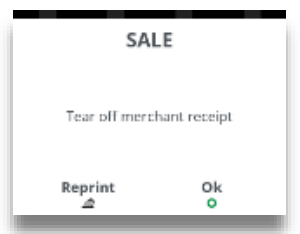
Steps 4 – 8 will be repeated for all other transaction types performed as ‘CNP’ from the request to ‘Insert/Swipe/Present’ the cardholder’s card.
You have now completed a Desk3500 Customer Not Present transaction for your Ingenico terminal. To discover more features, visit our Desk 3500 article page.
