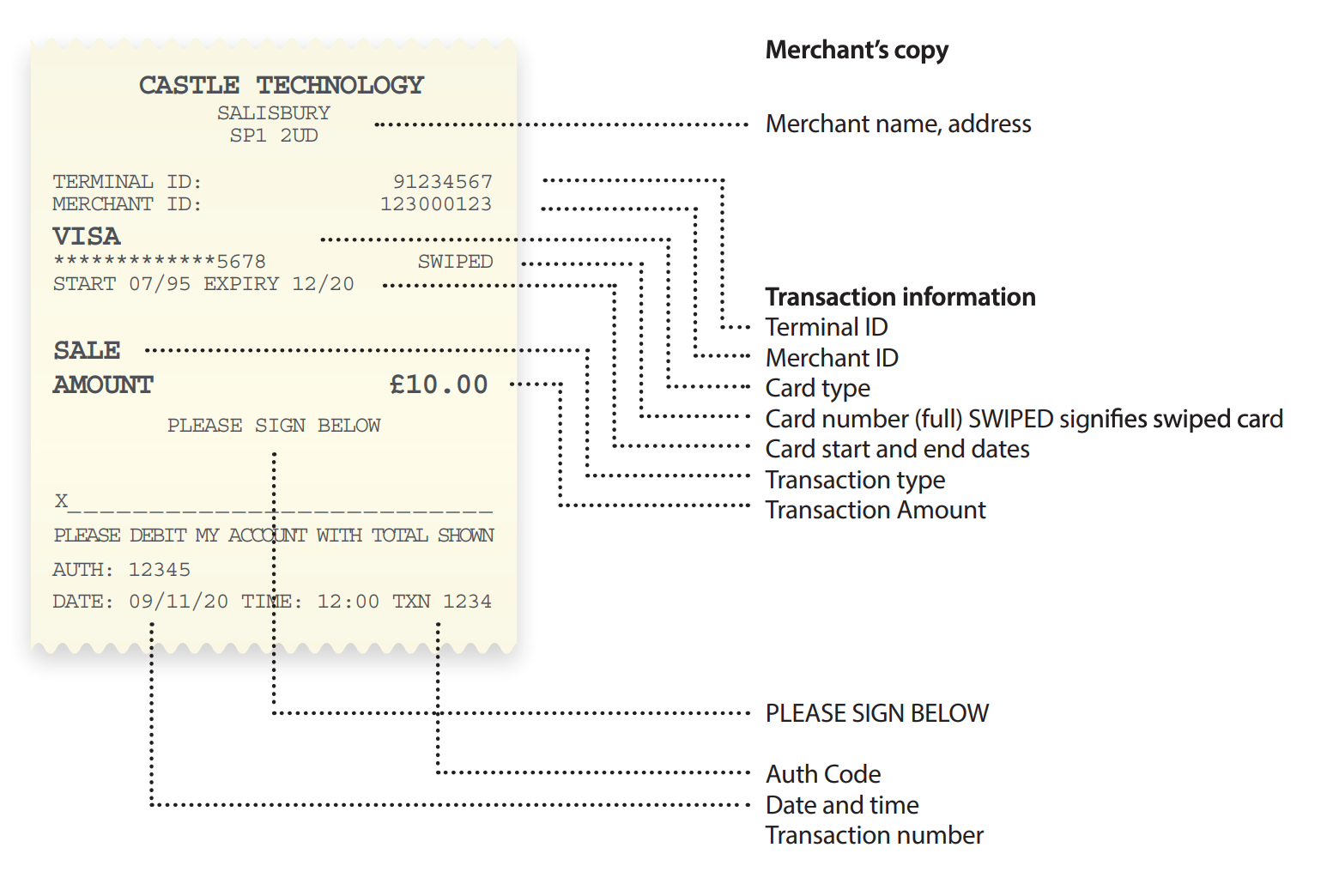|
Getting your Trinity Audio player ready...
|
This method is used for taking transactions when the cardholder is not next to the terminal – a telephone order, for example.
Please note: Some of the screens which ask for information are dependent on your terminal’s configuration. If a screen is absent, simply skip to the next step.
Step 1
When the terminal is ready to perform a keyed Sale transaction, it will show the Welcome screen. Enter the Sale amount in pence and press the green ‘OK’ key.
Example: Typing in 1000 would equate to a value of £10.00.
Please note: If a mistake is made entering data, the the last digit can be deleted by pressing the yellow ‘ARROW’ key.
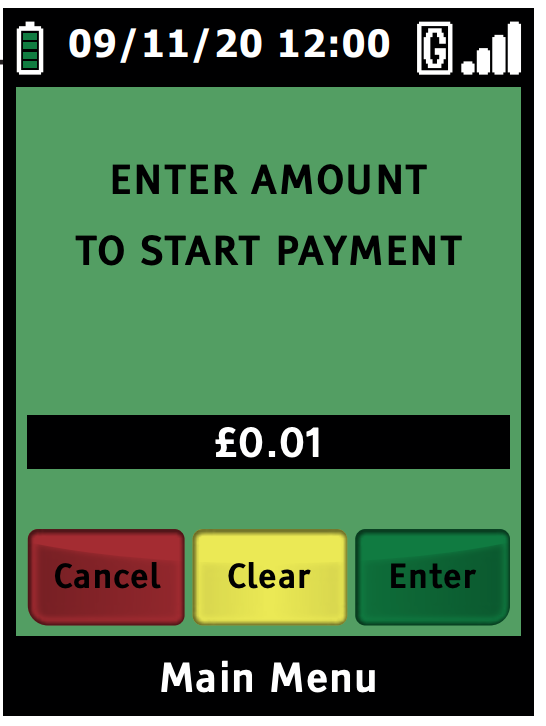
Step 2
Carefully type in the long number on the front of the card. As you type you will notice the message changes from ‘SWIPE/INSERT CARD’ to ‘ENTER CARD NUMBER’, as the number begins to appear in the box on the screen. Once the number has been typed in correctly, press the green ‘ENTER’ key. You may also be asked to enter the expiry date of the card.
Please note: If a mistake is made entering data, then the last digit can be deleted by pressing the yellow ‘CLEAR’ key.
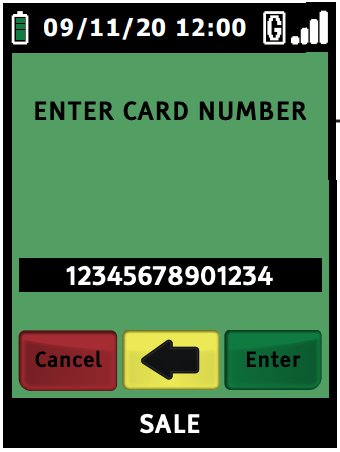
Step 3
Since the cardholder (and card) is not present, select ‘NO’ by pressing the yellow ‘ARROW’ key.
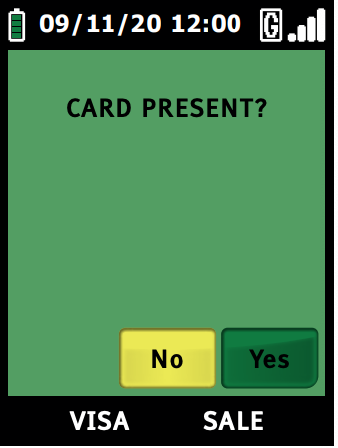
Step 4
If prompted, ask the cardholder for the 3 digit CVV2 code (security code) on the back of the card and press the green ‘OK’ key. For an American Express card, enter the 4-digit code printed on the front of the card.
Please note: If a mistake is made entering data, the last digit can be deleted by pressing the yellow ‘ARROW’ key.
Step 5
If prompted, enter the number contained within the cardholder’s postcode and press the green ‘OK’ key.
Example: If the customer’s postcode is SP12 6UD, enter ‘126’.
Please note: If a mistake is made entering data, the last digit can be deleted by pressing the yellow ‘ARROW’ key.
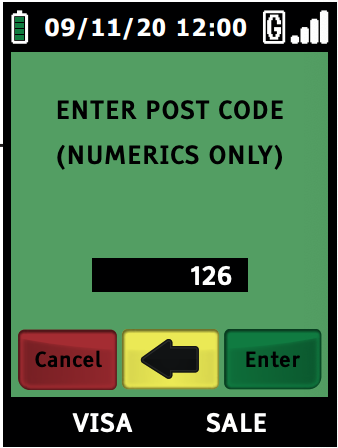
Step 7
The transaction will now continue as with a normal Sale transaction, but the PIN entry phase will be skipped. You will receive a response from the acquirer informing you whether the address and post-code entered are correct. You must decide if you are happy to continue with the transaction.
If you select ‘NO’ by pressing the yellow ‘ARROW’ key the terminal will print out the Reversal copy of the receipt and connect to your acquirer to reverse the transaction. If you select ‘YES’ by pressing the green ‘OK’ key, the transaction will complete.
Example of a Sale Receipt – Customer Not Present (CNP)
The receipts will have the same information as a swiped card, except the dotted line and declaration will be replaced by the text ‘CUSTOMER NOT PRESENT’.