|
Getting your Trinity Audio player ready...
|
In order to perform a transaction in a quick and efficient manner you may type in the transaction amount from the idle screen on your terminal. This method may be used to start any sale transaction, no matter what the card type is (i.e. contactless cards or cards with, or without a chip).
Enter the transaction amount while the idle screen is being displayed by typing in the amount in pence (ie. 1234 for £12.34) followed by the enter key.
Note: If you make a mistake when entering the amount you can correct this by using the correction keys. Press the clear key once to delete one character at a time. Press the cancel key to cancel the amount entry and return to the idle screen.
Contactless card transactions are performed by this method when the transaction value is under the contactless card limit (e.g. £100.00). When a contactless transaction is allowed your terminal will show a contactless symbol on the screen. Contactless transactions that are above a pre-set value (Floor Limit) may go online/dial for authorisation.
If you consistently sell an item at the same price you can “recall” the last transaction amount by pressing the dot key while the idle screen is being displayed. Your terminal will allow you to confirm if this is the correct amount, and you can continue with the transaction by pressing the enter key.
Printing the Customer Copy (Duplicate)
Only the merchant copy is printed during a contactless transaction. Because the transaction value is low and fast transaction times are desired, the customer copy is not printed by default. Contact the terminal helpdesk if customer contactless receipts are required by default.
If the customer requires a receipt then a customer copy may be printed any time until another transaction is performed by pressing the F1 key whilst the idle screen is displayed. This prints a duplicate of the last transaction taken and is not restricted to contactless transactions.
Note: For security reasons the full card number is not shown on the customer copy.
Contactless High Value Payment (HVP) – Wallet Payments
High Value Payments are contactless payments that are above the limit for contactless cards (e.g. £100.00) but are protected by the cardholder verifying themselves to the mobile phone either by the use of a scanned thumb/fingerprint in the case of Apple Pay, or by the entry of a pass code for other mobile phone manufacturers. This process is known as a Cardholder Device Cardholder Verification Method or CDCVM for short.
This means that once HVP is enabled, the contactless logo will be displayed on your terminal for all transactions rather than just those under the contactless card limit (e.g. £100.00).
Acceptance of normal contactless cards for transactions below the £100 limit will continue as normal and, if a cardholder taps a contactless card for a transaction above the £100 limit, the terminal will instruct them to complete the transaction using chip and PIN.
In some cases, a cardholder may need to tap their mobile phone against the contactless reader twice. This is because they have not pre entered their CDCVM on their device prior to starting the transaction and their device has prompted them to complete their CDCVM and tap the phone again. The cardholder should follow the instructions on their device to complete the transaction.
Sale – Inserted Card – Method One
- The idle screen will be displayed on both the terminal and the PINpad.
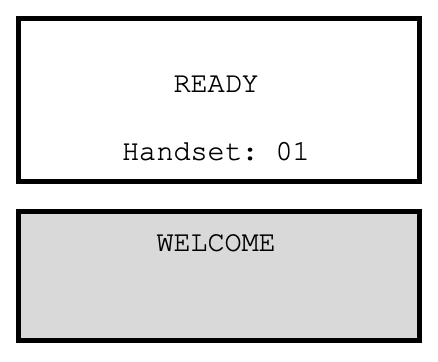
2. Enter the sale amount in pence (e.g. 2134 for £21.34) and press the enter key.
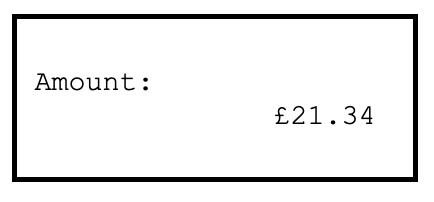
3. Confirm that the amount is correct and invite the customer to insert the card into
the card reader on the PINpad.
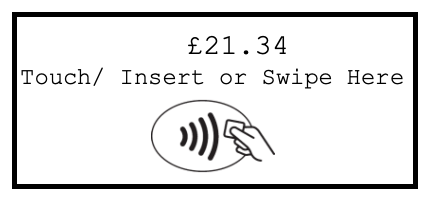
4. If a PIN is requested, the customer must enter their PIN code followed by the enter
key.
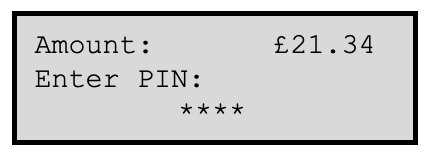
5. After the customer has entered their PIN, the PIN check result will be displayed on
both the terminal and the PINpad.
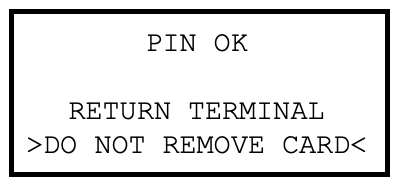
6. The terminal will connect to the acquirer for authorisation.
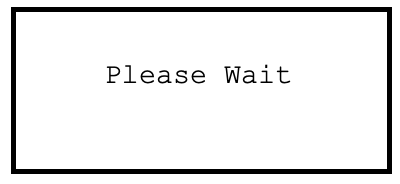
7. If the transaction has been authorised then an auth code will be displayed.
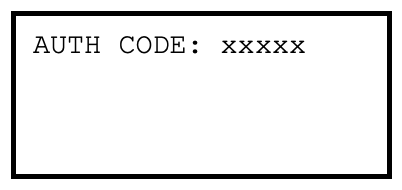
8. The terminal will print the merchant copy for you to retain. If a signature is needed
the customer must sign this copy.
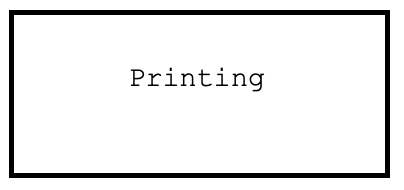
9. If required check the signature:
Press F1 for an invalid signature; or Press F4 for a valid signature.
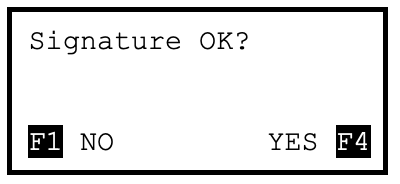
10. The terminal will print the customer copy to give to the customer for them to retain.
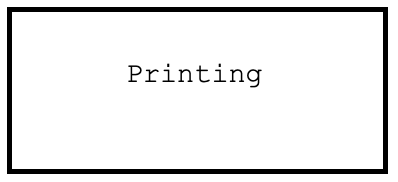
The terminal and PINpad will return to their respective idle screens.
Note: NEVER ask the customer to divulge their PIN Code. Customers should be advised to ensure that they are not being overlooked when entering their PIN Code.
The customer MUST NOT remove the card until the PINpad has prompted them to.
You MUST retain the merchant copy for your records; this copy must be signed by the customer if a signature is requested.
Sale – Inserted Card – Method Two
- The idle screen will be displayed on both the terminal and the PINpad. Invite the
customer to insert the card into the card reader on the PINpad.
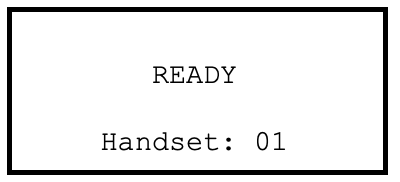
2. Enter the sale amount in pence (e.g. 2134 for £21.34) and press the enter key.
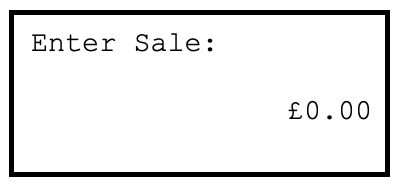
3. If a PIN is requested, the customer must enter their PIN code followed by the enter
key.
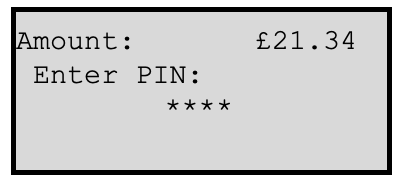
The terminal will continue as per a normal sale, refer to the instructions for Sale Inserted Cards (Method One) to complete the transaction.
Note: NEVER ask the customer to divulge their PIN Code. Customers should be advised to ensure that they are not being overlooked when entering their PIN Code.
The customer MUST NOT remove the card until the PINpad has prompted them to.
You MUST retain the merchant copy for your records; this copy must be signed by the customer if a signature is requested.
Sale – Contactless Card
- The idle screen will be displayed on both the terminal and the PINpad. The first
status light on the left will flash intermittently.
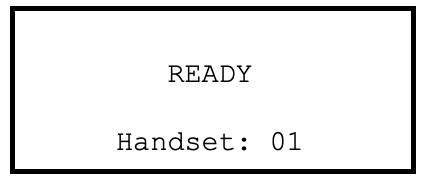
2. Enter the sale amount in pence (e.g. 2134 for £21.34) and press the enter key.

3. Confirm that the amount is correct and invite the customer to present their card to
the PINpad. The first status light on the left will be lit.
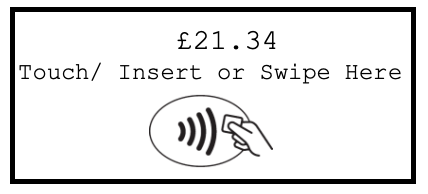
4. During the card read the second, third and fourth status lights will be lit in turn. A
confirmation tone will sound and a message will be displayed. The card can be removed from the card read zone.
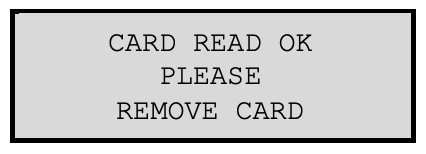
5. If required, the terminal will dial out to the acquirer for authorisation.
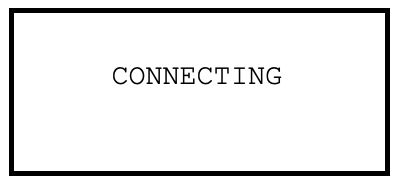
6. The terminal will show the transaction result, and will print the merchant copy for
you to retain.
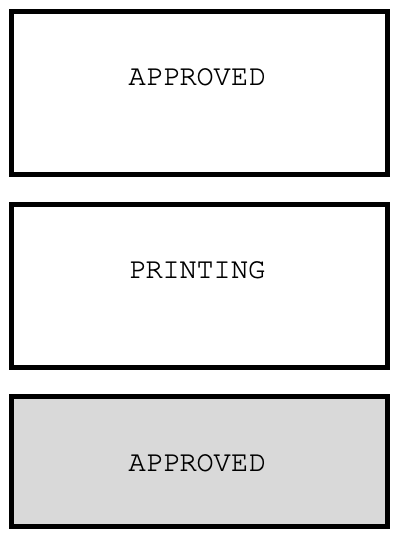
The terminal and the PINpad will return to their respective idle screens.
Note: The customer MUST NOT remove the card from the card read zone
until the terminal has prompted them to do so, sounded the confirmation tone, and all status lights are lit steadily.
You MUST retain the merchant copy for your records; this copy must be signed by the customer if a signature is requested.
Dealing with Card Read Failures
A contactless card read may fail, and the customer will be prompted to re-present their card.
If the card is removed too soon, before all four contactless status lights are lit; before the confirmation tone is heard; or before prompted to remove the card, the card read will fail.
If the card is removed too soon the card read will fail. An alert tone will sound and
the customer will be prompted to re-present the card.
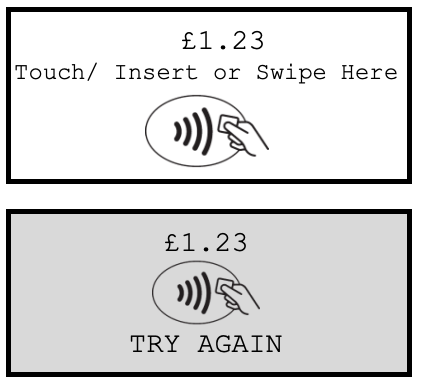
If more than one contactless card is presented to the contactless card read zone together then the card read will fail. This may occur if the card is presented in a wallet with other contactless payment cards, or other contactless cards such as public transport smart cards.
If more than one card is presented the card read will fail. An alert tone will sound and
the customer will be prompted to re-present the card.
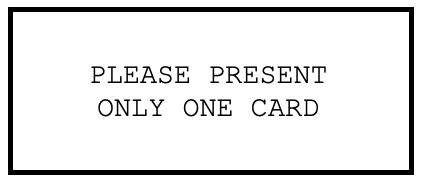
In both cases the terminal will continue as per a normal contactless sale, refer to the instructions for Sales – Contactless Cards to complete the transaction.
