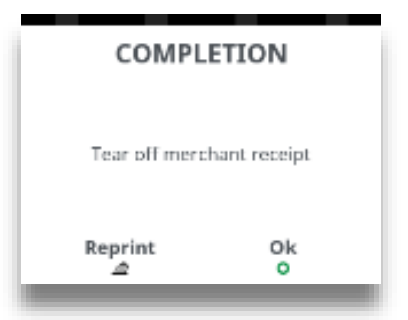|
Getting your Trinity Audio player ready...
|
If the final bill is more than 15% higher than the total ‘PreAuthorised’ amount, an additional ‘Top-up’ transaction will be required for the difference which must be obtained prior to the carrying out of the ‘Completion’ transaction.
The following procedure will complete a ‘Pre-Authorised’ transaction when the final amount is confirmed with the customer.
Completion – Swipe Card
1. Press MENU at the ‘Idle Screen’. Select ‘Completion’.

2. Enter the final amount and then press TICK.

3. Swipe the cardholder’s card. You may be asked to key in the last four digits of the cardholder’s card number.
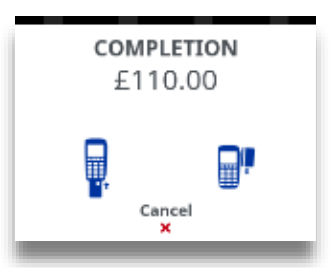
4. Enter first pre-auth code and then press TICK. Enter the code as described previously in ‘Data Input’.
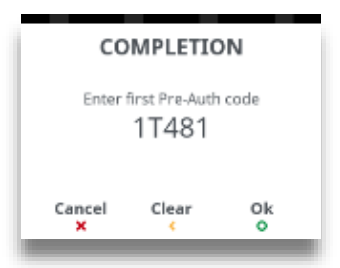
5. You may be asked to enter first Txn ID from Pre-Auth and then press TICK. Enter the code as described previously in ‘Data Input’.
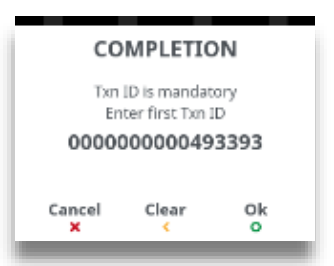
6. Enter Txn ID Check Digit from Pre-Auth receipt, press TICK to submit value. Use the CLEAR or X buttons to correct mistakes.
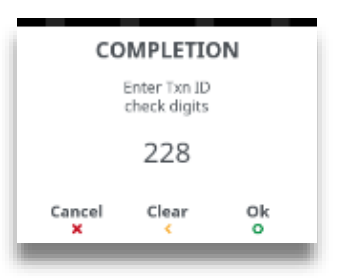
7. Terminal will check the card details.
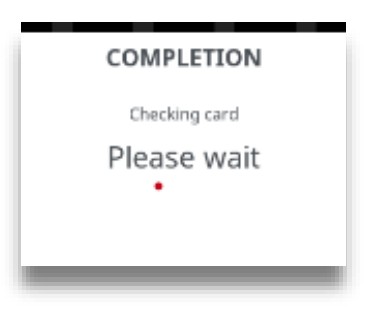
8. Terminal will print a merchant receipt. Press TICK if the printout is readable; else press the FEED button to print the merchant receipt again.
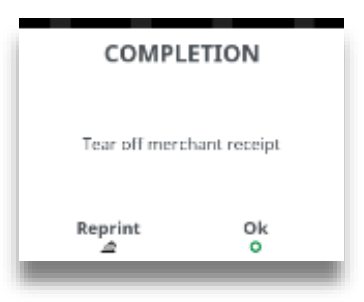
9. Cardholder to sign the receipt. Check if they match, press TICK if OK, else press CLEAR to reverse transaction.
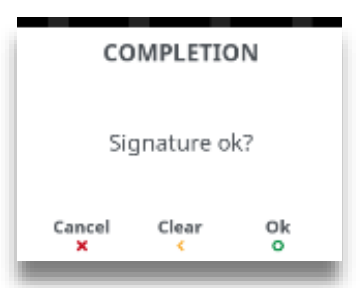
10. Terminal will print a cardholder receipt. Press TICK if the printout is readable; else press FEED to print the cardholder receipt again.
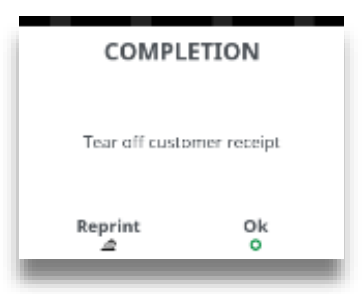
Completion – Chip & Pin Card
1. Press at the ‘Idle Screen’. Select ‘Completion’.
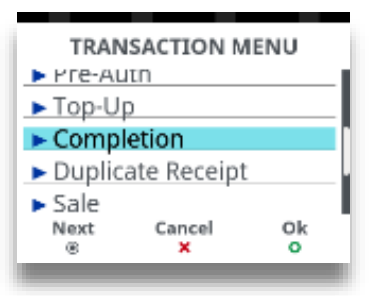
2. Enter the final amount and then press TICK.
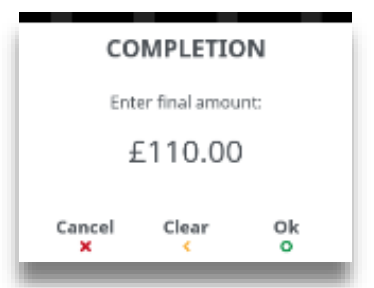
3. Insert the cardholder’s card into the terminal.
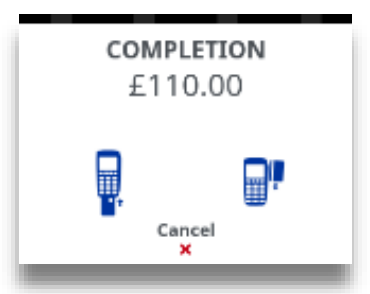
4. Terminal will check the card details.
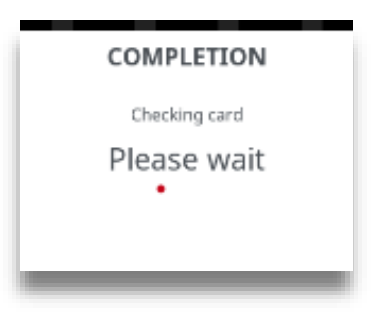
5. Enter first pre-auth code and then press TICK. Enter the code as described previously in ‘Data Input’.
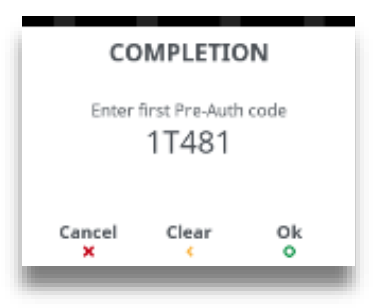
6. You may be asked to enter first Txn ID from Pre-Auth then press . Enter the code as described previously in ‘Data Input’.
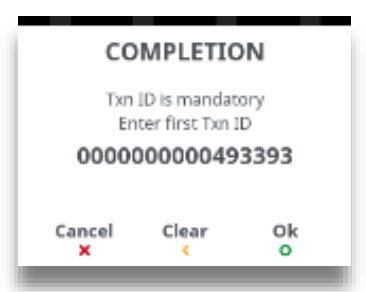
7. Press TICK to submit value; else press the CLEAR button to edit the text one digit at a time or press X to clear all digits.
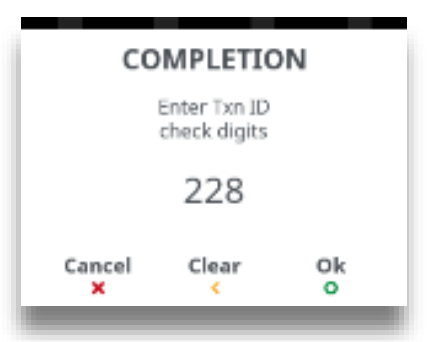
8. Cardholder to enter their PIN. Press the CLEAR button to edit the text one digit at a time or press X to clear all digits.
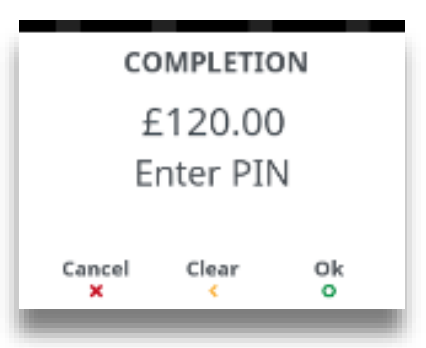
9. Remove the cardholder’s card from the terminal.
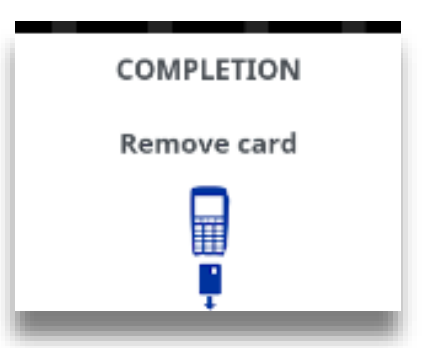
10. Tear off the merchant receipt and then press TICK.
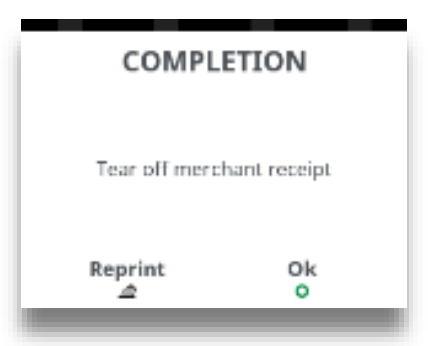
11. Tear off cardholder receipt. Press TICK if the printout is readable; else press FEED to print the cardholder receipt again.
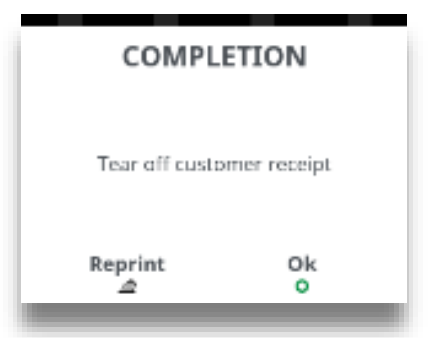
Completion – No Show
1. Press MENU at the ‘Idle Screen’. Select ‘CNP’.
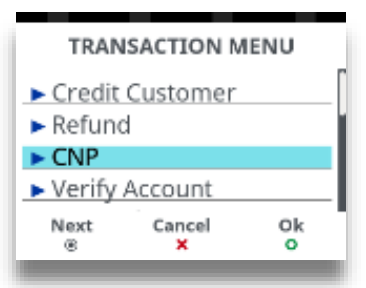
2. Select ‘Completion’.
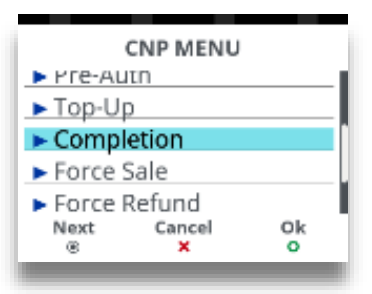
3. Select ‘No Show’.
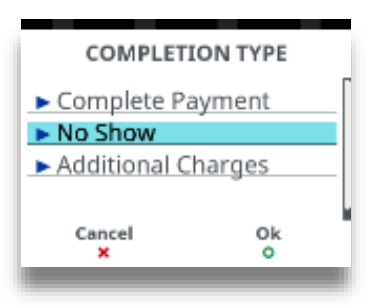
4. Enter the Completion amount and then press TICK.
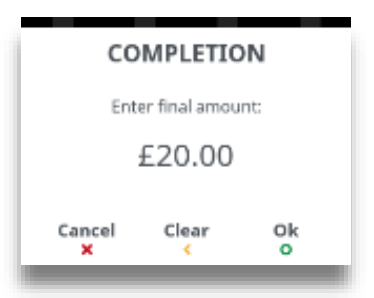
5. Enter the Card Number and then press TICK.
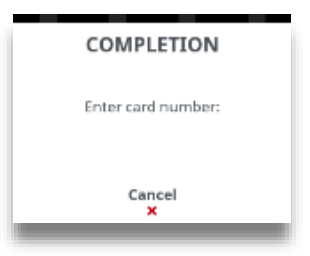
6. Enter the Expiry Date and then press TICK.
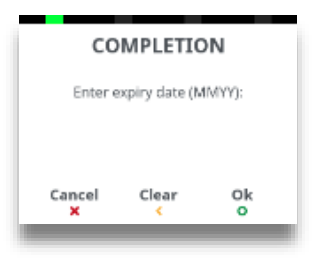
7. Enter the Security code (csc) and then press TICK.
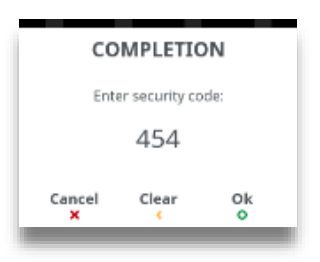
8. Enter the Pre Auth code from the initial transaction and then press TICK.
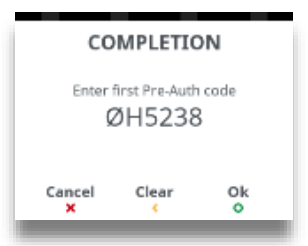
9. You may be asked to enter first Txn ID from Pre-Auth then press TICK. Enter the code as described previously in ‘Data Input’.
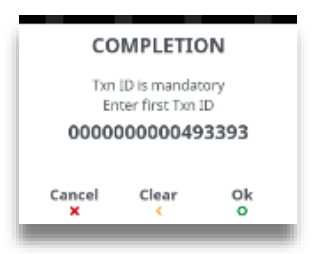
10. Press TICK to submit value; else press the CLEAR button to edit the text one digit at a time or press X to clear all digits.
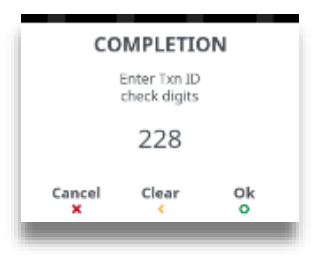
11. Tear off cardholder receipt. Press TICK if the printout is readable; else press FEED to print the cardholder receipt again.
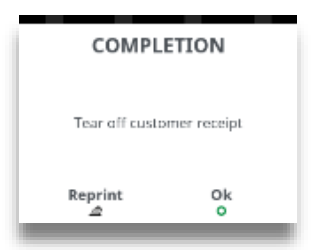
12. Tear off the merchant receipt and then press TICK.
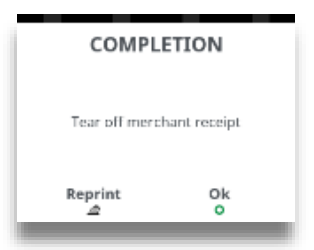
Completion – Additional Charges
1. Press MENU at the ‘Idle Screen’. Select ‘CNP’ then ‘Completion’.

2. Select ‘Additional Charges’.
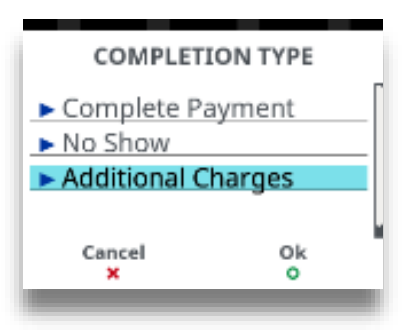
3. Enter the Completion amount and then press TICK.
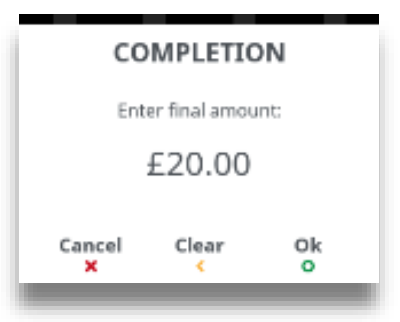
4. Enter the Card Number and then press TICK.
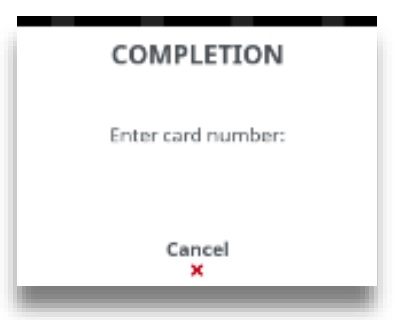
5. Enter the Expiry Date and then press TICK.
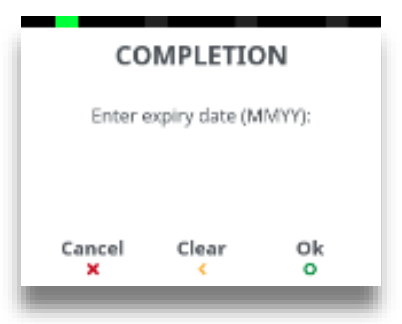
6. Enter the Security code (csc) and then press TICK.
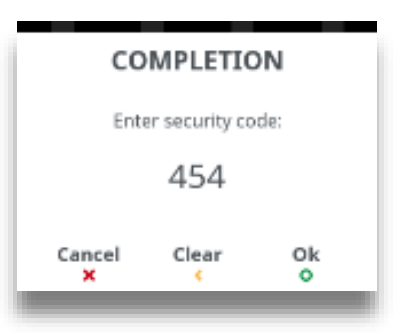
7. Enter the Numbers from the Post Code and then press TICK.
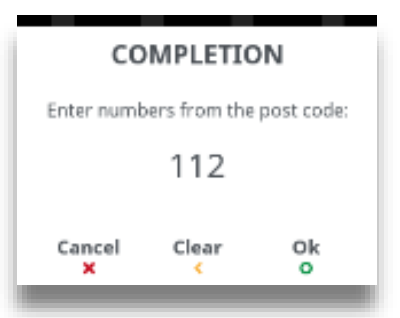
8. The Terminal will then connect to the host.
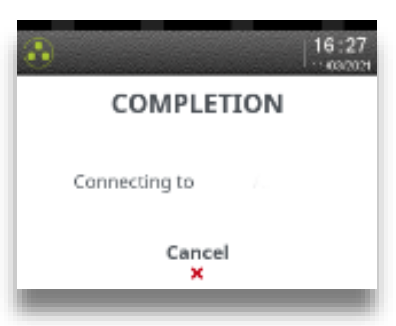
9. Tear off cardholder receipt. Press TICK if the printout is readable; else press FEED to print the cardholder receipt again.
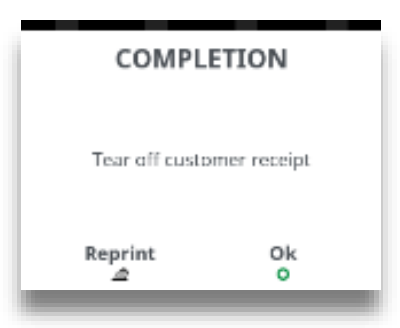
10. Tear off the merchant receipt and then press TICK.