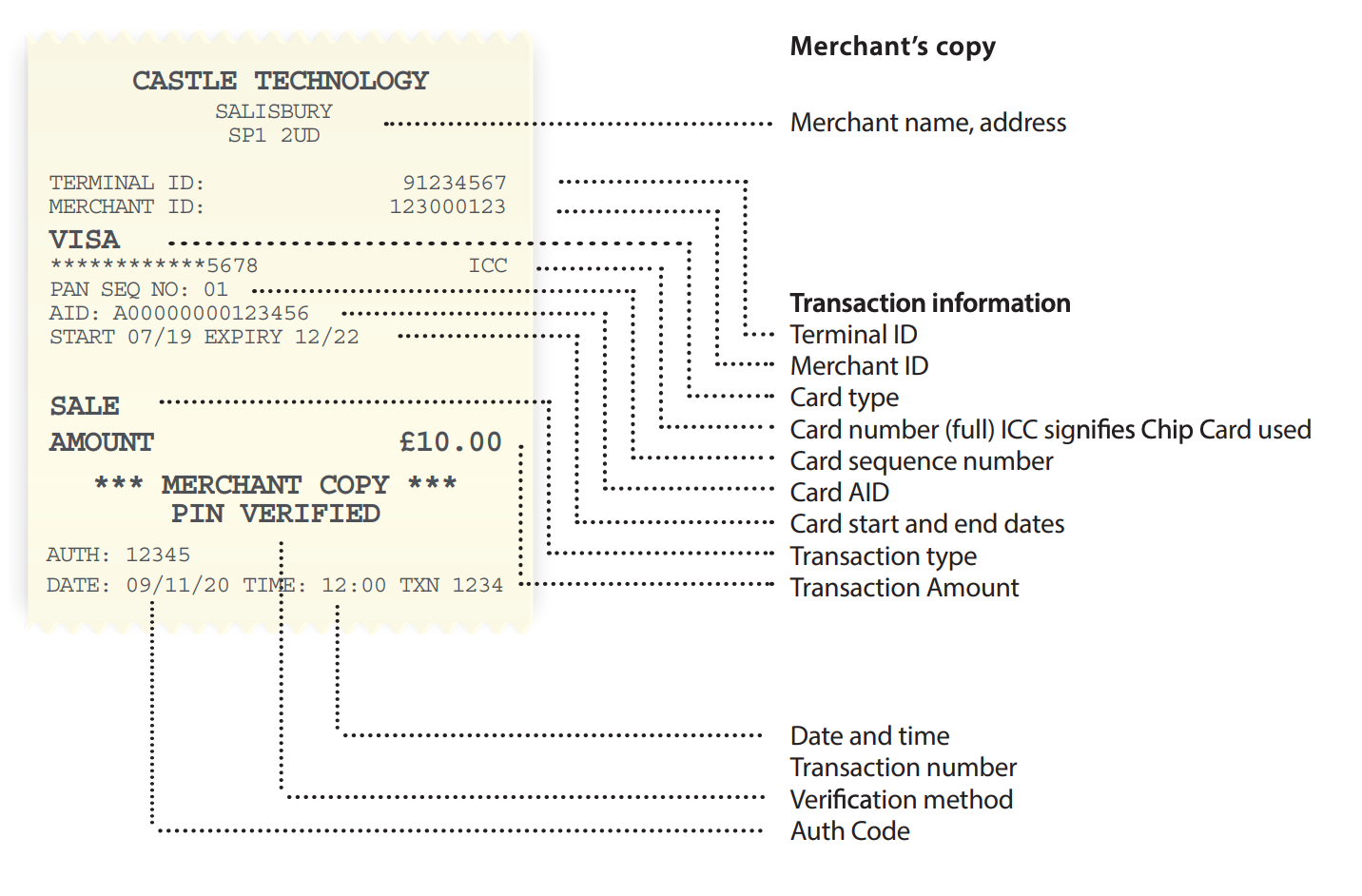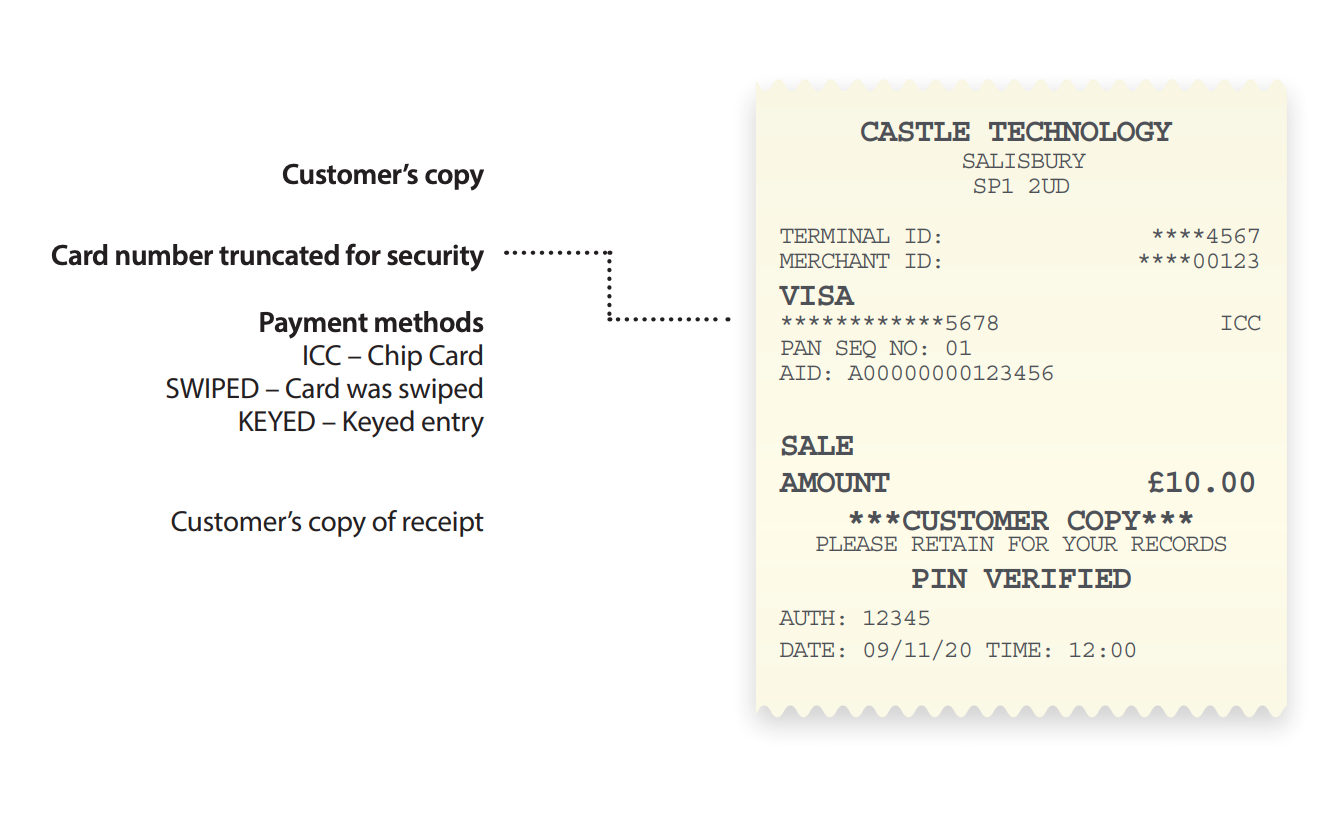|
Getting your Trinity Audio player ready...
|
Step 1
When the terminal is ready to perform a Sale transaction it will show the ‘Enter amount‘ screen. You can start a Chip & Pin Sale transaction in one of two ways:
Option 1
Enter the Sale amount in pence and press the green ‘OK’ key.
Example: Typing in 1000 would equate to a value of £10.00.
Please note: If a mistake is made entering data, the the last digit can be deleted by pressing the yellow ‘ARROW’ key.
Insert the Chip Card into the terminal’s Chip Card reader.
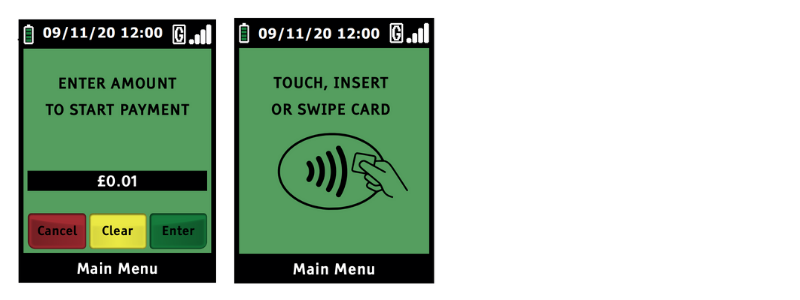
Option 2
Insert the Chip Card into the terminal’s Chip Card reader. A Sale transaction will be initiated. Type in the Sale amount in pence and press green ‘OK’ key.
Example: Type in the Sale amount in pence and press the green ‘OK’. Typing in 1000 would equate to a value of £10.00.
Please note: If a mistake is made entering data, the entire field can be deleted by pressing the yellow ‘ARROW’ key once.
Step 2
The cardholder must type in his/her PIN (Personal Identification Number) on the terminal’s keypad. After the PIN has been entered, the cardholder should press the green ‘ENTER’ key on the PIN entry device.
The terminal will now connect to your acquirer and display progress. If the transaction is approved, the Approval Code will be displayed and the terminal will print the merchant’s copy of the receipt.
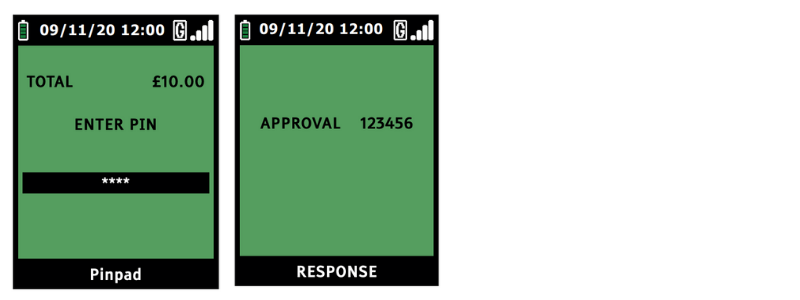
Step 3
Remove the card.
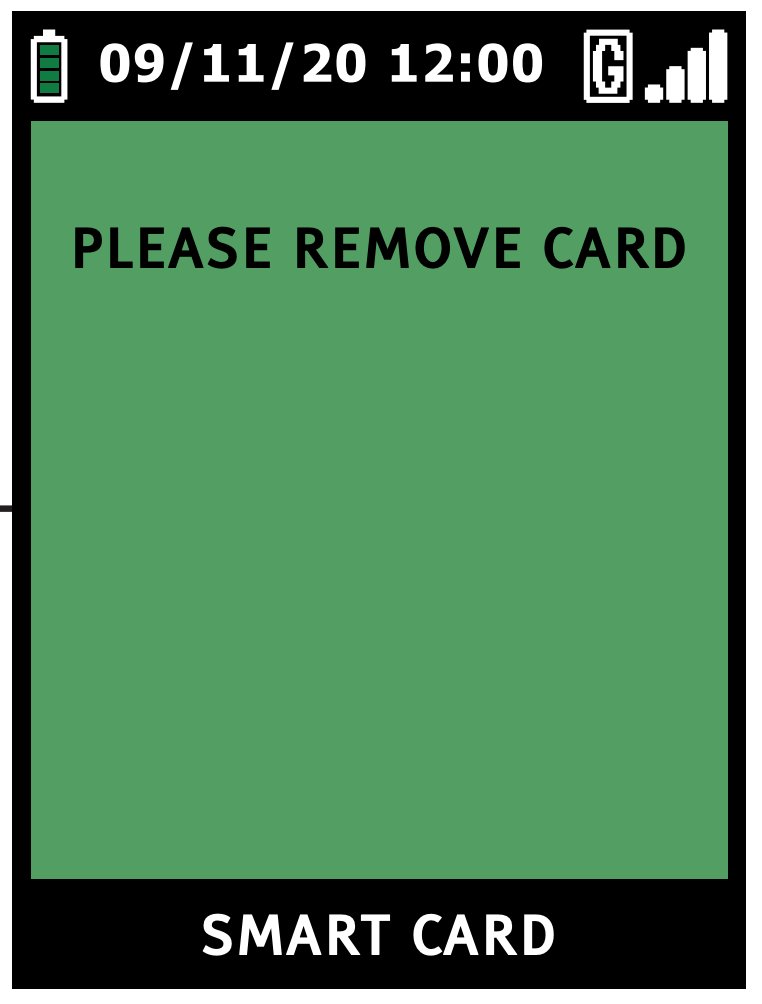
Step 4
The terminal will then print the merchant’s copy of the receipt. Then press the green ‘OK’ key.
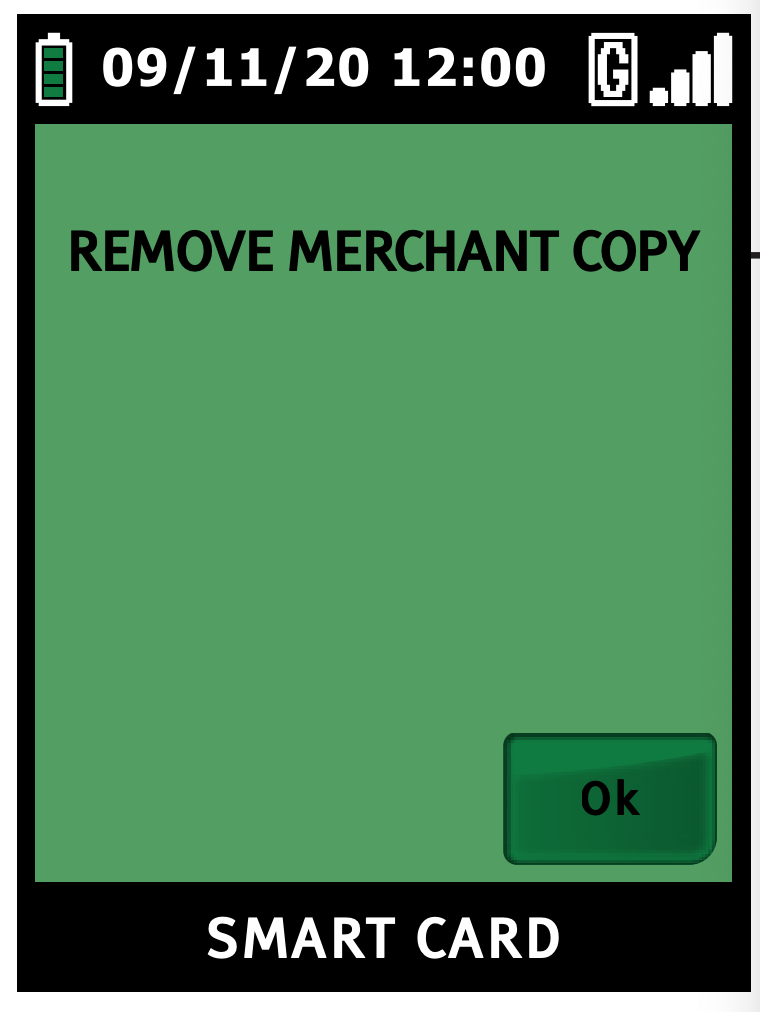
Step 5
The terminal will then print the customers copy of the receipt.
Hand this receipt to the card holder and return their card. The transaction is now complete. The terminal will automatically return to the Welcome screen.
Example of Sales Receipt