|
Getting your Trinity Audio player ready...
|
If your terminal cannot read the Chip on the presented Chip Card (or one is not present) you may be given the option to swipe the card’s magnetic stripe (located on the rear of the card). Follow the steps below to conduct a Castles VEGA3000M Swipe Sale.
Step 1
When the terminal is ready to perform a Sale transaction it will show the Welcome screen. You can start a Sale transaction in one of two ways:
Option 1
Enter the Sale amount in pence and press the green ‘OK’ key. Example: Typing in 1000 would equate to a value of £10.00. Swipe the card in the terminal’s magnetic stripe reader.
Please note: If a mistake is made entering the data, the last digit can be deleted by pressing the yellow ‘ARROW’ key.
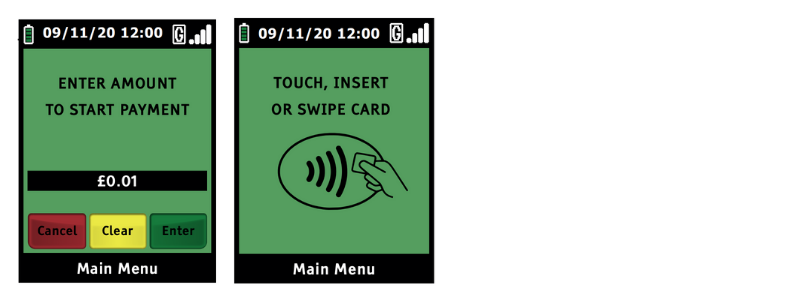
Option 2
Swipe the Card in the terminal’s magnetic stripe reader. A Sale transaction will be initiated. Type in the Sale amount in pence (or cents for ROI) and press green ‘OK’ key. Example: Typing in 1000 would equate to a value of £10.00.
Step 2
You may be asked to enter the last 4 digits of the card number for an additional security check. Enter the four digits and press the green ‘OK’ key.
The terminal will display the card type.
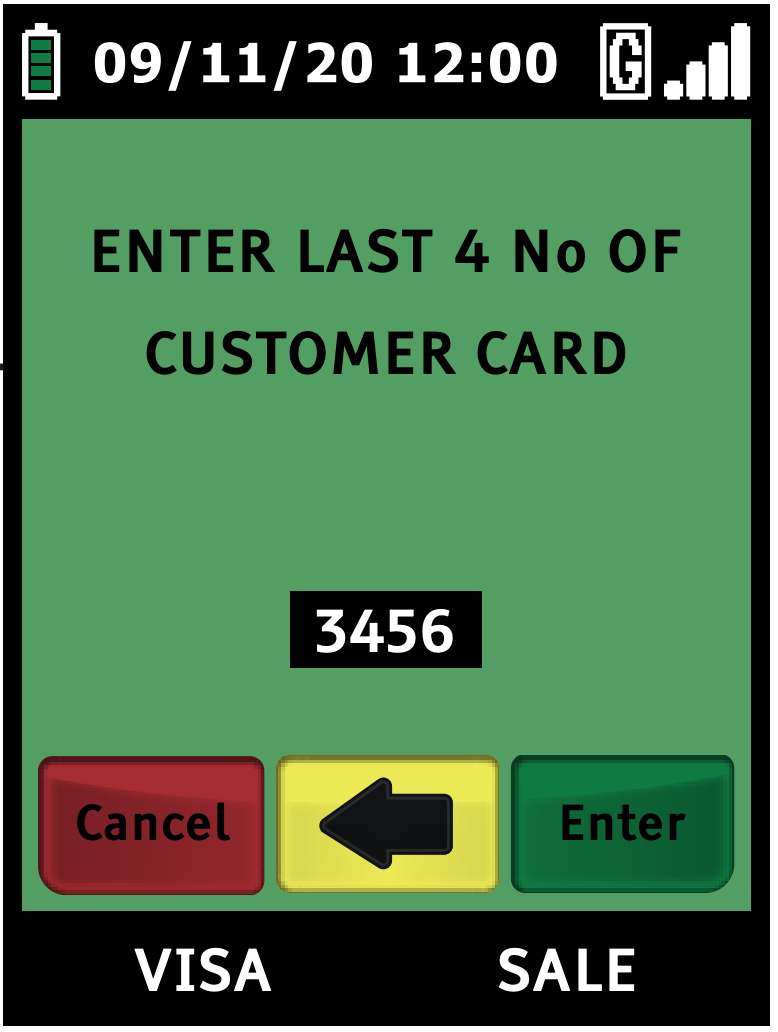
Step 3
The terminal will now connect to your acquirer and display progress. Once complete, the terminal will print the merchant’s copy of the receipt. Tear off the receipt and press the green ‘OK’ key. Ask the cardholder to sign on the dotted line.
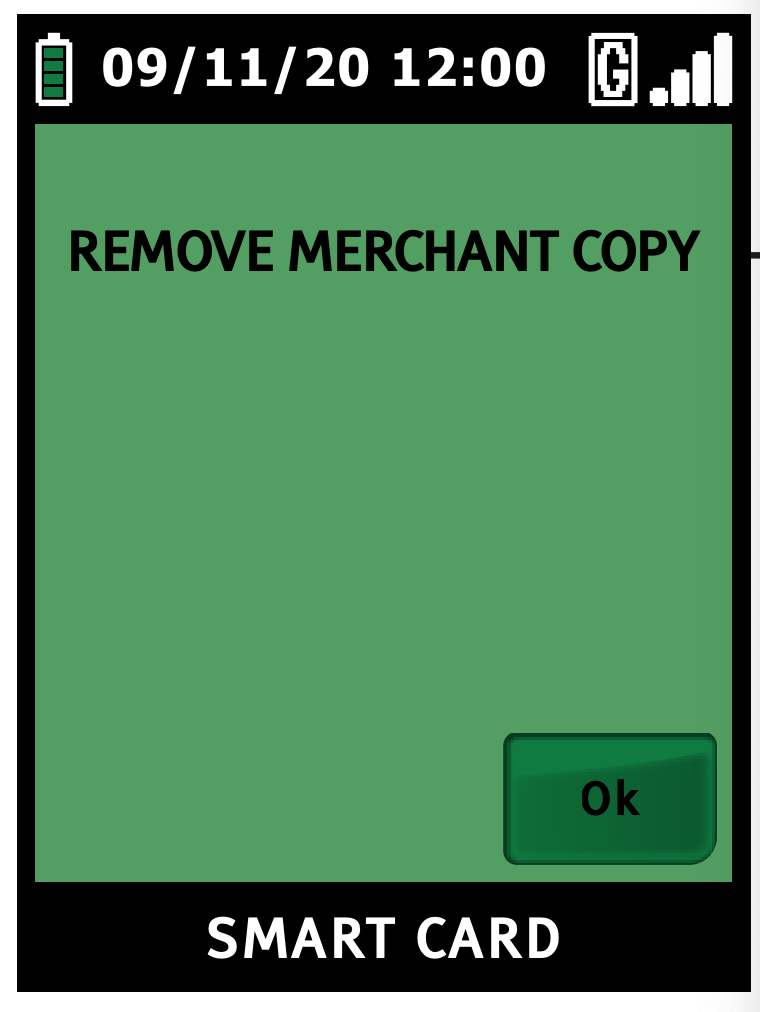
Step 4
Compare the cardholder’s signature on the receipt to that on the rear of the card. If you are happy with the signature comparison, select ‘YES’ by pressing the green ‘OK’ key. The transaction will be approved and a customer copy of the receipt will be printed. Go to step 5. If you are not happy with the signature, select ‘NO’ by pressing the yellow ‘ARROW’ key. The terminal will print a merchant reversal receipt for the original transaction amount. Tear off and keep for your records. Press the green ‘OK’ key.
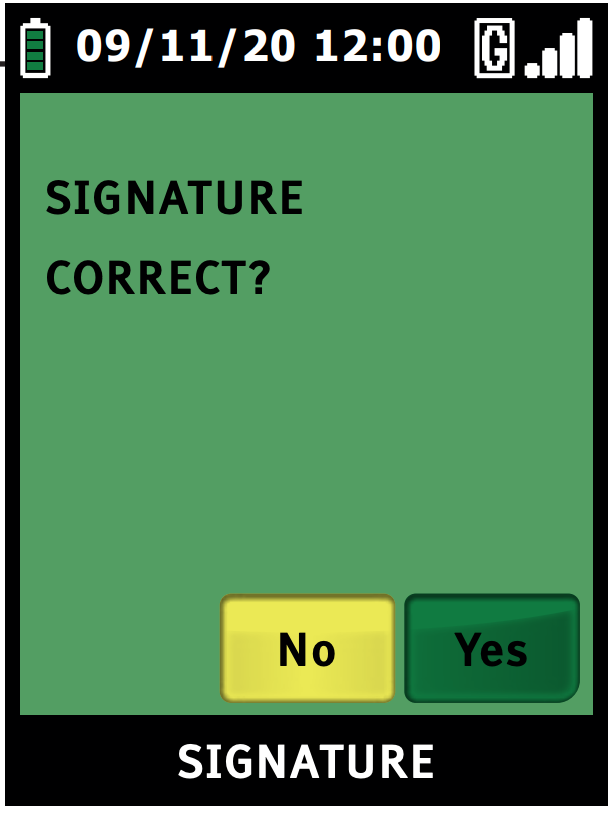
Step 5
Tear off the customer’s copy and hand it to the cardholder along with his/her card. The transaction is now complete. The terminal will automatically return to the Transaction Menu.
Example of Sale Receipts
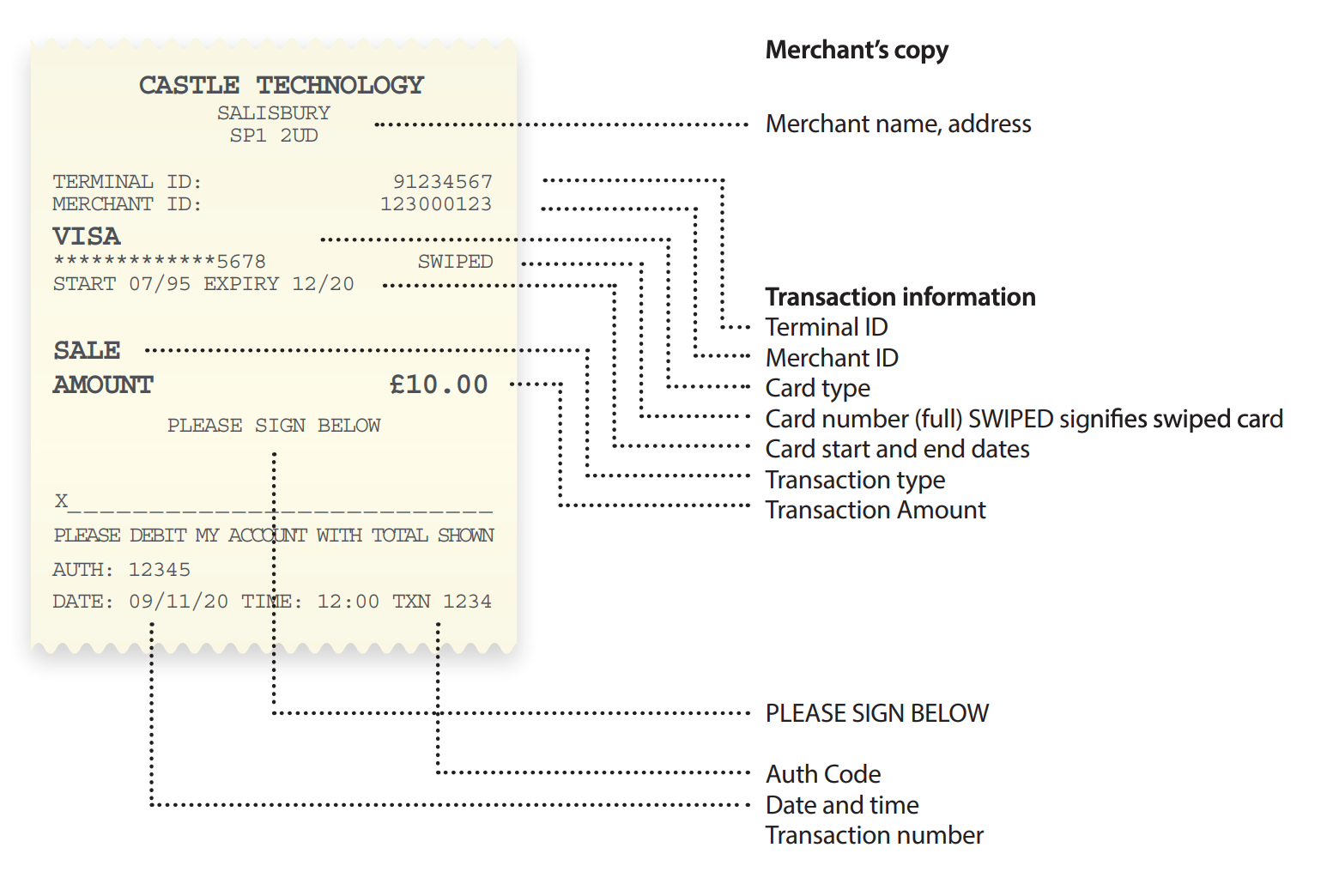
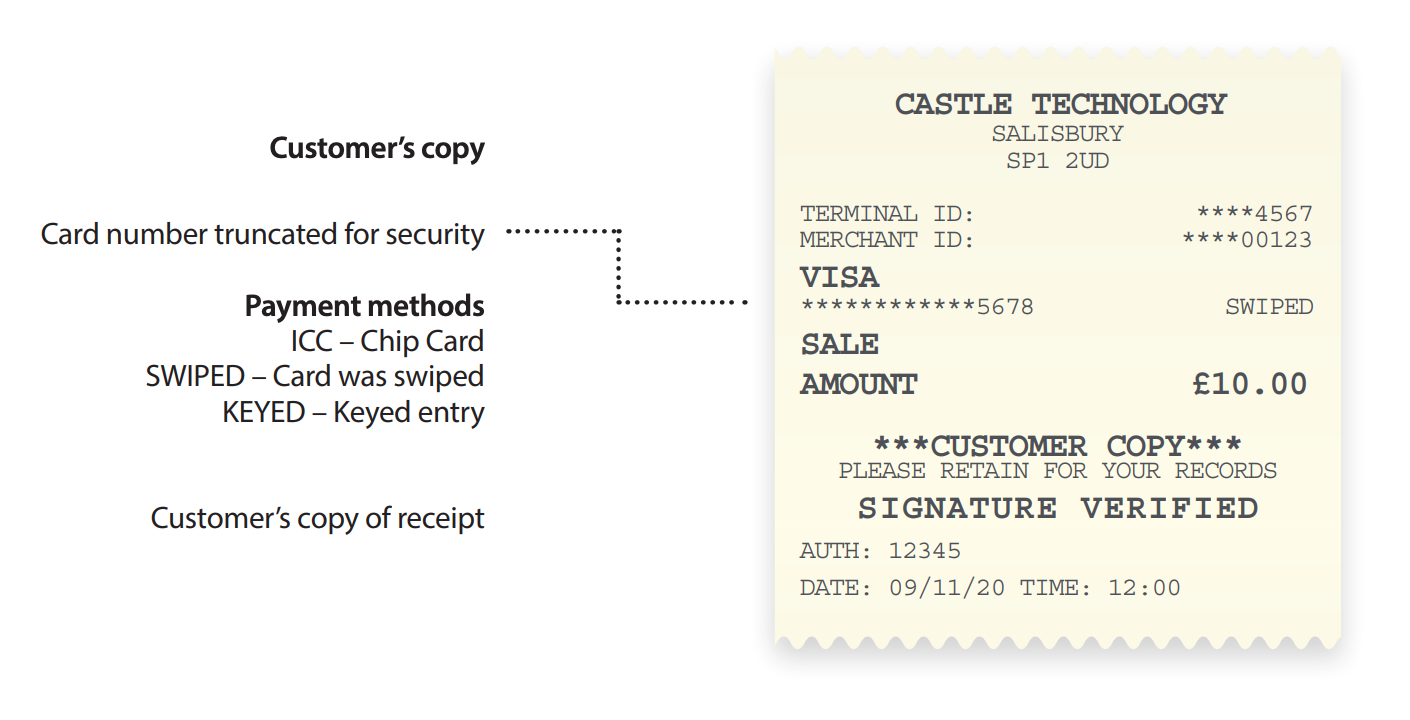
You have now completed a Castles VEGA3000M Swipe Sale. For more articles on how to use your terminal, click here.
