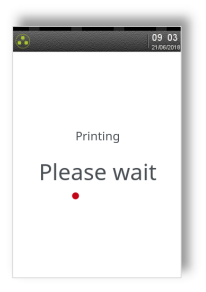|
Getting your Trinity Audio player ready...
|
When a large value transaction is expected (typically in Hotel or Rental environments), a Pre-Authorisation can be made for the expected value, to check the customer’s card is valid and the customer has enough credit available for the transaction.
If the expected value increases, then further Pre-Authorisations can be made. The final amount is fully authorised and captured by using the Completion function.
To perform a Hotel Mode transaction press the menu key three times, then choose HOTEL.
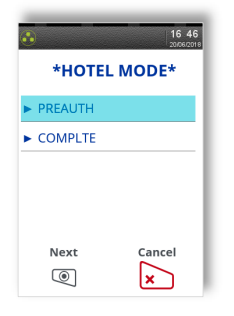
Choose the required transaction type. Then follow prompts on the screen.
A Pre-Authorisation (PREAUTH) transaction proceeds as for a Sale transaction. If the customer’s card number is keyed in, then you will be asked to confirm if the customer is present. These transactions do not include gratuities.
The transaction details are not captured by the acquirer, so the customer’s bank account IS NOT debited, although the available credit on the customer’s bank account will be reduced by the amount authorised.
Note: Authorisation codes typically expire after 7 days (or 3-4 days for Maestro cards). If the transaction is not submitted within that time the customer’s available balance will be restored by the authorised amount.
A Completion (COMPLTE) transaction requires the most recent authorisation code and the total amount of all pre-auths, in addition to the final amount to be debited from the customer’s card. This transaction will require a signature check and the acquirer will capture the transaction details, so the customer’s bank account is debited.
Pre-Authentication
1. Select Hotel from the menu, then pre-auth.

2. Insert or Swipe card screen is displayed.
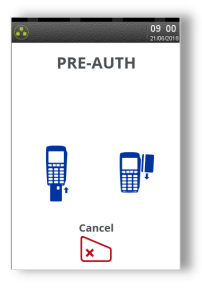
3. Enter the amount and press the green key.
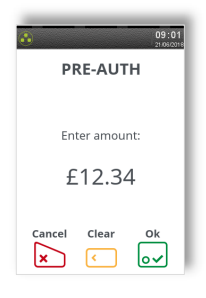
4. Terminal will check the card.
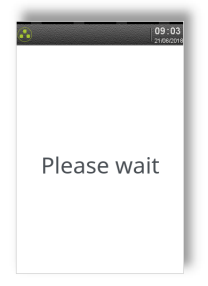
5. Cardholder enter the PIN code and press the green key.
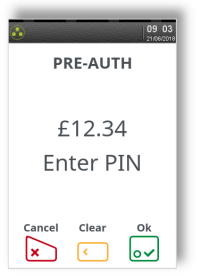
6. Terminal will connect to the host via the mobile network.
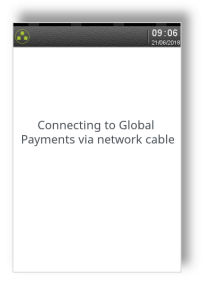
7. Pre-Auth is accepted by the acquirer.
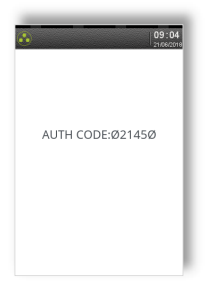
8. Terminal will print the merchant receipt Tear off and press the green key.
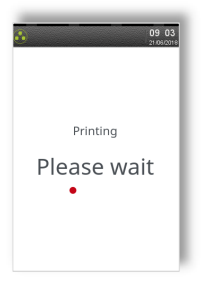
9. Remove card.
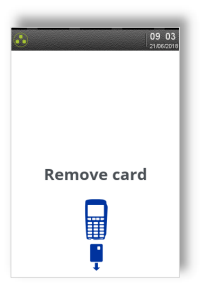
10. Terminal will print customer receipt, then return to the ready screen.
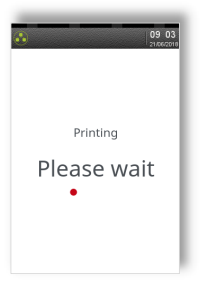
Completion
1. Select “Complete” from the transaction menu.
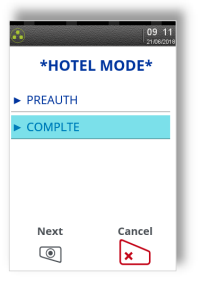
2. Insert / Swipe card screen is displayed, start keying in the card number if you are looking to perform customer not present transaction.
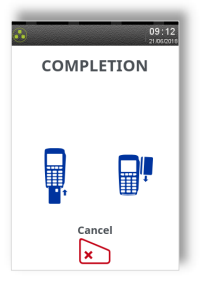
3. Enter the final amount.
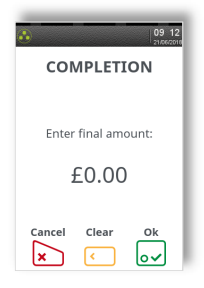
4. Key in sum of all pre-auths taken to date for this card.
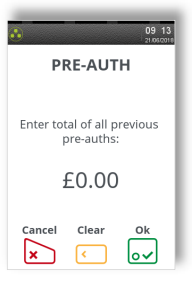
5. Terminal will request the first pre-auth code to be entered.
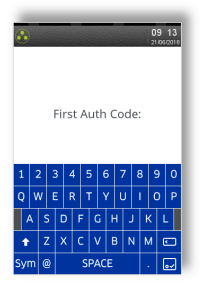
6. Customer will be prompt for PIN entry.
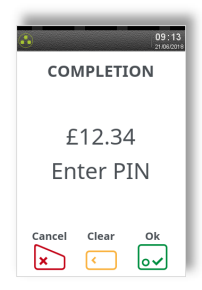
7. The terminal displays approved/declined message.
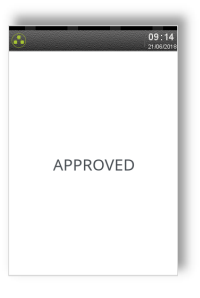
8. Terminal will print the merchant receipt.
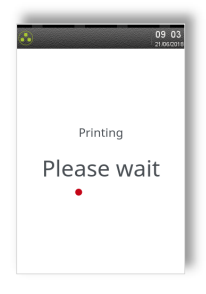
9. Remove card.
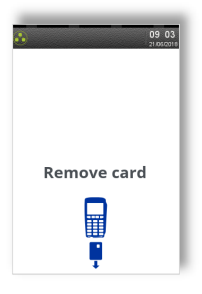
10. Terminal will print the customer receipt.