|
Getting your Trinity Audio player ready...
|
Cards can be read in three different ways; these are explained below.
Magnetic Stripe Reader
Place the card with the magnetic stripe facing down and towards the screen as illustrated, run the edge of the card along the bottom of the card swipe slot on the right of your terminal. You should swipe the card in one continuous movement and at an even speed.
Alternatively, cards may be swiped through the card swipe slot on your terminal.
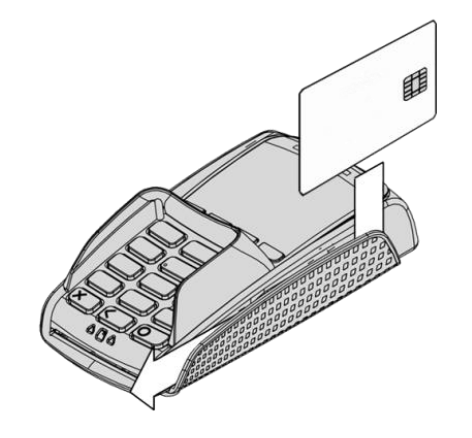
If you see the prompt BAD SWIPE, check the orientation of the card and try again.
If a chip card is swiped, your terminal will request that you insert the same card into the chip card reader by displaying the prompt USE CHIP READER.
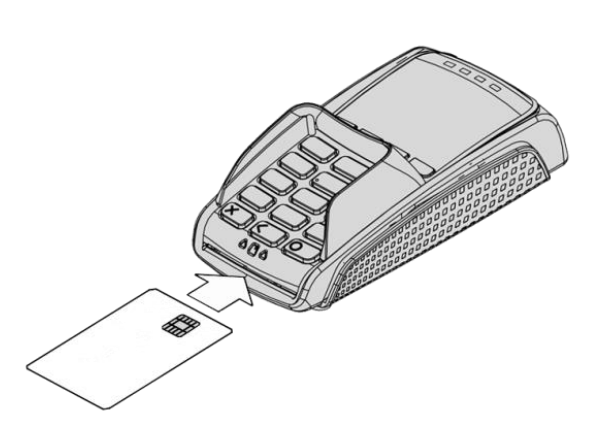
If you see the prompt BAD READ, check the orientation of the card and try again.
Note: The card MUST remain inserted until your PIN pad prompts the customer to remove the card. If the card is removed prematurely, the transaction will be cancelled.
Chip cards can hold the details for more than one payment application (for example Mastercard and Maestro). If the application selection screen is displayed after the card has been inserted, the customer should select the payment application that they wish to use for the transaction.
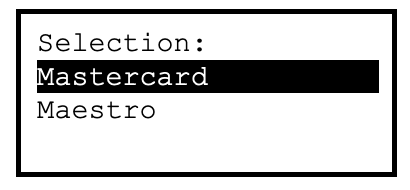
The customer should use the up and down keys to select the required application,
pressing the enter key to select the highlighted option.
The payment application on a chip card may require confirmation after it is selected. If prompted to do so the customer should press the enter key within 10 seconds.
Contactless Reader
The customer should use the up and down keys to select the required application,
pressing the enter key to select the highlighted option.
The payment application on a chip card may require confirmation after it is selected. If prompted to do so the customer should press the enter key within 10 seconds.
The card should be presented towards the contactless logo shown on the screen – at the centre of the contactless card read zone.

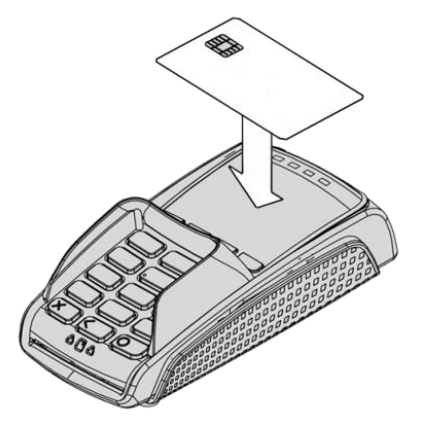
When a contactless card is presented to your PINpad during a contactless transaction the second, third and fourth status lights will be lit in turn. The card read is successful when all four status lights are lit and the confirmation tone is heard. If the card is removed prior to this the card read will be unsuccessful and the customer will be prompted to re-present the card. A card read should take between 1 and 2 seconds.
