|
Getting your Trinity Audio player ready...
|
Follow these easy steps below to perform a V240M Customer Not Present (CNP) Phone Order – Sale.
1. Tap the “Verifone” logo to access the Main menu.
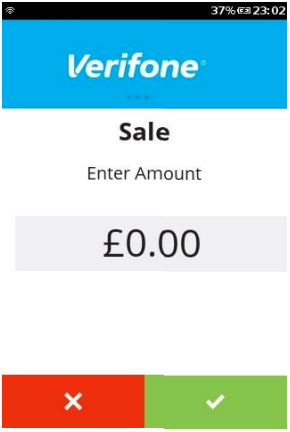
2. Tap “Grey Bar” at the bottom of the screen” to view more options below.
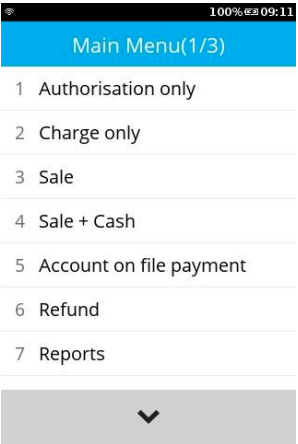
3. Press “1” for “Card Not Present” option.

4. In the “Card Not Present” Menu, there are options of CNP Transaction. Choose one appropriately. In this example, the “Sale Telephone Order” was selected.
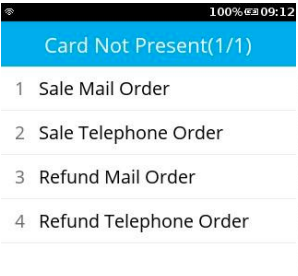
5. To initiate the Sale payment, just enter the required amount. After amount entered, press the “Green” button or “Green Circle” button to start the transaction.
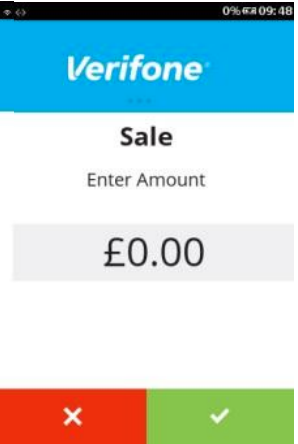
6. Option to add the gratuity, Press “Green” to add gratuity or “Red” to skip.
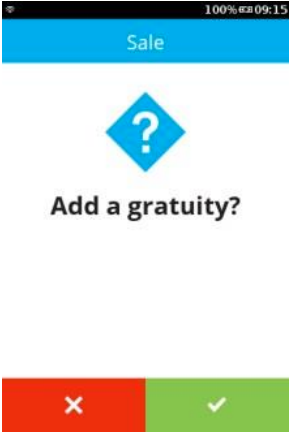
7. Use the keypad to enter the Card Number and press “Enter” to continue.
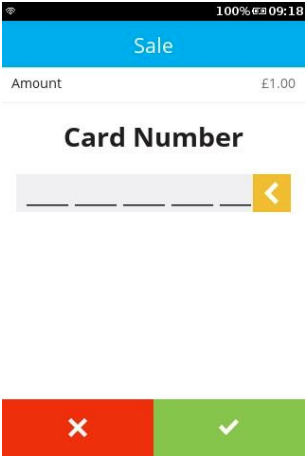
8. Enter “Expiry Date” and press “Enter” to continue.
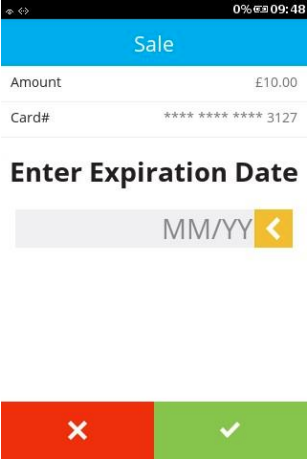
9. Enter “CSC” and press “Enter” to continue.
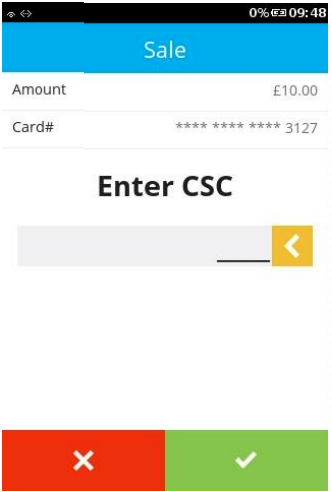
10. Enter “Address Number” and press “Enter” to continue.
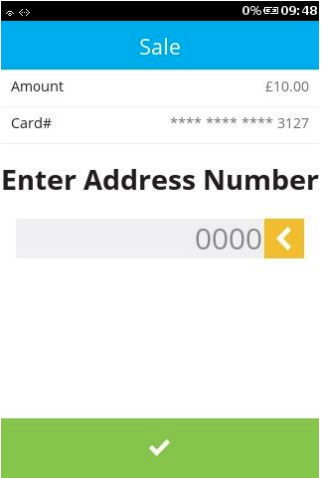
11. Enter “Postcode” and press “Enter” to continue.
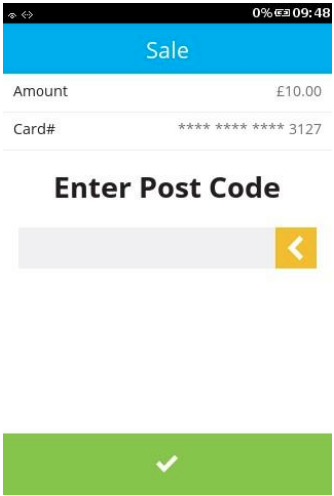
12. The device is showing transaction’s processing status.
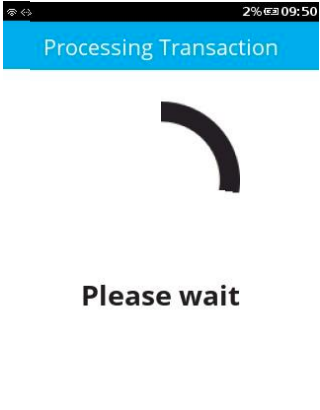
13. The device is showing transaction’s authorising message.
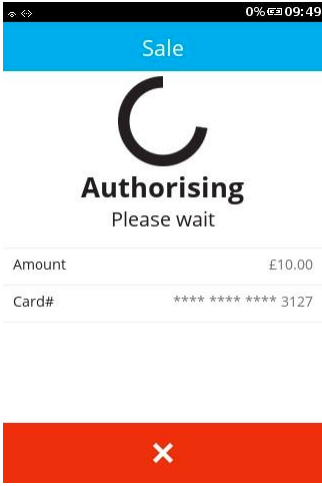
14. The device is showing transaction’s authorising message.
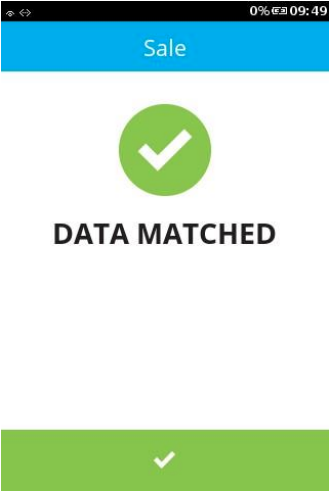
15. Press the “Green” button or “Green Circle” button to proceed or “Red” button or “Red Cross” button to cancel the transaction.
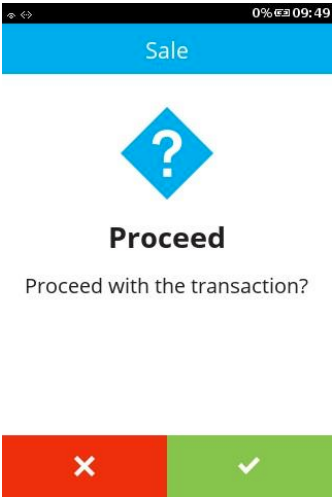
16. The device is now connecting the server.

17. After the transaction have been approved, the terminal will display a confirmation message as shown. Either press “Green Bar” at the bottom of the screen” or press “Green Circle” or “Enter” button to complete.
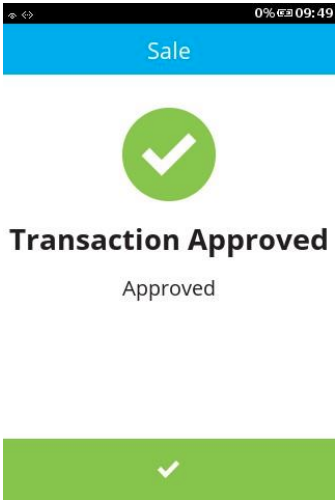
18. After the card has been inserted, the device will print the merchant receipt with signature prompt.
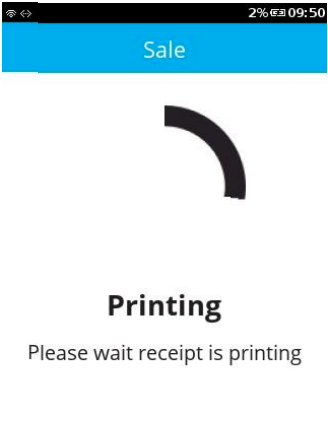
19. The device is showing the transactions processing status.
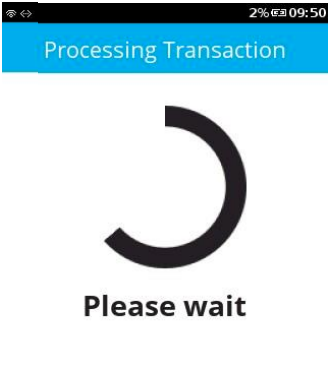
20. When complete the terminal will return to the main menu.
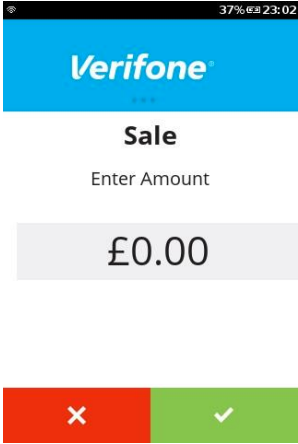
You have now completed a V240M Customer Not Present Sale. To find out more about your terminal, visit our Verifone V240M articles page. For more assistance, find our help desk contact details below.
