|
Getting your Trinity Audio player ready...
|
Follow the steps below to conduct a Verifone V240M Swipe Sale.
1. To initiate the Sale payment, just enter the required amount.
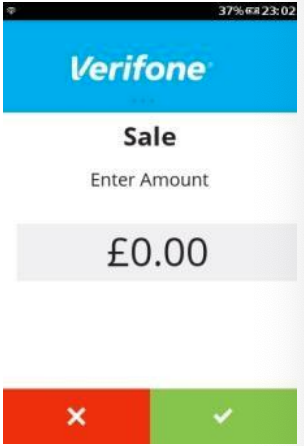
2. After amount entered, press the “Green” button or “Green Circle” button to start the transaction.
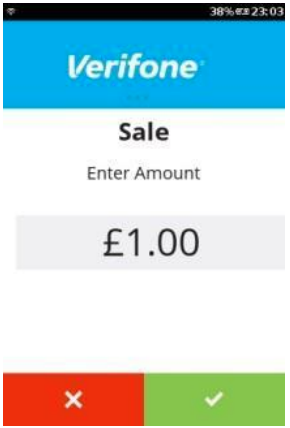
3. Option to add the gratuity, Press “Green” to add gratuity or “Red” to skip.
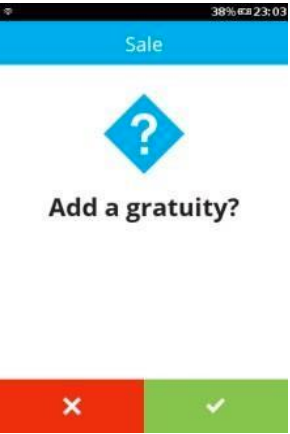
4. On this screen, the user can choose the card payment method, i.e. Tap for contactless, Swipe for MSR or Insert for ICC transaction. In this example, we are showing a swipe transaction.
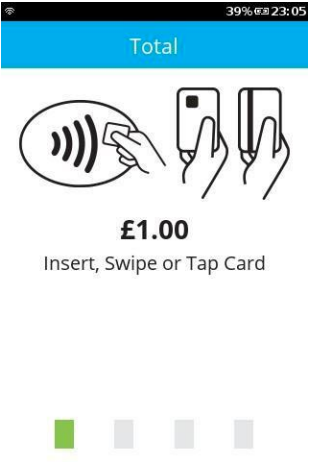
5. After the card has been swiped the device will prompt for signature verification (at this point a merchant receipt will be printed with a box for a signature).
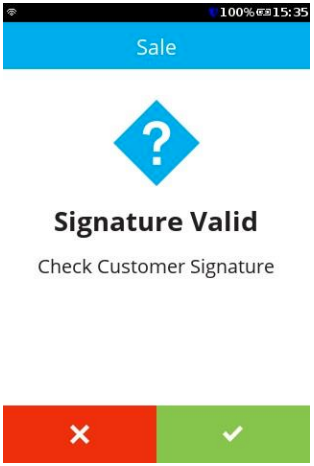
6. You may see a screen where the terminal is “connecting”, this screen should only show for a couple of seconds while the terminal is establishing a connection.
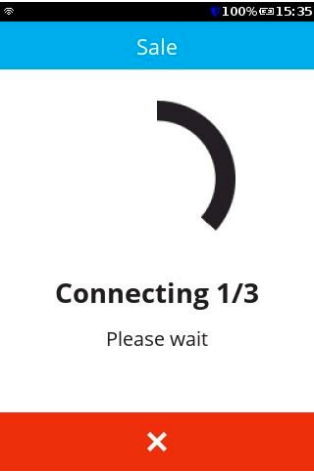
7. After the transaction have been approved, the terminal will display a confirmation message as shown. Either press “Green Bar” at the bottom of the screen” or press “Green Circle” or “Enter” button to complete.
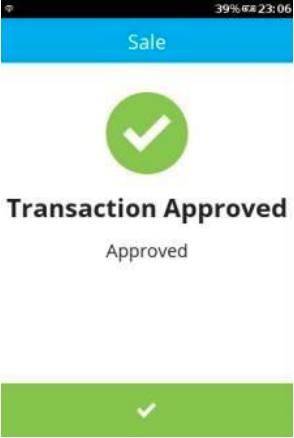
8. The terminal will display the printing message.
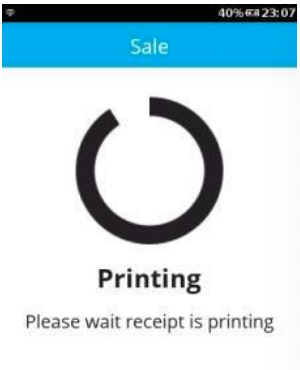
9. When complete the terminal will return to the main menu.
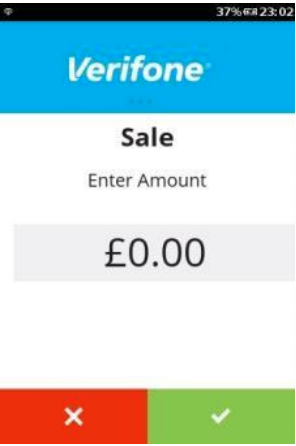
You have now completed a Verifone V240M Swipe Sale. For more articles on how to use your terminal, click here.
