|
Getting your Trinity Audio player ready...
|
There are a number of different reports available depending on your acquiring bank, each with a different purpose. To access the reports menu press the ‘MAIN MENU’ button and select ‘REPORTS’.
Please note: The reports in this section are for optional usage and only designed to help you keep track of your orders and accounts. These reports are not a substitute for the Settlement procedure.
The Merchant password (default ‘0000’) may be requested prior to running these reports. You maybe prompted to clarify the data you wish to view:
• Short/Limited: High level transaction summary
• Full: Detailed transaction report including individual transaction data. Full View reports may not be available on your terminal.
Statement
This is a running report that can be printed off at any point in time during the day. It displays the total number and total value of transactions performed for each Acquirer since the last report was performed. This report DOES NOT reset the totals unless you select option to ‘Reset statement’ – this will reset the totals to ‘0’.
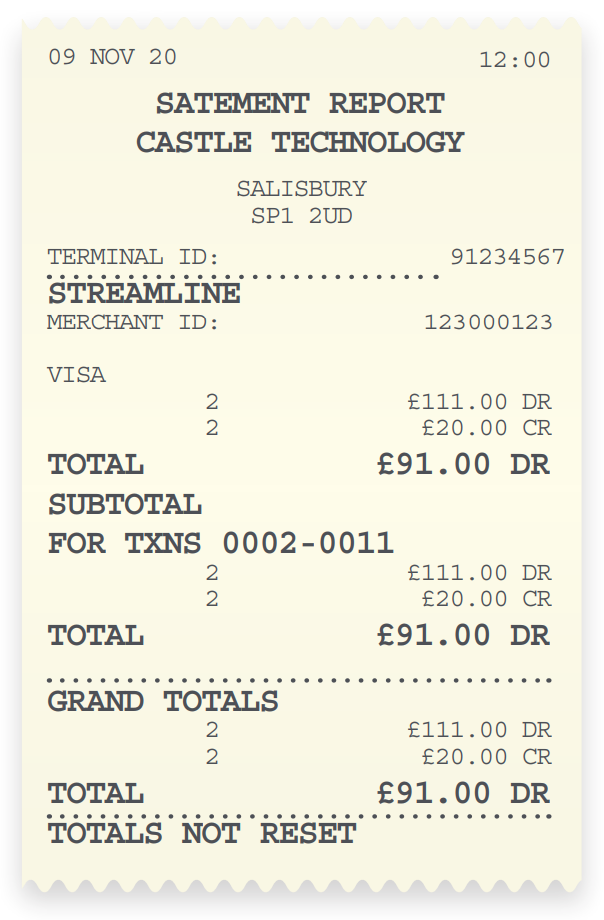
Short and full version
For Statement report you can print two versions:
1. Short – with total number of transactions
2. Full – with each transaction separated on the report
Audit / Transaction Analysis
Performing an Audit on the terminal will print out a report of each transaction that has been put through the terminal since the last Settlement. This can be used in the unlikely event of a Settlement error, allowing you to check transactions in the terminal’s batch against the Merchant copies of the receipts.
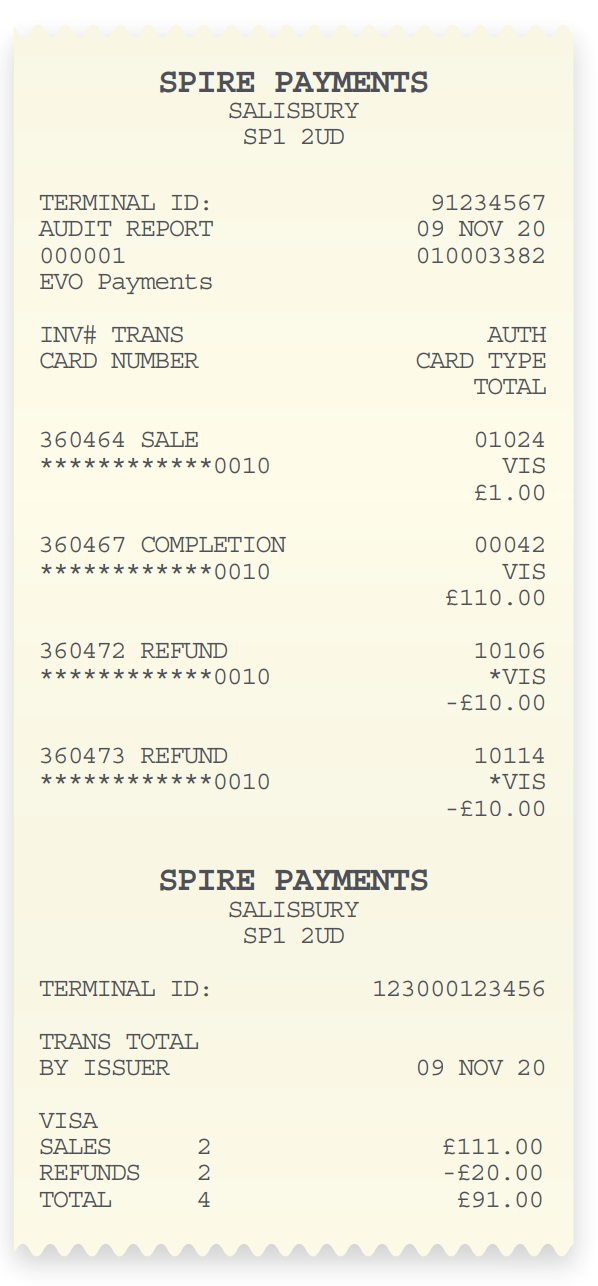
Short and full version
For Analysis report you can print two versions:
1. Short – with total number of transactions
2. Full – with each transaction separated on the report
Saved EoD
Performing a Saved End of the Day report on the terminal will print out a copy of last successful
batch report.
Reprint
This allows you to quickly reprint a copy of the last transaction receipt.
