|
Getting your Trinity Audio player ready...
|
Please note: The screen-shots and receipt on your terminal may differ in detail from those depicted in this manual.
Turning the terminal on
Connect power supply to a nearby electrical outlet. Hold down the power button (located above the red cancel X button) until the display illuminates. Remove the protective film from the display if present.
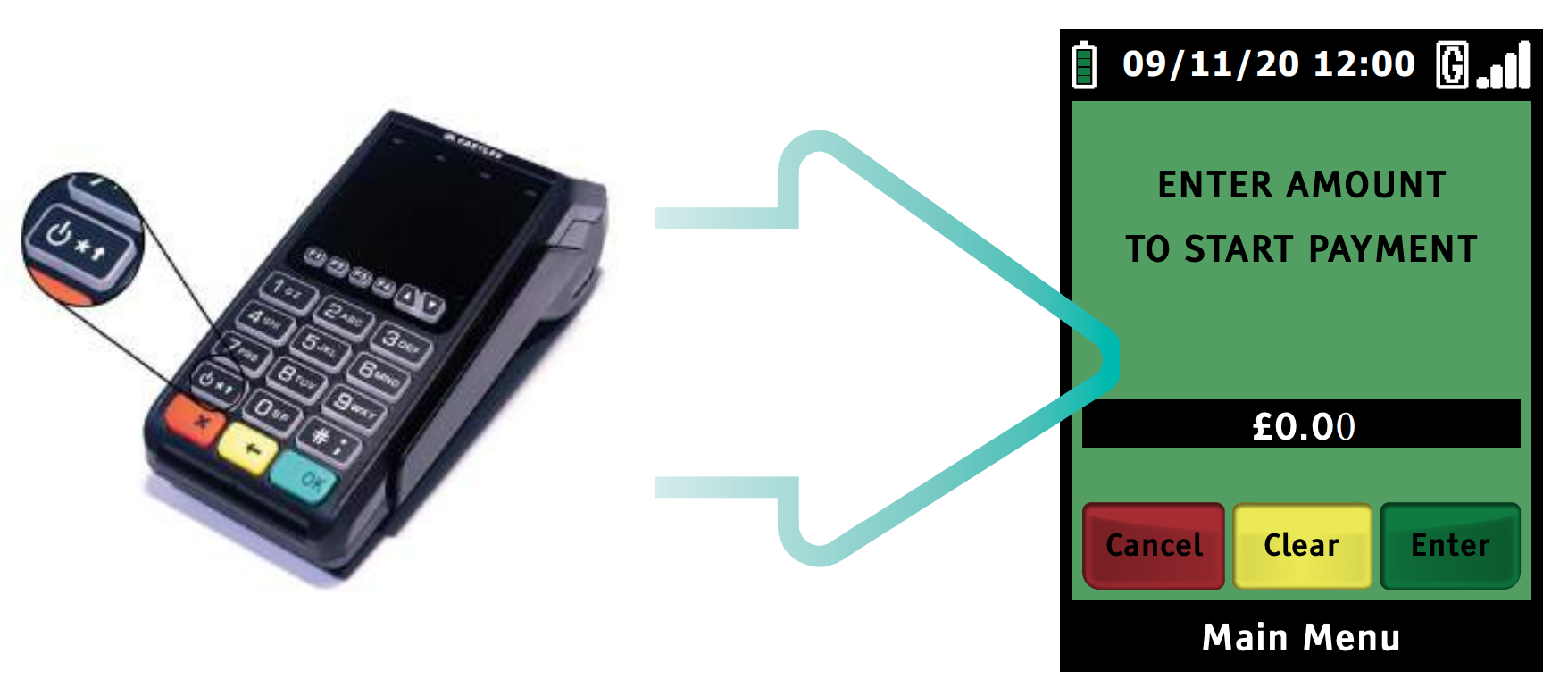
Turning the terminal off
To turn the terminal off press the power button for three seconds, ensure ‘SHUTDOWN’ is highlighted and press the green ‘OK’ key.
Please note: Highlighting ‘RE-START’ will re-start the payment application.
Terminal keypad
The V3M2 Wi-Fi, V3M2 GPRS and V3C all share a common keypad layout (although the key layout may vary)
• The ‘MAIN MENU’ key represented by a F1 Key and positioned above the ‘1’ key toggles between menus.
• The ‘F2’, ‘F3’ and the ‘F4’ keys are allowing to access various options within ‘Sale Application’ menu
• The ‘ARROW’ keys are used to move to the next and previous menu screens. When activated, an arrow will also be seen on the display above the appropriate key.
• The numeric keys.
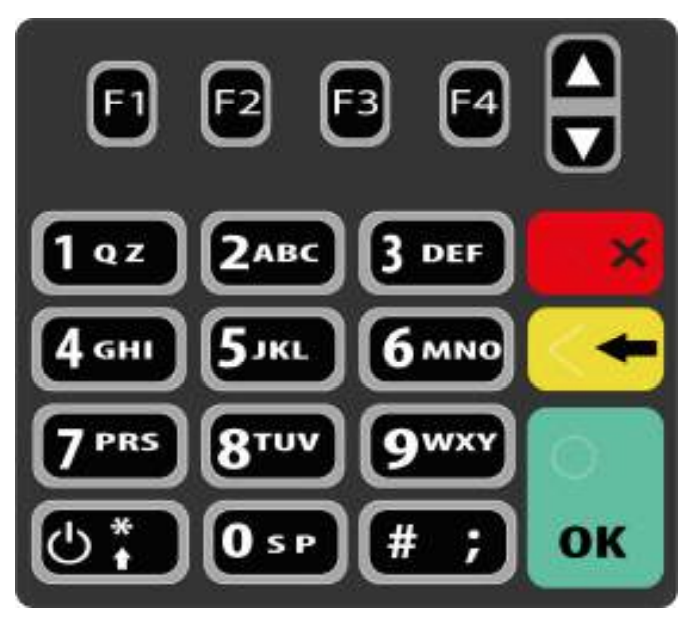
The ‘#’ key allows the cycling of character selection on the numeric keys during text entry. For example pressing ‘1’ and then ‘#’, ‘#’, ‘#’ will cycle through 1, Q, Z, 1.
The star key is used to cycle through the following nine characters: . , / @ * # ( ) – during text entry.
The action of the green OK key will be displayed in a green box at the bottom of the display.
The action of the red X key will be displayed in a red box at the bottom of the display.
The action of the yellow key will be displayed in a yellow box at the bottom of the display.
The green ENTER key will select YES.
The yellow CLEAR key will select NO.
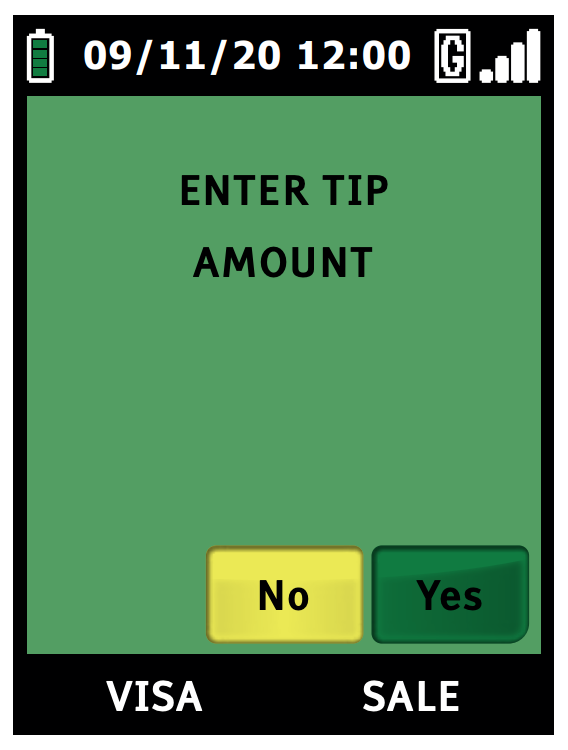
Terminal display
The Vega 3000 products all share common graphical display. The display is separated into three specific areas:
Status bar
At the top of the display is a black bar with white text and coloured icons. This is known as the status bar and displays the following information from the left:
• Battery level indicator (only portable terminals). See ‘Icon index’ section for details.
• Date in dd/mm/yy format.
• Time in hh:mm format.
• Connection method icon. See icon index.
• Signal (GPRS or Wi-Fi) strength icon (V3M2 GPRS and V3M2 portable terminal only).
Middle of screen
The middle of the screen (largest area) is used to display choices for data entry requests, instructions, transaction progress and any other relevant information.
To represent specific operating modes, this part of the displays different colour backgrounds:
• Green: Transaction flow screens
• Blue: Reports and menus
Application bar
At the bottom of the screen there is a black bar with white text. This is known as the application
bar and it displays information about the transaction in progress.
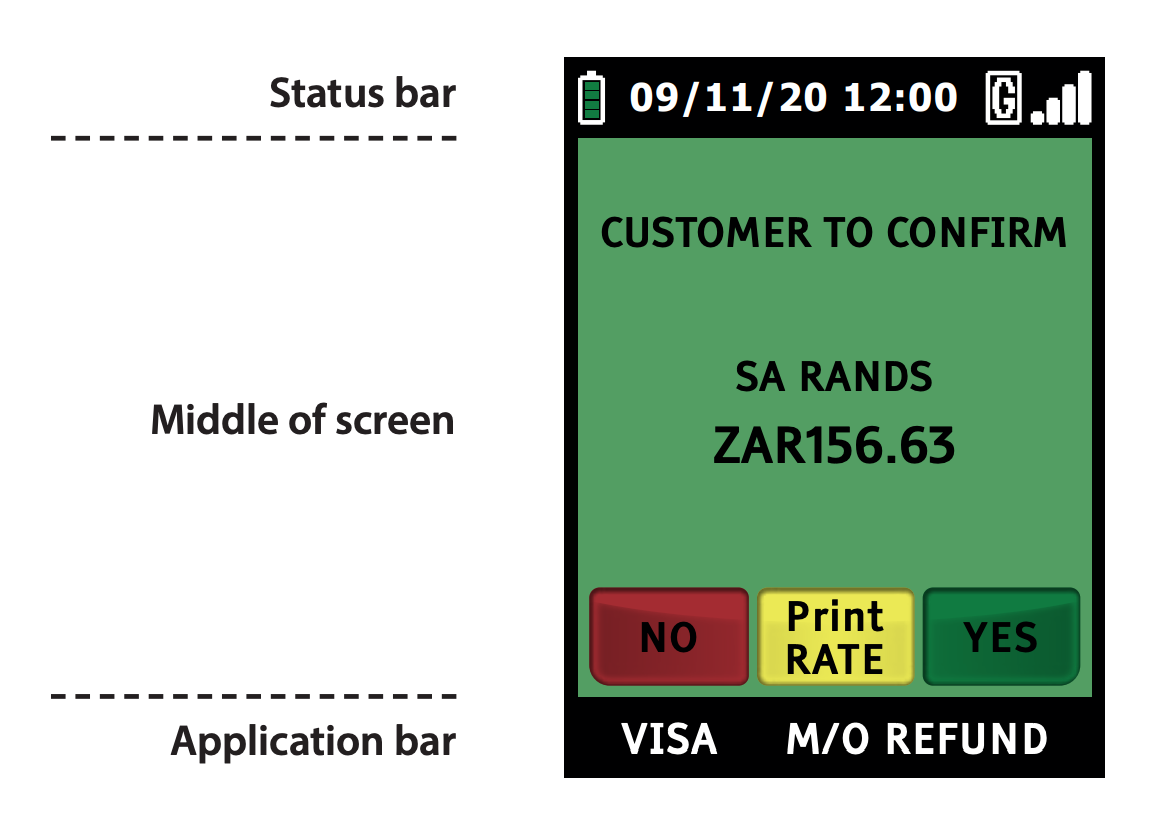
Screen saver
If a key has not been pressed for 30 seconds, the terminal’s display will automatically revert to a
screen saver. This will be displayed for a further 3 minutes, after which the display will go blank
(V3M2 Wi-Fi and V3M2 GPRS). Pressing any key will turn the display back on.
