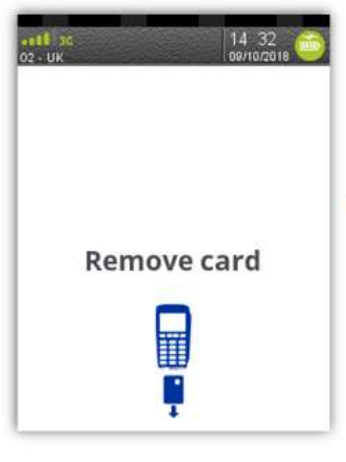|
Getting your Trinity Audio player ready...
|
In order to perform a transaction in a quick and efficient manner you may type in the transaction amount from the idle screen, insert the card to the card reader or press menu key and select sale option. This method may be used to start any sale transaction, regardless of card type is (i.e. contactless cards or cards with, or without, a chip).
Enter the transaction amount while the idle screen is being displayed by typing in the amount in pence (i.e. 1234 for £12.34) followed by the green key. If you make a mistake when entering the amount you can correct this by using the correction keys. Press the yellow key once to delete one character at a time. Press the red key to cancel the amount entry and return to the idle screen.
Simple Steps
- A sale transaction may be initiated from the READY prompt (your MID Number will also be displayed) by keying in the transaction amount and pressing ENTER
 .
. - Follow the terminal prompts to Insert/Swipe/ Present the customer’s card.
Note: You will only be given the option to present the customer’s card if the transaction value is below the maximum Contactless payment limit (currently £100).
- Insert/Swipe/Present the customer’s card using the terminal or alternatively key in the card number on the terminal. The customer must enter their PIN code if requested.
Important: Never ask the customer to divulge their PIN. The terminal will now reach the acquirer for authorisation.
- If the transaction is authorised then an ‘Auth Code’ will be displayed and printed on the receipt.
- The terminal will print two receipts. The Customer Copy will be printed first, then once you press ENTER
 the Merchant Copy will be printed.
the Merchant Copy will be printed.
Note: For security reasons the full card number is not shown on the customer copy.
Full Step-by-step Instructions
1. Select SALE from the transaction menu.
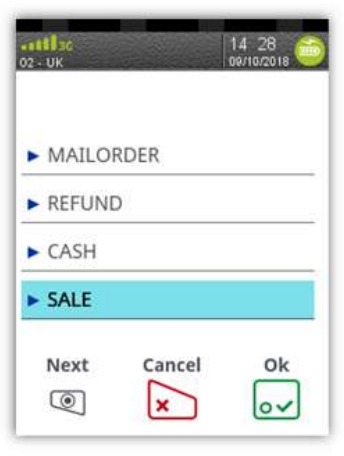
2. Insert / Swipe / Present screen is shown. Insert the card.
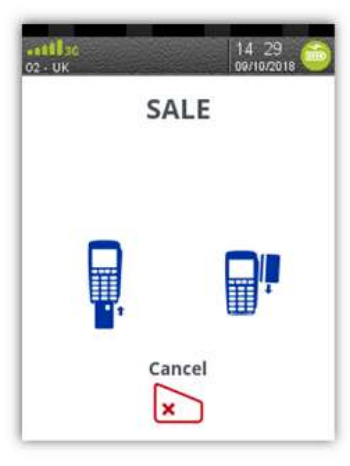
3. The SALE menu screen will be displayed.
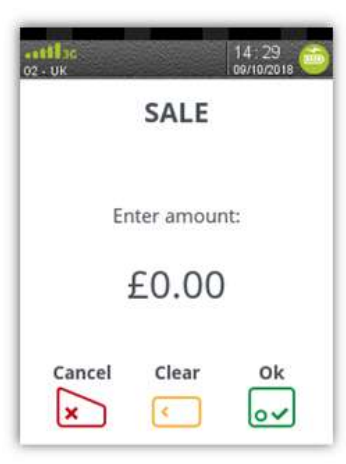
4. Enter the sale amount and press green key.
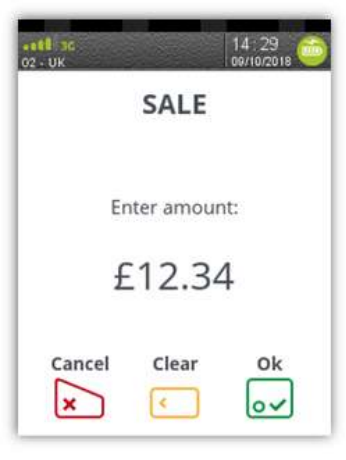
5. Cardholder to enter their PIN code and press green key.
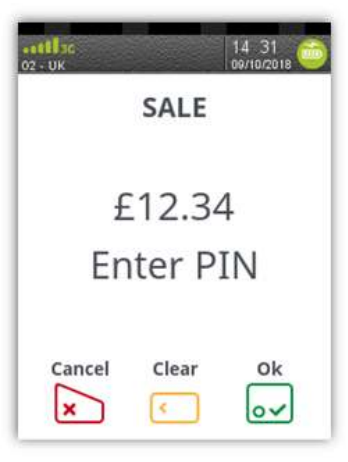
6. Terminal shows if the PIN is accepted and prompts user to return terminal.
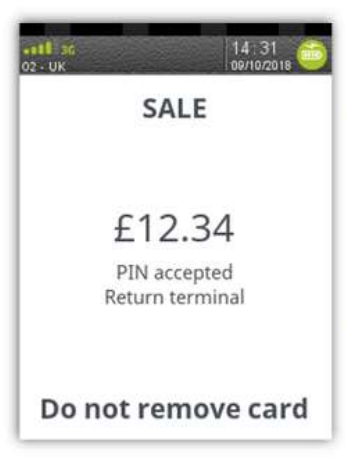
7. Terminal connects to the acquirer using mobile network.
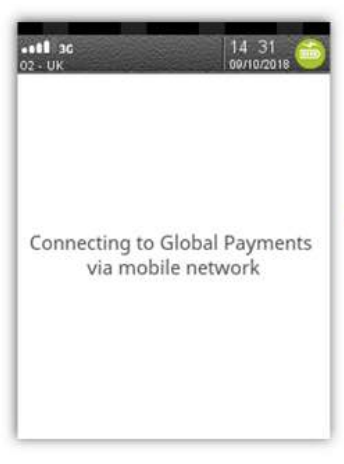
8. Auth code is returned by the acquirer.
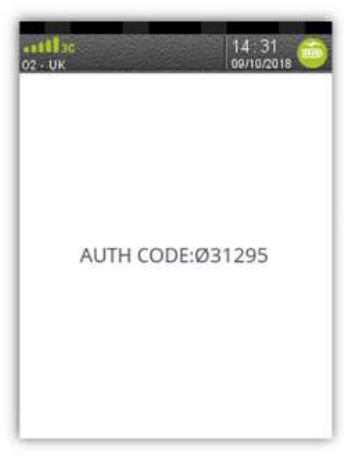
9. Terminal will print the merchant receipt.
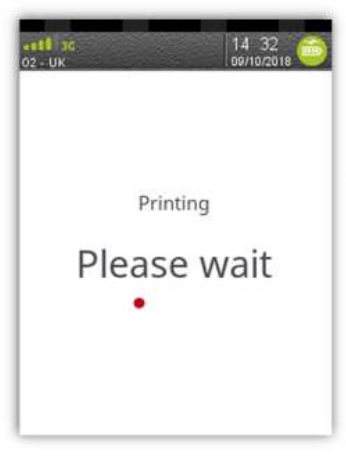
10. Remove the card, then tear off the customer receipt, the terminal will return to ready screen.