|
Getting your Trinity Audio player ready...
|
In this article, learn how to complete a Desk5000 Purchase with Cashback, also known as PWCB. Your terminal is not pre-configured to allow for Sales with Cashback. If you would like Cashback mode enabled on your terminal please contact the terminal Helpdesk. Please note only debit cards can offer this functionality and the cashback limit is set by your acquirer.
You must ensure that this option is enabled on your acquirers Merchant Account. Contact your helpdesk to ensure that this option is available to you; this option may not be available for all account types.
1. From the idle screen start the transaction by keying in the amount, inserting or swiping the customer’s card or alternatively press menu key and select sale from the available options.
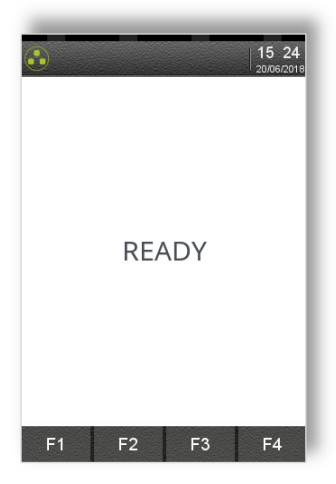
2. Enter the sale amount in pence (e.g. 2134 for £21.34) and press the green key.
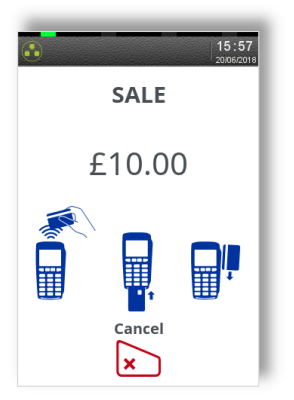
3. If cashback is allowed for the customer’s card the terminal will display a cashback prompt. Enter the cashback amount in pence and press the green key. If cashback is not required press the green key without entering an amount.
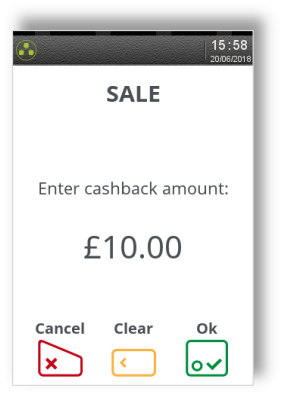
4. The terminal will continue as per a normal sale, refer to the instructions for the appropriate sale transaction type to complete the transaction.
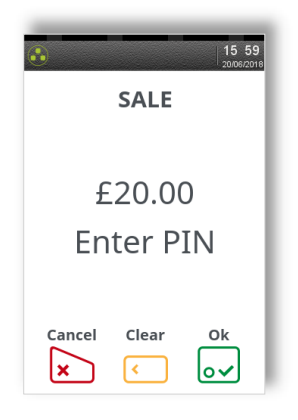
You have now completed Desk5000 Purchase with Cashback. For more assistance or to activate cashback with your merchant account, please call the helpdesk below.
To discover more features for your Desk 5000, click here.
