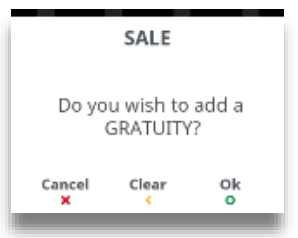|
Getting your Trinity Audio player ready...
|
Sale transactions may be initiated from the ‘Idle Screen’ or from the ‘Transaction
Menu’. All other transaction types can only be initiated from the ‘Transaction Menu’ screen.
- Start typing in a transaction amount to initiate a ‘Sale’ transaction. This is the default ‘Idle Screen’ which, will be displayed once the terminal has been installed successfully.
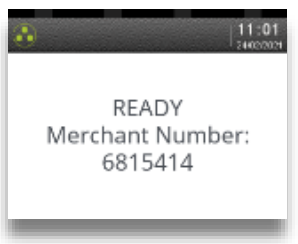
2. The screen will change to the ‘Amount Entry’ screen as soon as you start typing in the amount. The icons displayed are dependent on the transaction amount entered, press the green TICK to confirm the amount. You may, then be given the option to Present/Insert/Swipe the cardholder’s card.
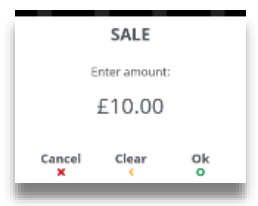
3. Alternatively, pressing MENU will display the ‘Transaction Menu’. Use the ▲▼ keys to select the transaction type. You may need to scroll down the menu to view the required transaction type.
Note: There will be a scroll bar on the right-hand side of the screen if there are more options available but not visible on the display. Use the ▲▼ keys to scroll through the menu options.
Additional Prompts
During transaction processing you may be requested to confirm any, or all, of the following information. These will only be displayed after ‘Amount Entry’ and only if your terminal has been configured for ‘Gratuity’:
- Confirm amount. This screen will be displayed after the transaction amount.
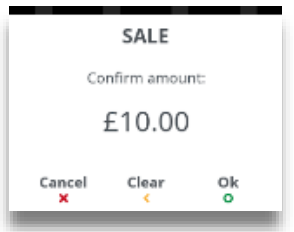
2. Add Gratuity. This screen will be displayed after you confirm the ‘Transaction Amount’.