|
Getting your Trinity Audio player ready...
|
If your terminal is configured for ‘Gratuity’, the following additional screens will be displayed after the ‘Confirm Amount’ prompt during a ‘SALE’ transaction.
Gratuity Amount
1. Press green TICK if you wish to add a ‘Gratuity’. Press yellow CLEAR if you do not wish to add a ‘Gratuity’. Press red X to cancel the transaction.
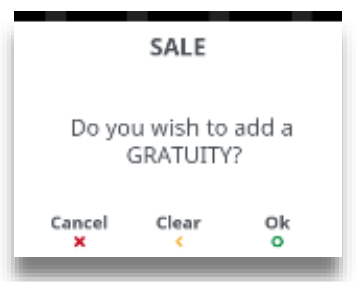
2. Type in the ‘Gratuity Amount’ e.g. 120 for £1.20 and then press green TICK to submit it. Press yellow CLEAR to clear one digit at a time or press red X to clear all digits.
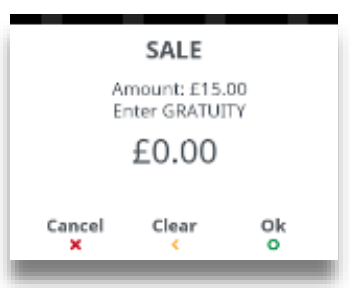
3. Press green TICK to confirm amount or press yellow CLEAR to reject the amount and go back to the above screen. Press red X to cancel the transaction.
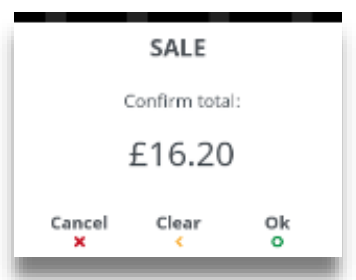
Gratuity Percentage
1. Press TICK if you wish to add a ‘Gratuity’. Press CLEAR if you do not wish to add a ‘Gratuity’. Press X to cancel the transaction.
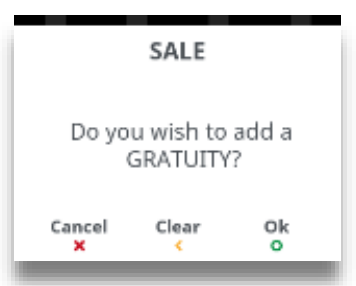
2. Select the screen to highlight the gratuity percentage you wish to add and then press TICK to select it.
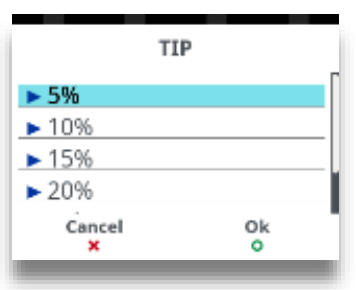
3. Press TICK to confirm amount or press CLEAR to reject the amount and go back to the above screen. Press X to cancel the transaction.
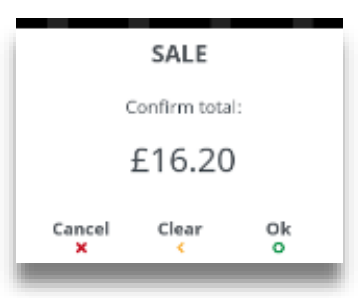
The transaction flow will continue as per a normal ‘Sale Transaction’.
